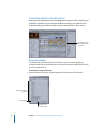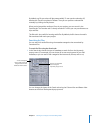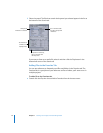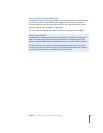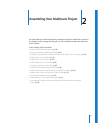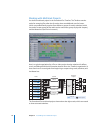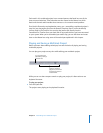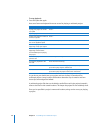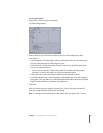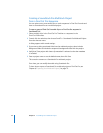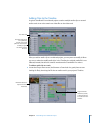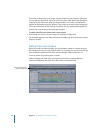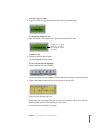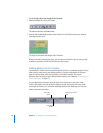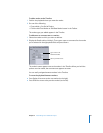20 Chapter 2 Assembling Your Multitrack Project
To stop playback:
m Press the Space bar again.
Here are a few more keyboard shortcuts to use for playing a multitrack project.
As you know, you should save your project and save it often! A Soundtrack Pro
multitrack project (.stmp) contains information about the clips it contains and how
those clips are arranged and edited.
A multitrack project file does not include the audio files used in the project; instead, it
refers to the files in their saved locations. This keeps the project file size relatively small.
Once you’ve specified a project’s name and location, saving can be as easy as playing
a project.
To do this Do this
To play your project at normal
(1x) speed
Press L.
To pause playback Press K.
To play your project in reverse at
normal (1x) speed
Press J.
To double, triple, or quadruple
the current playback speed
Press L or J two, three, or four times.
To move the playhead to the
beginning of clip cycle regions
Press Return.
To move the playhead to the
beginning of the Timeline
and immediately start playing
the project
Press Shift-Return.
To move the playhead to the
previous edit
Press the Up Arrow key.
To move the playhead to the
next edit
Press the Down Arrow key.
To solo a track Click the Solo button on the appropriate track, then press the
Space bar to play only the soloed track.
To mute a track Click the Mute button on the appropriate track, then press the
Space bar to play the project without the muted track.