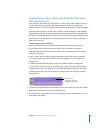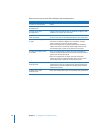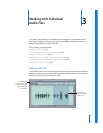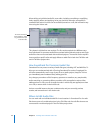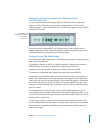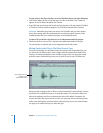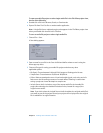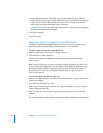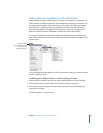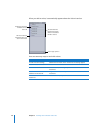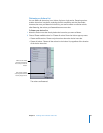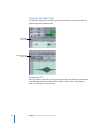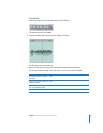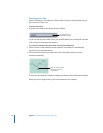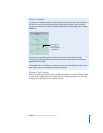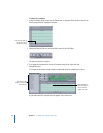Chapter 3 Working with Individual Audio Files 47
Adding Processes and Effects to a File with Actions
When you add a process or effect, like EQ or reverb, to an audio file, it is applied as an
action. Actions are useful because they are nondestructive and easy to work with; you
can easily preview, reorder, and remove them in the Actions tab. When you’re happy
with the actions applied to a file, you can flatten the actions onto the audio file to
which they are applied. This applies all of the actions in your list as a single action.
While this makes the actions uneditable, it reduces the size of the audio file.
Any of the Soundtrack Pro processes or effects can be applied to an audio file as an
action. Take a minute to check out the variety of processes and effects available in the
Process menu.
You can add processes and effects to a file in several ways. Here’s an easy way to add a
process or effect to a file.
To add a process or effect to a file (or a section of a file) as an action:
1 Select the file (or section of the file) you want to add the effect to in the File Editor.
2 Choose Process, then choose the process you want to apply as an action.
3 Some actions have a dialog that contains setting options. Choose the settings you
want, then click Apply.
The action appears in the Actions list.
When you add any
process or effect from the
Process menu, it is
applied as an action.