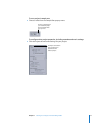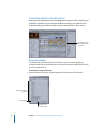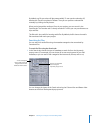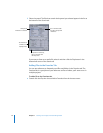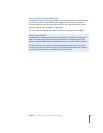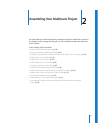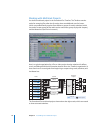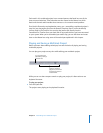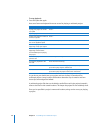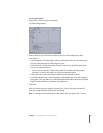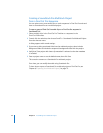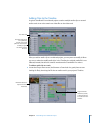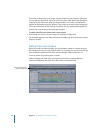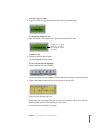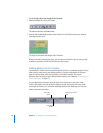Chapter 2 Assembling Your Multitrack Project 19
Each track in this multitrack project has a surround panner that feeds into one of the
three surround submixes. These submixes are then routed to the Master bus, which
feeds an 8-channel audio interface that connects to six surround sound speakers.
Don’t let this illustration and explanation worry you—assembling a multitrack project is
easy. You just drag audio clips from the Browser, Favorites, Search, or Bin tab directly
into any track in the Timeline. You can also drag audio clips directly into the
Soundtrack Pro Timeline from your hard disk or any external drives you have connected
to your system. When you’ve assembled your audio clips, you can edit them and route
them to the Master bus using some of the techniques explained in this chapter.
Playing and Saving a Multitrack Project
Before you learn about editing techniques, here are the basics of playing and saving
multitrack projects.
You can play your project at any time while editing your multitrack project.
While you can use the transport controls to play your project, it’s often easier to use
keyboard shortcuts.
To play your project:
m Press the Space bar.
The project starts playing at the playhead’s location.
You can use the
transport controls to
play, pause, and move to
the beginning and end
of the Timeline.
You can position the
playhead by entering a
timecode here.