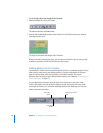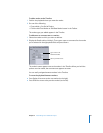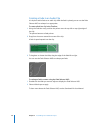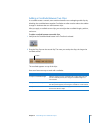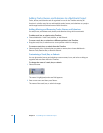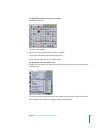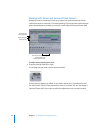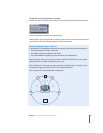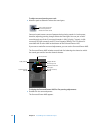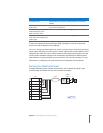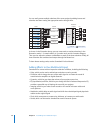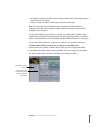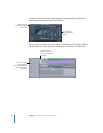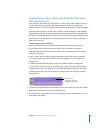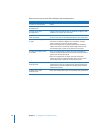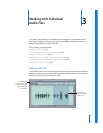34 Chapter 2 Assembling Your Multitrack Project
To adjust surround panning on a track:
m Move the puck to determine where the sound goes.
Surround sound creates a sense of perspective by placing sounds in circular space;
therefore, adjusting panning changes where the sound goes. You can pan a track’s
sound through any of the 5.1 surround channels: L (left), R (right), C (center), Ls (left
surround), Rs (right surround), and LFE (Low-Frequency Effects). The LFE channel is
controlled with its value slider at the bottom of the Surround Panner HUD.
If you want to make fine surround adjustments, you can use the Surround Panner HUD.
The Surround Panner HUD includes controls both for balancing the channel to which
the sound goes and for how the channels interact.
To display the Surround Panner HUD for fine panning adjustments:
m Double-click the surround panner.
The Surround Panner HUD appears.
Drag to move the puck in
the surround panner to
relocate the track’s sound.
C (center) channel
L (left) channel
Ls (left surround)
channel
R (right) channel
Move the puck to
determine where the
sound goes.
Rs (right surround)
channel