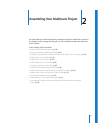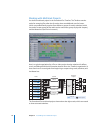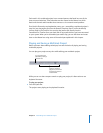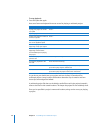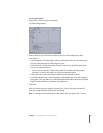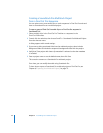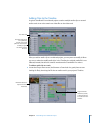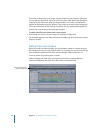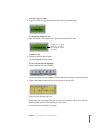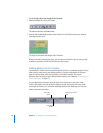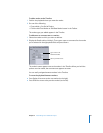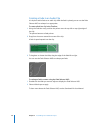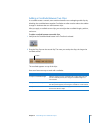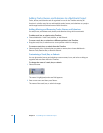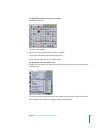24 Chapter 2 Assembling Your Multitrack Project
If you have a video file for your project, it’s easy to add it to your project’s video track.
You can add one QuickTime movie (or a file in any other video format that QuickTime
supports) to the video track. When you drag the video to the track, it automatically
appears at the beginning of the Timeline. If the video has an audio track, that appears
on the first audio track of the Timeline. Soundtrack Pro also automatically applies the
movie’s frame rate setting to the open audio project.
To add a video file to the video track in your project:
m Find the file you want to use, then drag it to the project’s video track.
The video file appears in the Video tab and at the beginning of the video track of your
project’s Timeline.
Editing Clips in the Timeline
When you create a multitrack project, you should take a minute to consider how you
will organize your clips on your project’s tracks. For example, you may want to arrange
clips on different tracks based on their content: dialogue, effects, and music is a
common pattern for grouping clips on tracks.
While arranging your audio clips, you might have to resize, cut, paste, delete, or
otherwise manipulate your clips. These basic edits are explained next.
Each of these tools can be
used to edit audio files.