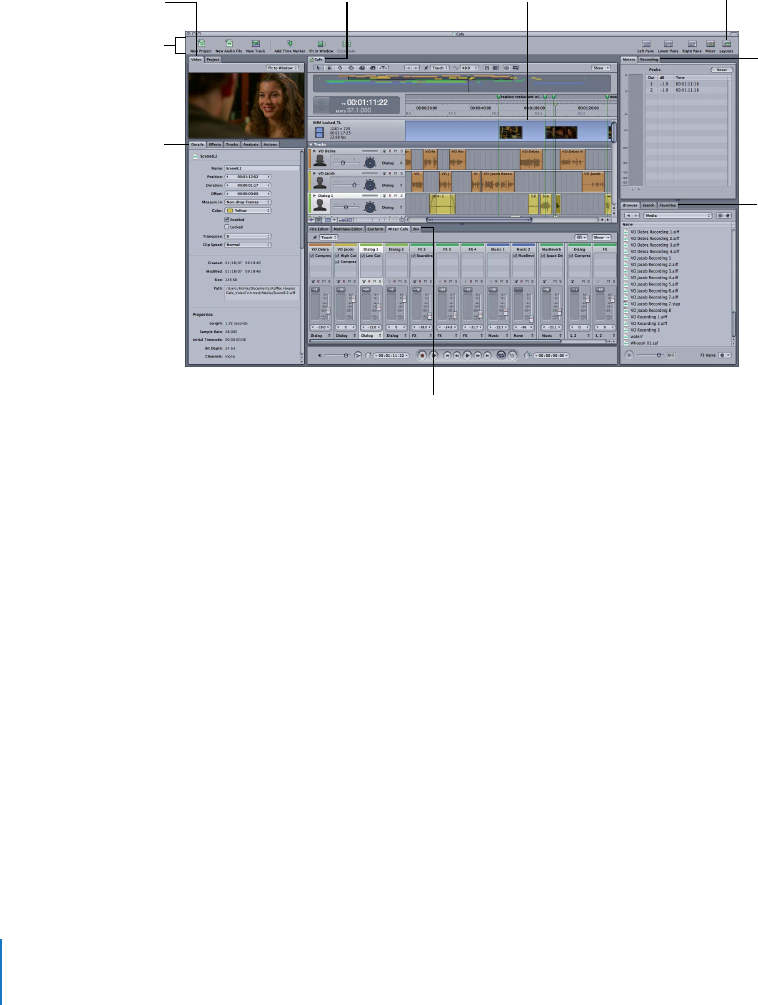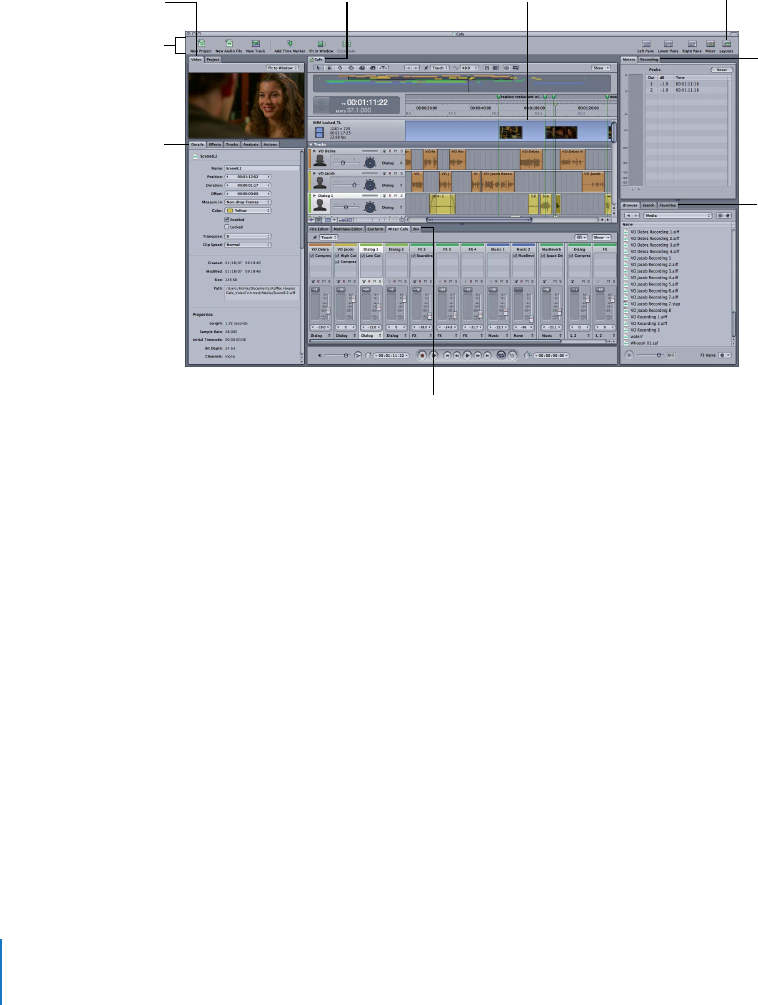
8 Chapter 1
Starting Your Project and Assembling Media
Opening Soundtrack Pro
The Soundtrack Pro interface is divided into several panes, each of which contains
multiple tabs. These tabs contain all of the controls in Soundtrack Pro. As you’re
working, you can show and hide the left, right, and lower panes of the interface using
the buttons in the top-right corner of the Soundtrack Pro Toolbar.
You can learn more about the Soundtrack Pro interface in the Appendix , “An
Introduction to the Soundtrack Pro Interface,” on page 83.
To open Soundtrack Pro:
m
Double-click the Soundtrack Pro icon located in your Applications folder.
When you open Soundtrack Pro, a new, untitled multitrack project is automatically created.
These tabs contain
information about the
clips, tracks, and other
contents of a multitrack
project.
These tabs help you
locate media files.
You can store
frequently used files
in the Favorites tab.
These tabs show
input and output
levels and settings.
These buttons show and
hide the left, right, and
lower panes of the
interface.
If you add a video file to
the video track, it’s
displayed in the
Video tab.
Each project has
its own tab.
The Timeline is where
you create a multitrack
project with video and
audio clips.
These tabs help you edit and
mix your project.
The Toolbar contains
buttons for common
commands.