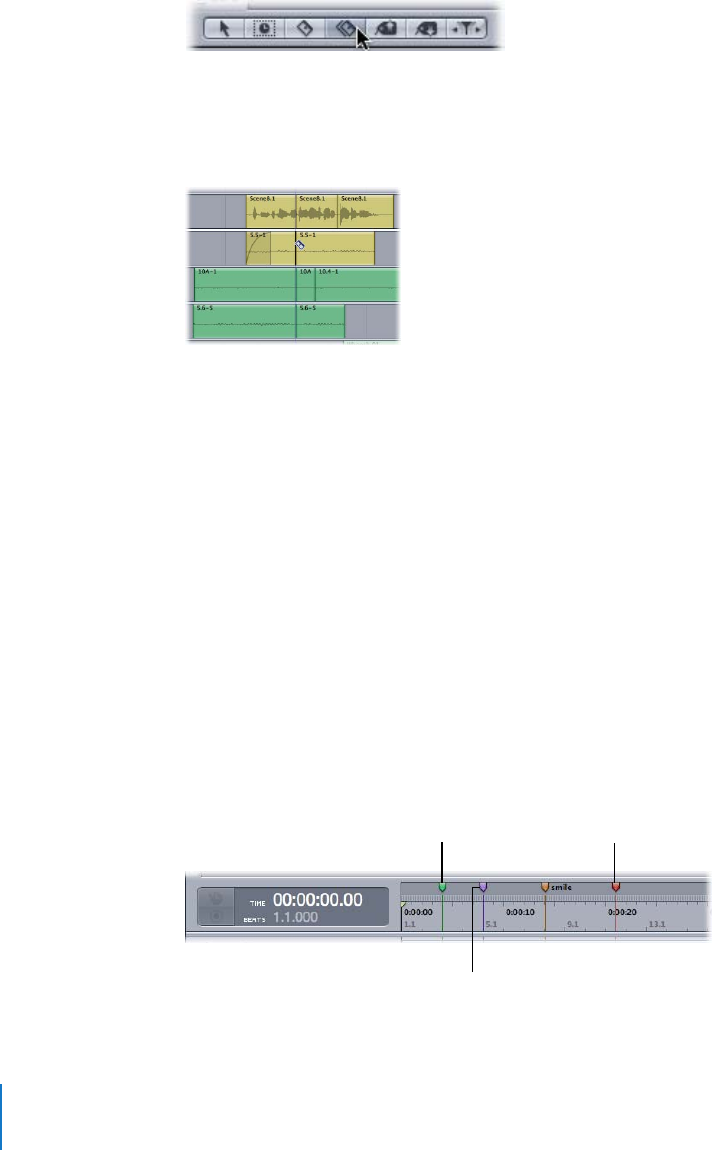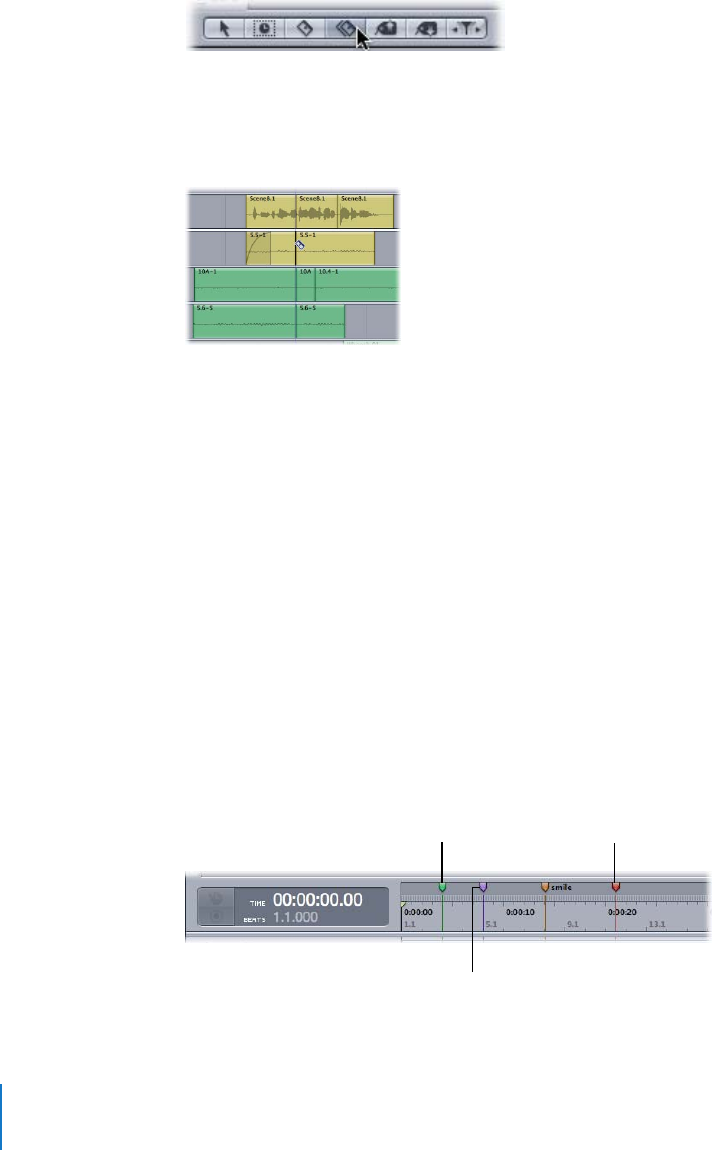
26 Chapter 2
Assembling Your Multitrack Project
To cut all clips down the length of the Timeline:
1
Select the Blade All tool in the Toolbar.
The pointer becomes a double blade.
2
Position the double blade pointer at the location in the Timeline where you want to
vertically cut, then click.
The clips are cut down the length of the Timeline.
When you’re done cutting your clips, you can select the Selection tool to move, resize,
or delete any leftover bits of the clips that you don’t need.
Adding Markers to the Timeline
Soundtrack Pro markers are used to mark specific points in a multitrack project. They’re
often used to mark scoring and editing points in a project. Soundtrack Pro has four
types of markers: beat, time, end of project, and podcast markers. This section
describes the first three; to learn about podcast markers, see Chapter 6, “Exporting Your
Multitrack Project” on page 73.
You can generally tell markers apart by their color: time markers are green, beat
markers are purple, and end of project markers are red. If a project has many of the
same type of markers, you can name individual markers with label tags. You can also
attach comments to markers.
End of project marker
(red)
Time marker
(green)
Beat marker
(purple)