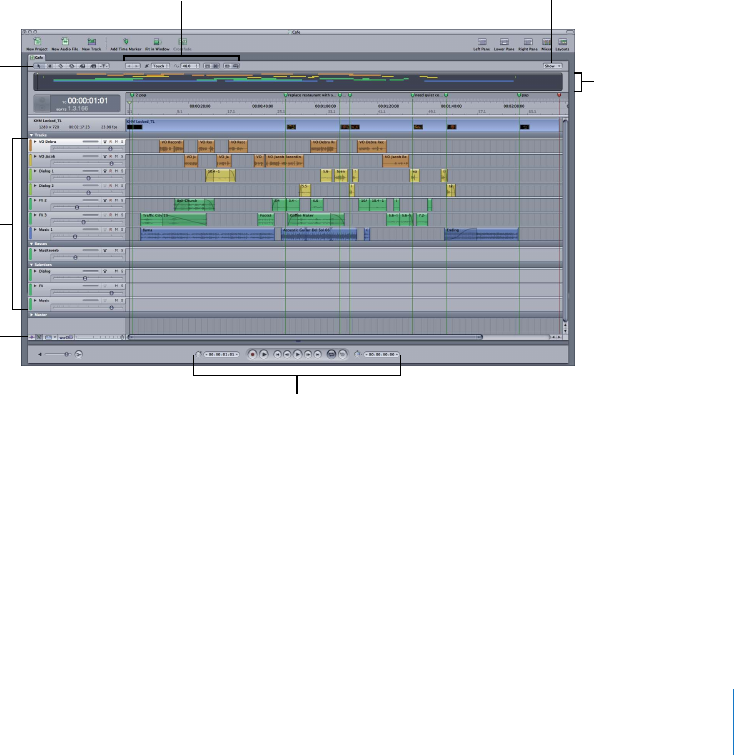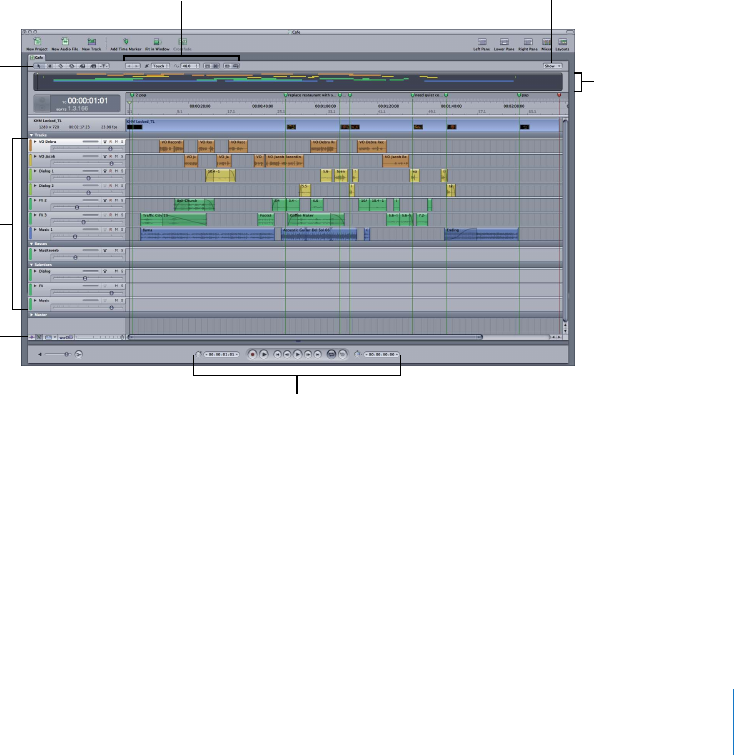
Appendix An Introduction to the Soundtrack Pro Interface 85
The tabs to the right of the Timeline include the output and recording meters, which
are used for monitoring audio output, and the Browser, Search, and Favorites tabs,
where you can locate and search for audio files on your hard disk, portable drives, and
other storage volumes.
Important: Are you seeing an interface other than the one shown above? You might
have switched layout views or created a new layout while working in Soundtrack Pro.
To view the interface shown above, choose Window > Layouts > Standard (or press F1).
For more information about window layouts, see “Arranging the Soundtrack Pro
Interface” on page 92.
The Timeline
In the Timeline, you control everything from project settings to track display
information to specific clip details. The Timeline also contains buttons for functions, like
playing, that you can also easily initiate with keyboard shortcuts.
The Timeline editing
tools let you select, scrub,
lift, stamp, and more.
Every track, bus, and
submix in the Timeline
can be opened to reveal
envelopes associated
with that element, like
volume and pan.
You set project controls
like snapping parameters,
track height, and
Timeline zoom using the
Timeline controls.
The transport controls
position the playhead
and allow you to play
your project.
Define project
settings here.
The Global Timeline
view shows a global
view of the project
and the playhead’s
location.
Choose track elements
to display from the
Show pop-up menu.