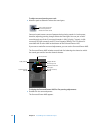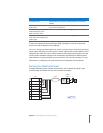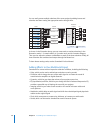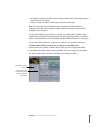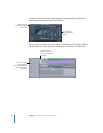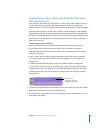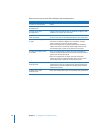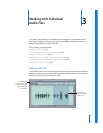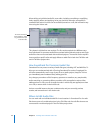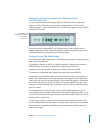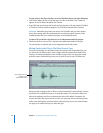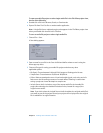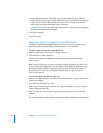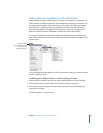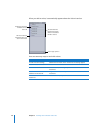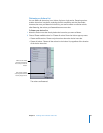42 Chapter 3 Working with Individual Audio Files
When editing an individual audio file, some edits, including normalizing or amplifying
levels, applying effects, and applying noise, pop, and click reduction, are applied as
nondestructive actions. Actions can be reordered, turned on or off, and removed at any
time using the Actions tab.
This chapter is divided into two sections. The first section explains the different ways
that Soundtrack Pro processes audio files associated with multitrack projects and single
audio files that are not associated with multitrack projects. The second section explains
how to perform specific edits and apply effects to audio files in both the File Editor tab
and in File Editor project view.
How Soundtrack Pro Processes Audio Files
Soundtrack Pro can process a variety of audio file types, including AIFF and WAV files. To
allow you to nondestructively edit a file using Soundtrack Pro actions, Soundtrack Pro
will often automatically save a copy of your file as an audio project (.stap) file. This lets
you immediately start nondestructively editing your file.
Any changes you make to a file’s frequency spectrum or waveform, any sample edits,
audio stretching, or processing effects you add to a file are applied as actions. After
adding actions to a file, you can change the order in which they are applied, turn them
on or off, or remove them in the Actions tab.
Actions are useful because they are nondestructive, and you can easily preview,
reorder, and remove them in the Actions tab.
Where to Edit Audio Files
You can work with an individual audio file in two locations in Soundtrack Pro. You edit
files that are part of a multitrack project in the File Editor tab. You edit files that are not
connected to a multitrack project in the File Editor project view.
The Actions tab lists the
actions applied to “Traffic
City,” the file that’s open
in the File Editor.