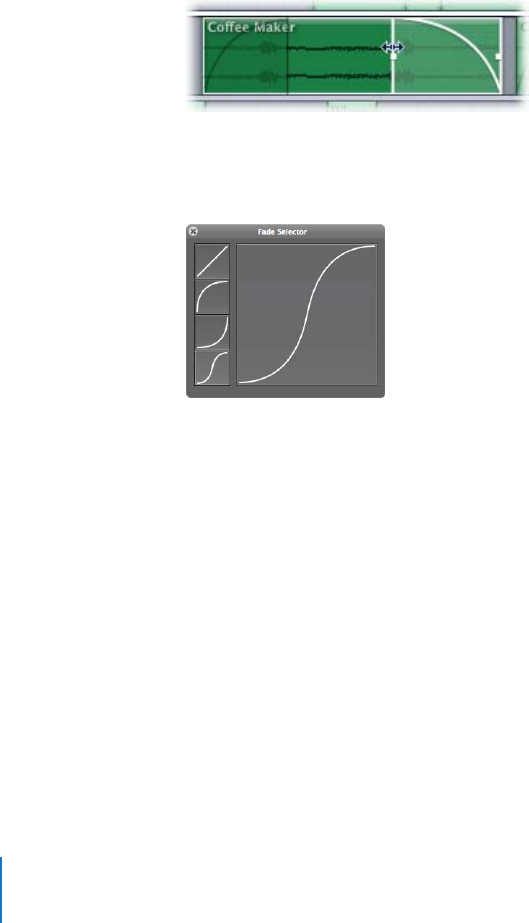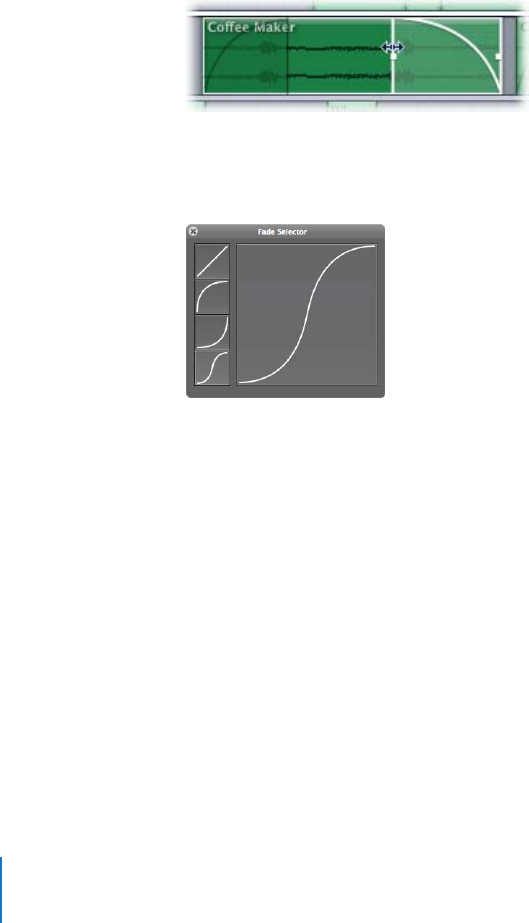
28 Chapter 2 Assembling Your Multitrack Project
Creating a Fade in an Audio Clip
It’s simple to add a fade to an audio clip. After the fade is placed, you can use the Fade
Selector HUD to reshape it as appropriate.
To create a fade in a clip in the Timeline:
1 Using the Selection tool, position the pointer over the top-left or top-right edge of
the clip.
The pointer becomes a fade pointer.
2 Drag from the corner toward the center of the clip.
A fade is superimposed over the clip.
3 To lengthen or shorten the fade, drag the edge of the fade left or right.
You can use the Fade Selector HUD to reshape your fade.
To reshape a fade’s contour using the Fade Selector HUD:
1 Double-click the fade you want to adjust to display the Fade Selector HUD.
2 Select a fade shape to apply.
To learn more about the Fade Selector HUD, see the Soundtrack Pro User Manual.