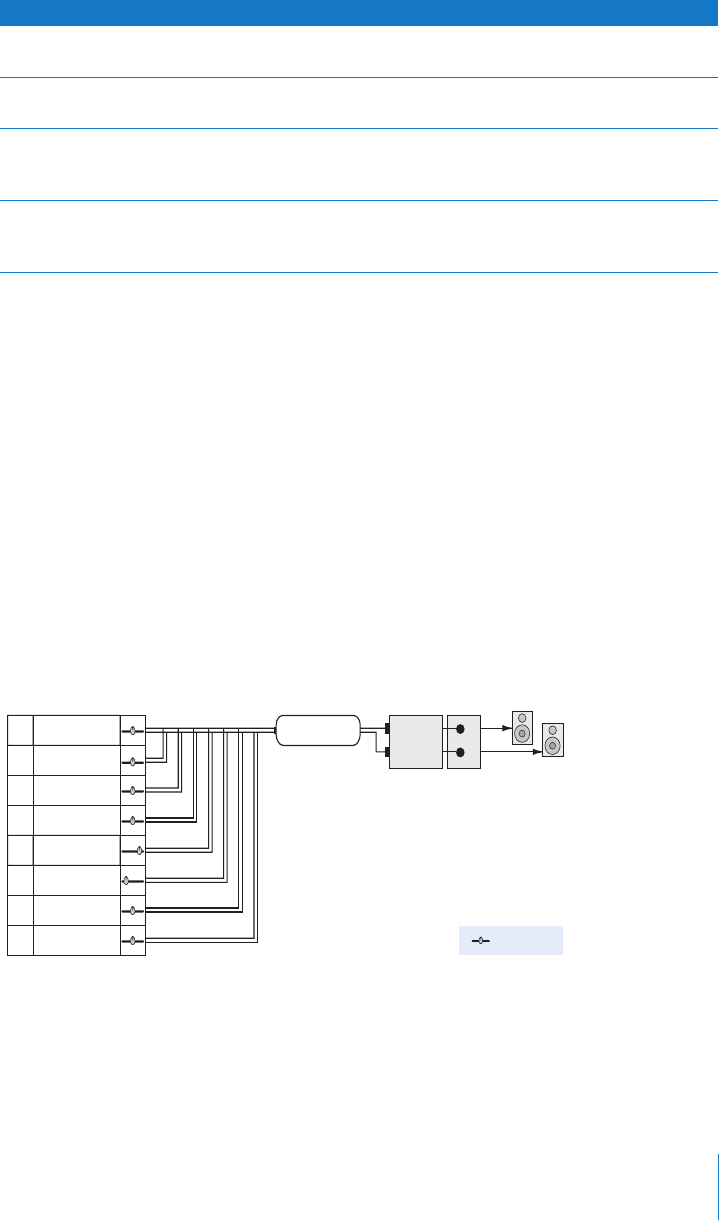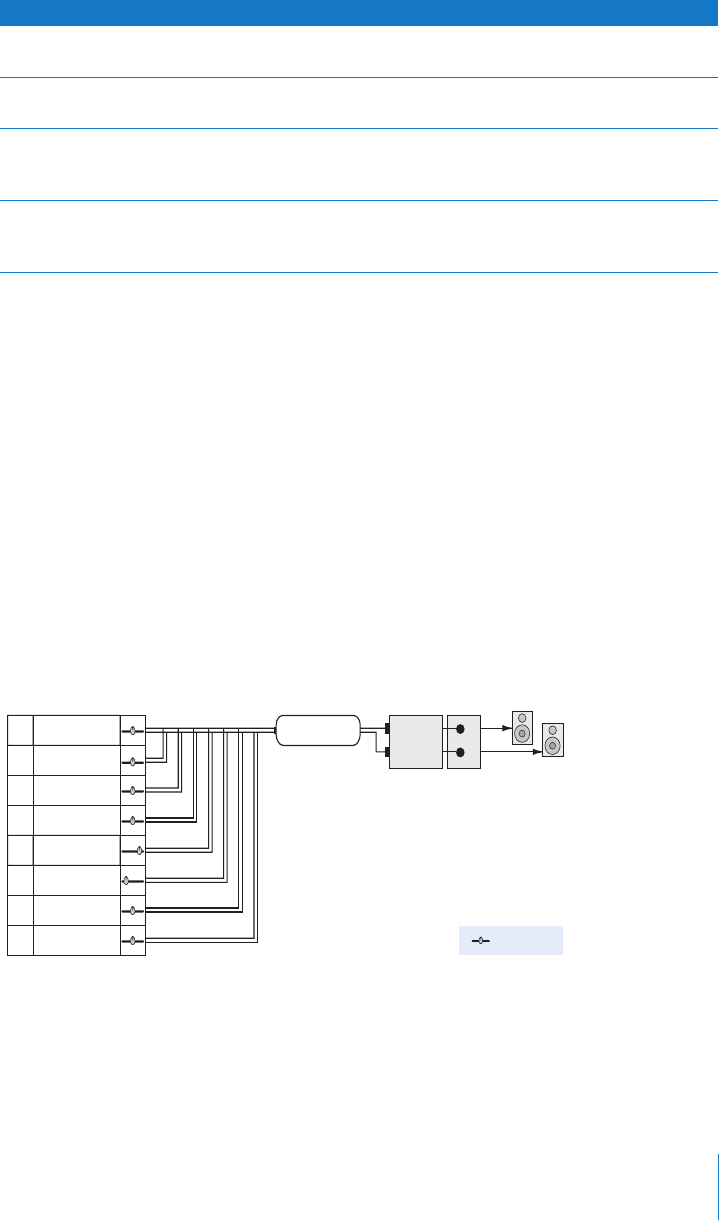
Chapter 2 Assembling Your Multitrack Project 35
To learn more about the Surround Panner HUD, including how to use its advanced
controls, see the Soundtrack Pro User Manual.
Important: Using a surround panner on a track is just one step in achieving a surround
signal output. Assigning surround sound to a track requires the surround panners to be
assigned to the track, the correct submix output to be assigned to the submix, and the
surround audio hardware outputs to be connected to Soundtrack Pro. Without these
three elements correctly assigned, your surround mix will not work correctly. For more
information on configuring surround sound, see the Soundtrack Pro User Manual.
Routing Your Multitrack Project
A simple multitrack project contains several tracks and a submix; the signal is then
routed through the Master bus and out the hardware outputs.
To do this Do this
To move the puck Click anywhere in the panner and drag the puck to the desired
location.
To automatically move the puck
to the center
Double-click anywhere in the panner. The puck automatically goes
to the center of the panner.
To hold the speaker angle static
while adjusting the puck’s
distance from the center
Hold down the Option key while dragging the puck.
To hold the distance from the
center static while adjusting the
speaker angle
Hold down the Command key while dragging the puck.
1
2
3
4
Tracks Submix
Hardware
outputs
5
6
7
8
Master
bus
Stereo panner
2
1
Right
Left