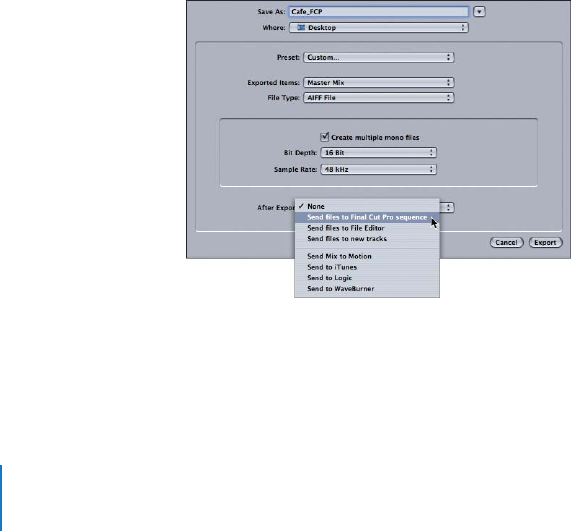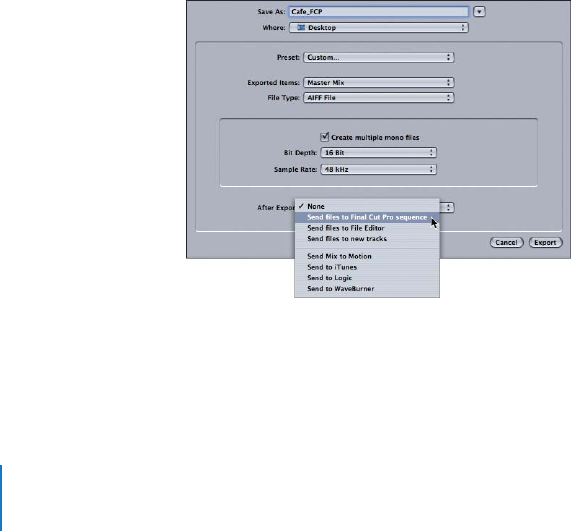
76 Chapter 6 Exporting Your Multitrack Project
Exporting a Submix
You can also easily export submixes of your multitrack project. The standard splits for
creating multiple language tracks on DVDs include separate dialogue (D1), music (M1),
and effects (E1) mixes; however, you can export any combination of tracks, busses, and
submixes by following the basic steps explained below.
To export a submix:
1 In the Timeline or the Mixer, select the tracks as well as any busses or submixes you
want to export.
2 Choose File > Export.
3 Choose Selected Tracks, Busses, and Submixes from the Exported Items pop-up menu.
4 Choose a file type for your exported files from the File Type pop-up menu.
5 Click Export.
The submix is exported to the location you specified.
Exporting a Multitrack Project to Final Cut Pro
If you brought a Final Cut Pro audio sequence into Soundtrack Pro, you can easily send
a mixdown of the project you are editing in Soundtrack Pro back to Final Cut Pro.
To update a Final Cut Pro project with a mixdown from Soundtrack Pro:
1 When your multitrack project is completed, choose File > Export.
2 Define your export options.
3 Choose “Send files to Final Cut Pro sequence” from the After Export pop-up menu.
4 Click Export.