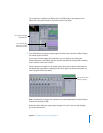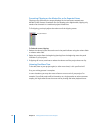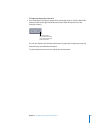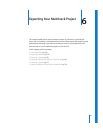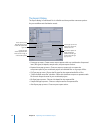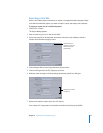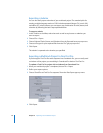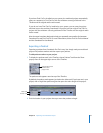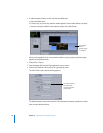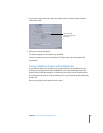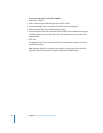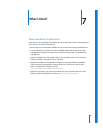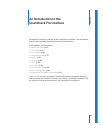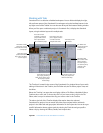Chapter 6 Exporting Your Multitrack Project 77
If you have Final Cut Pro installed on your system, the multitrack project automatically
opens as a sequence in Final Cut Pro, with the mixdown correctly positioned in the
Timeline and the original audio tracks muted.
If you do not have Final Cut Pro installed on your system, you can save the project
and later import the resulting Soundtrack Pro project into the original Final Cut Pro
project with the mixdown correctly positioned in the Timeline and the original audio
tracks muted.
More shortcuts have been designed to help you repeatedly move audio clips between
Soundtrack Pro and Final Cut Pro. For more information, see the Final Cut Pro User Manual
and the Soundtrack Pro User Manual.
Exporting a Podcast
Exporting a podcast from Soundtrack Pro files is easy. You simply mark your multitrack
project with podcast markers and then export your podcast.
To add podcast markers to your project:
1 To display the podcast track in the Timeline, choose Podcast Track from the Show
pop-up menu in the upper-right corner of the Timeline.
The podcast track appears near the top of the Timeline.
By default, the podcast track appears just below the video track (if you have one in your
project) with a single blue podcast region that spans the entire length of the project.
2 Find the location in your project where you want the podcast to begin.
Choose Podcast Track
from the Show
pop-up menu.
Video track
Podcast track