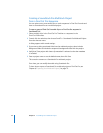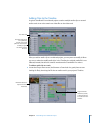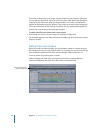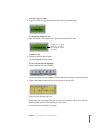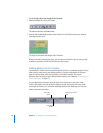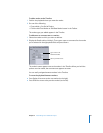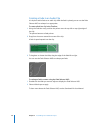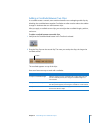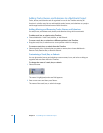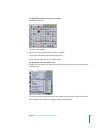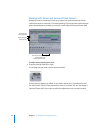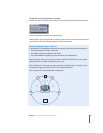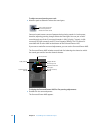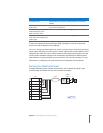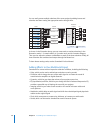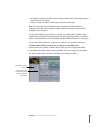30 Chapter 2 Assembling Your Multitrack Project
Adding Tracks, Busses, and Submixes to a Multitrack Project
Tracks, busses, and submixes are all organized in rows in the Timeline and they all
function in a similar way. You can add multiple tracks, busses, and submixes to a project
and change both their look and some of their functions.
Adding, Moving, and Removing Tracks, Busses, and Submixes
You add, move, and delete tracks, busses, and submixes using similar commands.
To add a track, bus, or submix to the Timeline:
m Choose Multitrack > Add Track, Add Bus, or Add Submix.
To move a track, bus, or submix to a different position in the Timeline:
m Drag the track, bus, or submix row to a new position within its category.
To remove a track, bus, or submix from the Timeline:
m Select the track, bus, or submix that you want to remove, then choose Multitrack >
Remove Track, Remove Bus, or Remove Submix.
Customizing a Track, Bus, or Submix
You can give tracks, busses, and submixes custom names, icons, and colors to help you
organize and sort them within the Timeline.
To change the name of a track, bus, or submix:
1 Select the name.
The name is highlighted, and a text field appears.
2 Enter a new name and then press Return.
The name of the track, bus, or submix changes.