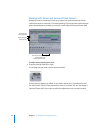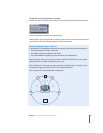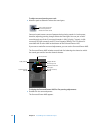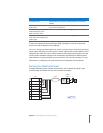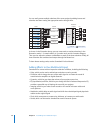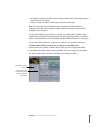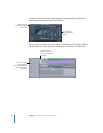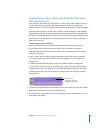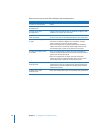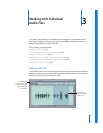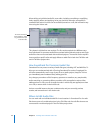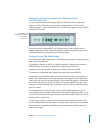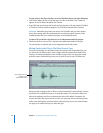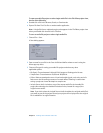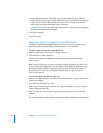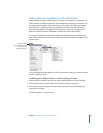40 Chapter 2 Assembling Your Multitrack Project
Here are more ways to work with envelopes and envelope points.
To do this Do this
To select an envelope point  Click it.
To select multiple
envelope points
 Drag across multiple points.
To move one or more
envelope points
 Drag the selected envelope point or points left or right to a new
position or up or down to a new value.
To set the value of an envelope
point numerically
 Control-click the envelope point, choose Set Value from the
shortcut menu, then, in the dialog that appears, enter a new value.
To nudge an envelope point left
or right
 Select an envelope point or points and then press Command–
Left Arrow or Command–Right Arrow to move the envelope
point or points to the next or previous gridline.
 Select an envelope point or points and then press Command–
Option–Left Arrow or Command–Option–Right Arrow to move
the envelope point or points to the previous or next pixel.
To nudge an envelope’s value
up or down
 Select an envelope point or points, then press Command–Up
Arrow or Command–Down Arrow to move the envelope point or
points up or down by five pixels.
 Select an envelope point or points, then press Command–
Option–Up Arrow or Command–Option–Down Arrow to move
the envelope point or points up or down by one pixel.
To copy and paste a sequence of
envelope points
 Select the envelope points you want to copy and paste. Press
Command-C to copy the envelope points, and then position the
pointer where you want to paste the envelope points and press
Command-V to paste.
To delete one or more
envelope points
 Select the envelope points you want to delete, then press Delete.