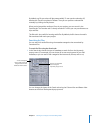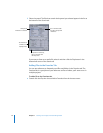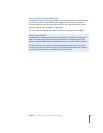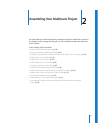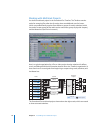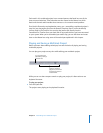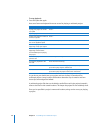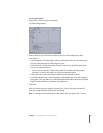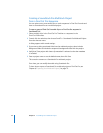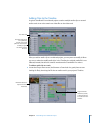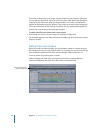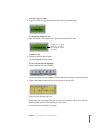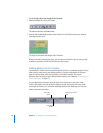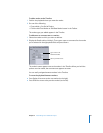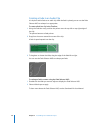Chapter 2 Assembling Your Multitrack Project 21
To save your project:
1 Choose File > Save (or press Command-S).
The Save dialog appears.
2 Enter a name for your file and a location to save it in, and configure any other
Save options:
 Save Compacted: Saves the project without display data, which can save disk space
but may cause the project to take longer to open.
 Collect Audio Files: Saves the project file, and a copy of every audio file the project
uses, to the selected location.
 Collect Unused Audio Files: Copies every audio file associated with the project
(whether it is used in the project or not) to the selected location.
 Collect Video File: Copies the project’s video file to the selected location.
 Save Edited Media Locally: Saves the project’s edited audio files in the same folder as
the project. If this checkbox is not selected, edited media will be saved to the Edited
Media Location defined in Soundtrack Pro preferences.
3 Click Save.
After you initially save your project, choosing File > Save (or pressing Command-S)
saves your project without opening the Save dialog.
Note: To change your Save preferences after setting them up, choose File > Save As.