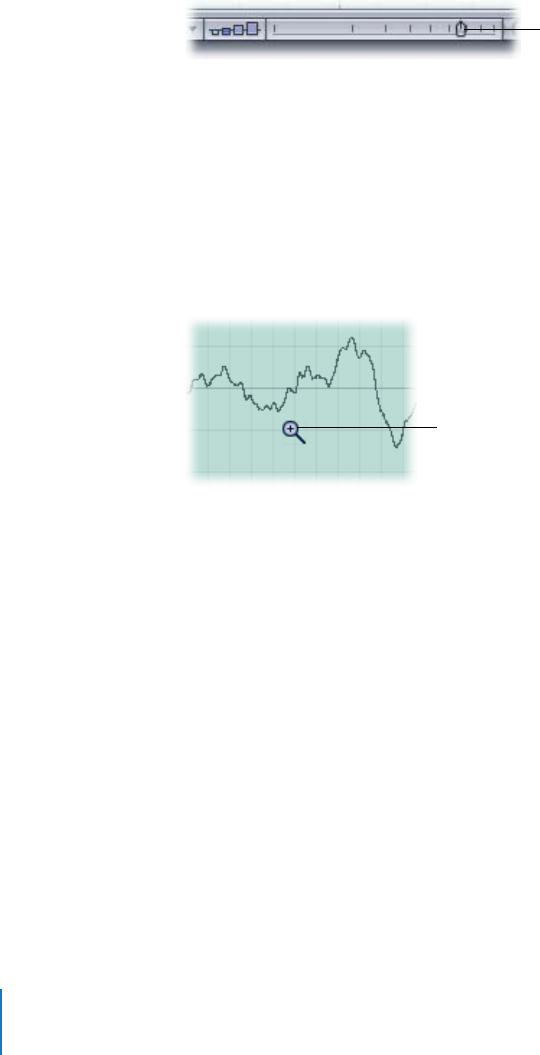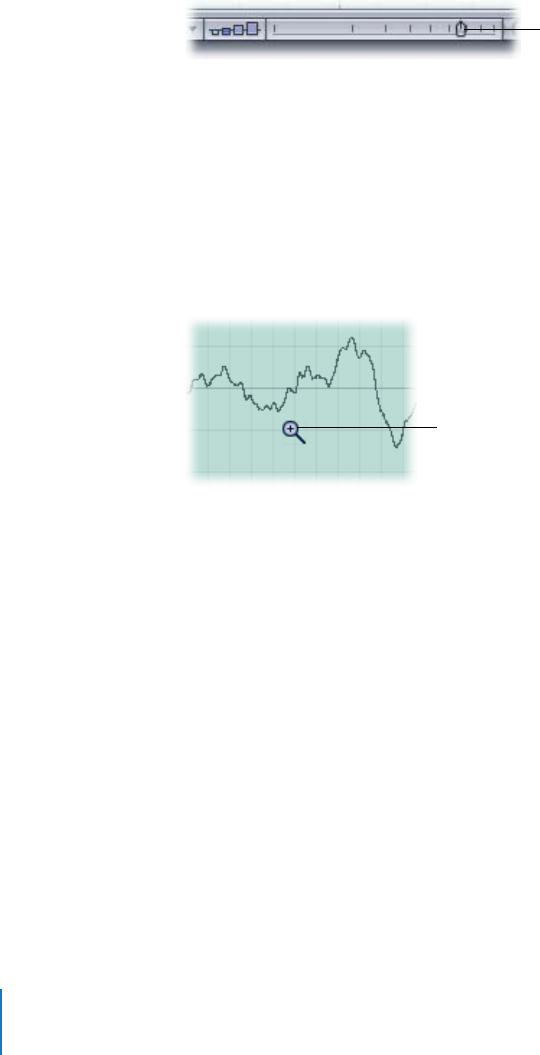
52 Chapter 3 Working with Individual Audio Files
Zooming In to a File
Like the Timeline, the File Editor has a Zoom slider to help you see the details of your
file. It also has a Zoom tool.
To zoom in to a file:
m Drag the Zoom slider at the bottom of the File Editor.
As you can see, the Zoom slider shows you more file detail, but it usually will not zoom
in far enough to reveal your file’s samples.
To increase or decrease the zoom level, do one of the following:
m Select a section of the waveform with the pointer. The waveform is automatically
zoomed in to the selected section.
m Select the Zoom tool at the top-left corner of the File Editor, and then click the
waveform repeatedly.
To zoom out and make the waveform smaller, press Option while clicking the waveform.
When you can no longer zoom in, you have reached the file’s samples.
Drag this slider to see
more detail in your file.
Select the Zoom tool and
then click to zoom in to
the waveform.