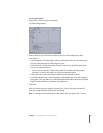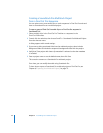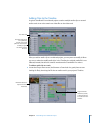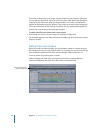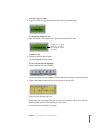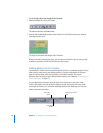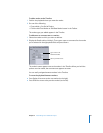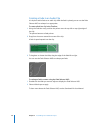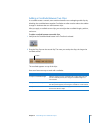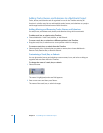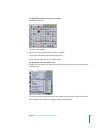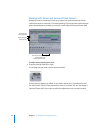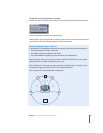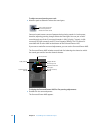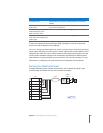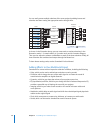Chapter 2 Assembling Your Multitrack Project 29
Adding a Crossfade Between Two Clips
A crossfade creates a smooth, even transition between two overlapping audio clips by
blending the crossfaded area together. Crossfades are often used to reduce the sudden
changes in loudness that can result between clips.
After you apply a crossfade to two clips, you can adjust the crossfade’s length, position,
and curve.
To add a crossfade between two audio clips:
1 Verify that the Crossfade Mode button in the Timeline is selected.
2 Drag the first clip over the second clip. The more you overlap the clips, the longer the
crossfade will be.
The crossfade appears on top of the clips.
Here are a few more ways to work with crossfades.
Crossfade
To do this Do this
To adjust a crossfade’s length Hold the pointer over the crossfade’s left or right edge until you
see the crossfade pointer, then drag the crossfade’s edge to a
new location.
To adjust a crossfade’s position Hold the pointer over the top or bottom edge of the crossfade until
the hand pointer appears, then drag the crossfade to a new location.
To adjust a crossfade’s curve Double-click the crossfade to display the Fade Selector HUD and
then click to select a shape.