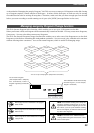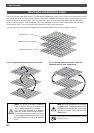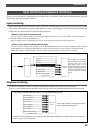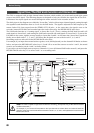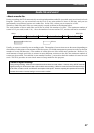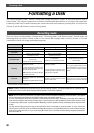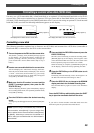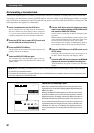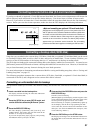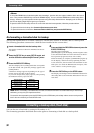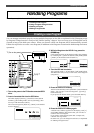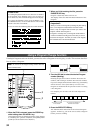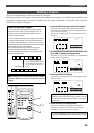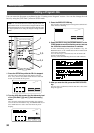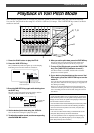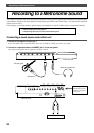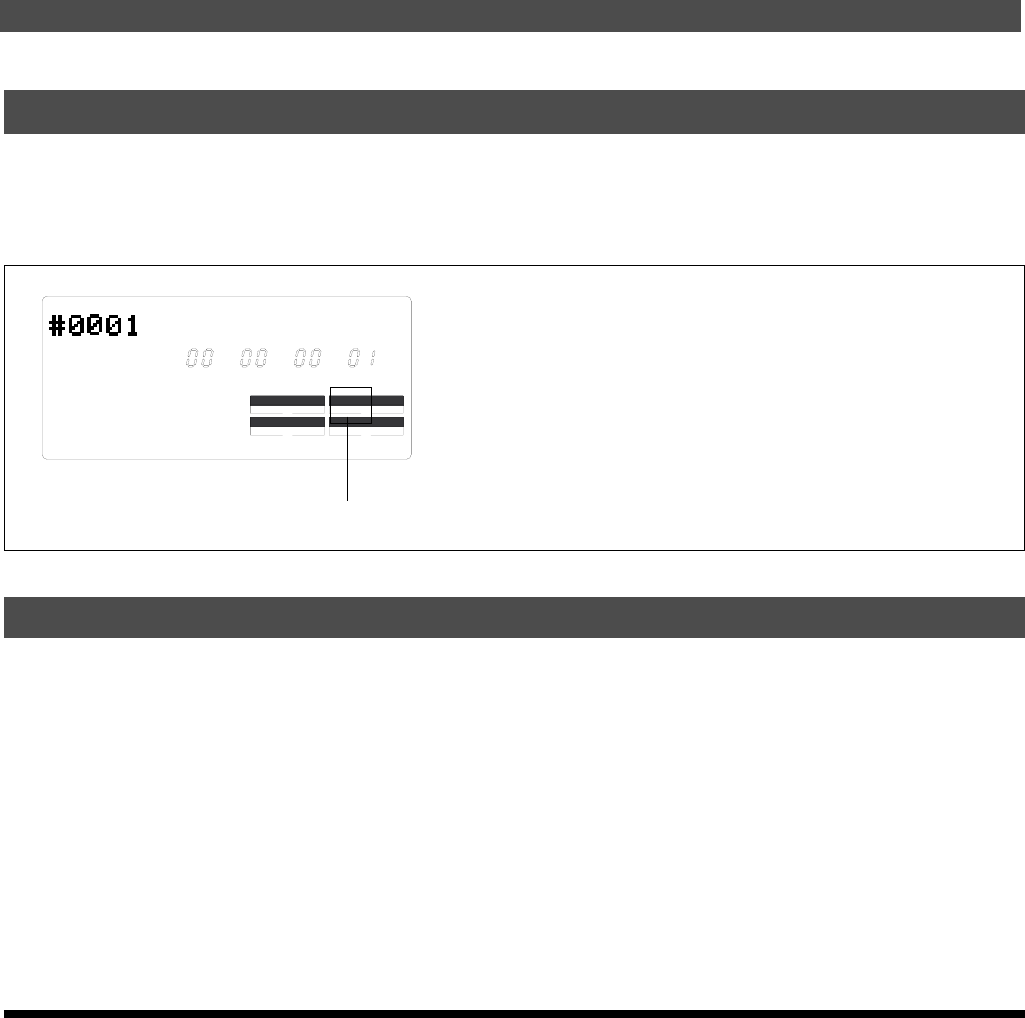
31
Formatting a Disk
5
.
4
.
1
.
2
.
3
.
CLK
SYNC OUT DRIVE
IDE
AUTO A.PUNCH
SMF
PGM
ABS
44.1kHz
[IDE] is lights up
<Note on formatting an optional 2.5-inch hard disk>
[IDE] appears on the display when you turn on the power to the FD-8
with an optional 2.5-inch hard disk installed and without a SCSI drive
connected, or with a SCSI drive that is connected to the FD-8 but not
turned on. It indicates that the FD-8 recognizes an optional internal
hard disk as the current drive. So make sure that the [IDE] indicator
appears when you format the 2.5-inch hard disk. The re-formatting
procedure described above applies to formatting the IDE hard disk.
Insert a new disk into the backup drive.
The display remains showing the Time Base indication
for the current drive disk.
Press the SETUP key to enter SETUP mode, and
turn the JOG dial to select the [Bk Format ?] menu.
Press the EXECUTE/YES key.
The FD-8 displays [UnFormat] and [SCSi id-6], and
[SURE?] flashes. This means that the disk with the ID
number “6” is ready for formatting.
If you turn the JOG dial, [Eject] appears, and pressing
the EXECUTE/YES key will eject the disk.
Press and hold the RECORD button and press the
EXECUTE/YES key.
The FD-8 starts formatting
[REMAIN] lights up on the display, and the negative value
of the unformatted disk area size will count down as the
format operation progresses. Please wait a while.
When formatting is complete, [COMPLETED !] lights up
on the display, and the FD-8 stops spinning the disk.
At the same time, the FD-8 shows the maximum record-
able space. (To check the REMAIN time and space, refer
to the following <Memo>.)
Press the EXIT/NO key or the STOP button.
The display will change from the REMAIN indication for
the backup disk to the Time Base indication for the cur-
rent drive.
Formatting a current drive disk (2.5-inch hard disk)
If you have ordered an optional 2.5-inch IDE internal hard disk, the Fostex service department will format the
disk in [Master] mode and install it in the FD-8 before delivery. You do not have to format it from scratch.
However, if you wish to re-format the 2.5-inch hard disk, follow the steps described above in the “Re-formatting”
section. Before you start the format operation, make sure that the FD-8 displays the following indication:
Formatting a backup disk (SCSI disk)
Song data you recorded in the current drive (SCSI drive, fixed disk, or optional 2.5-inch hard disk) can be saved
to a backup SCSI drive disk, as well as a DAT or adat, and can be re-loaded later. To use a backup SCSI drive, you
need to set the SCSI ID number of the backup drive to “6” and format it in backup recording mode.
The FD-8 does not indicate the connected backup disk on the display (unlike the current drive). You need to use
[Bk Format?] menu in SETUP mode to format a backup disk while the current drive is on. However, if the disk has
not yet been formatted, you may format it during the save/load operation.
For more information on formatting an unformatted disk for saving and loading song data, refer to “Saving and
Loading Song Data” on page 85.
The following procedure assumes that a current drive (SCSI drive, fixed disk, or optional 2.5-inch hard disk) is
connected to the FD-8, and a Program on the current drive disk is selected.
Formatting an unformatted disk for backup
This procedure enables you to format a new disk for backup, and assumes that a disk has been installed in the current
drive.