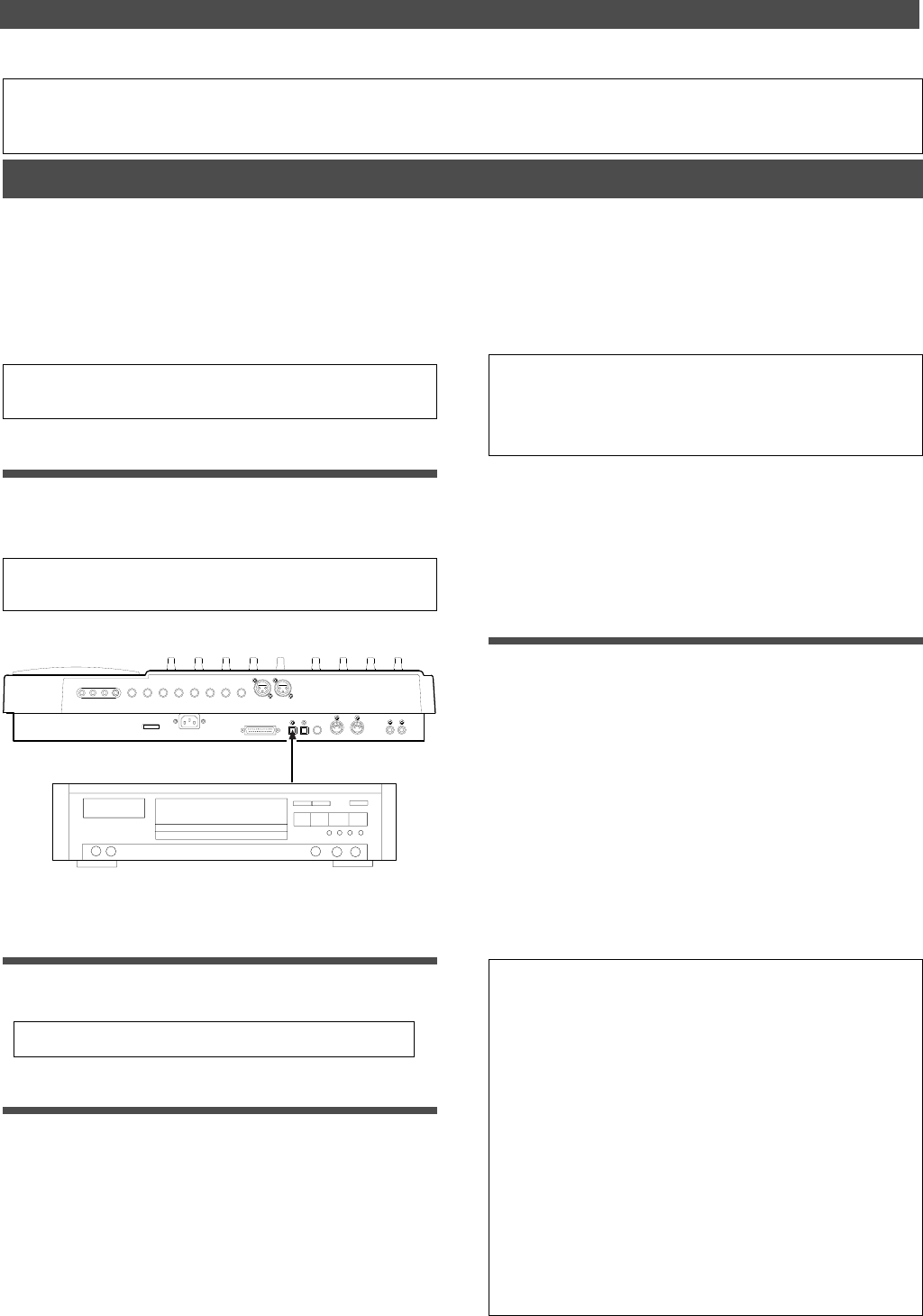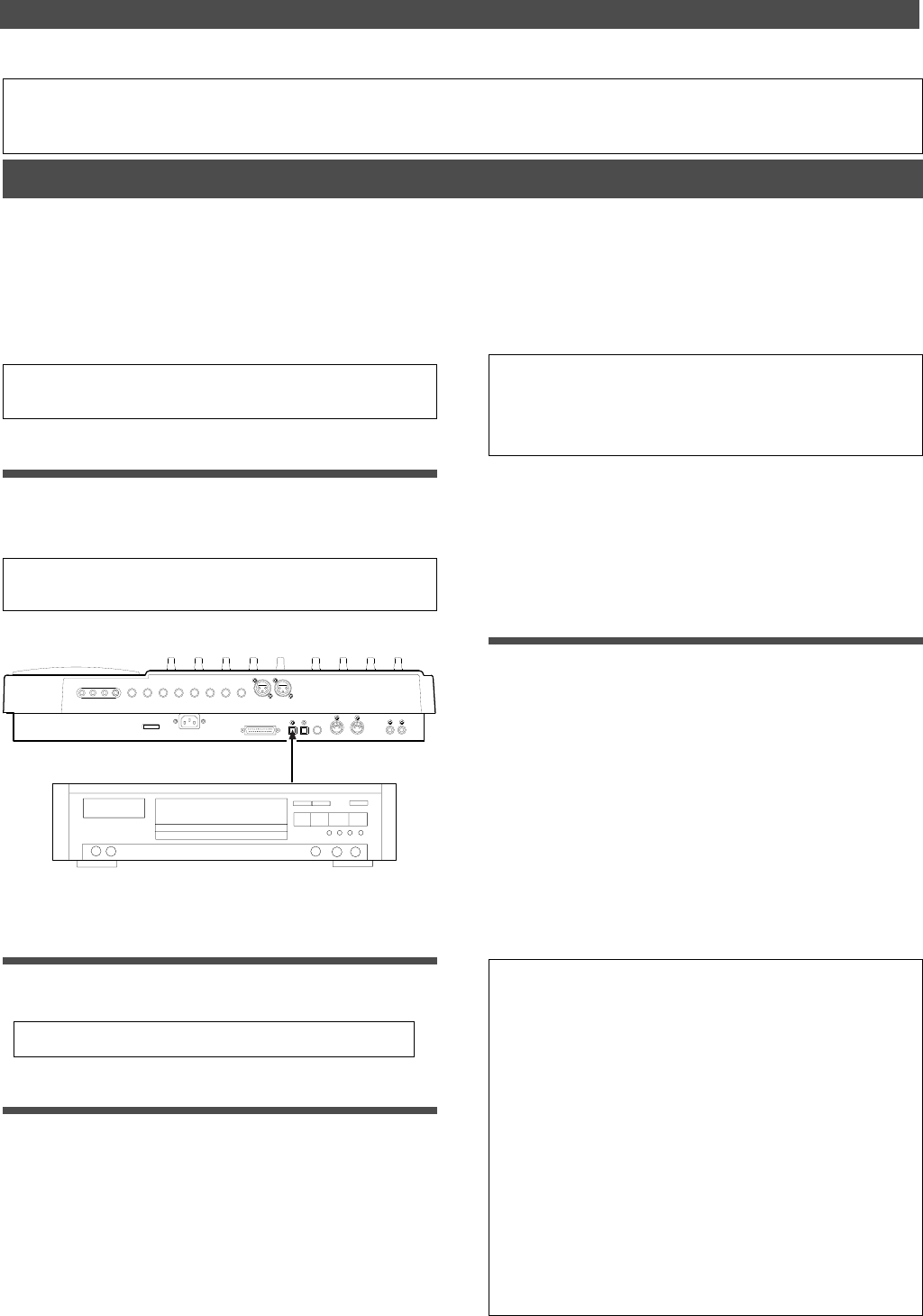
48
Digital Recording
CD, MD, DAT, adat etc.
OPTICAL OUT (or adat OUT)
DATA IN
Digital Recording
Connecting an external digital device
* Connect the DATA IN jack of the FD-8 with the OPTICAL
OUT jack of an external digital device using an optical
cable.
If the digital device has only the COAXIAL (RCA pin) jack as a digital
output, use a Fostex COP-1 (an optional optical/coaxial converter).
Digital recording from an external digital device
This chapter describes how to digitally record data from a connected digital device (CD, MD, DAT, adat etc.) to
tracks on the FD-8. Use the “Setting digital input tracks” menu in SETUP mode to assign incoming digital signals
(DATA IN L/R) to tracks. If you have selected adat input in the “Setting digital input tracks” menu, all eight-track
data will be digitally recorded from the external adat.
The currently-selected Program will be used for digital recording. The digital input track assignment is shared by
all existing Programs.
Note:
Input a digital source with a sampling rate of 44.1kHz
to the FD-8.
Selecting a Program to record
* If multiple Programs exist, first select the desired
Program using the Program Change function.
• See page 34 for more information on Program Change.
Setting a recording track
1. Select the desired track using the “Setting digital
input tracks” menu in SETUP mode.
You can select any track from tracks 1–8 to assign to L or
R. You can also select [AdAt] instead of tracks 1–8 to
digitally record all eight-track data from an external adat.
When a track is assigned and a correct digital signal is
input, the FD-8 displays [DIGITAL] on the display.
If incoming digital signal is abnormal, the [DIGITAL]
indicator flashes. Refer to “Setting digital input tracks”
in the “Changing the Initial Settings (SETUP Mode)”
chapter on page 109.
When you finish setting the parameters in SETUP mode,
be sure to press the EXIT/NO key or the STOP key to exit
SETUP mode.
2. Press the RECORD TRACK select key of the
assigned track to set the track to READY.
Starting and quitting recording
1. Locate the top of the Program.
2. Make sure that [DIGITAL] lights up on the display.
Hold down the RECORD button and press the PLAY
button to start recording on the FD-8.
3. Start playback on the external digital device.
You do not need to adjust the recording level during
digital recording. If you are recording data on one of tracks
1-8, set the monitor SELECTOR to [MON] so that you can
monitor the recorded signal via the MON mix section of
the channel that corresponds to the track.
4. When recording is complete, stop the FD-8 and the
digital device.
Caution:
Do not connect or disconnect an optical cable to
or from the DATA IN jack of the FD-8 while a track is assigned
as digital input. Otherwise, noise may be induced to the FD-
8, affecting the connected digital device.
Note:
While a track is assigned for digital input, you cannot
use the same track for analog recording via the corresponding
input jack. When you finish digital recording, set the “Setting
digital input tracks” menu to [L-, r-] (no assign).
However, in other tracks not assigned for digital input, it is
possible to record analog signals. For example, if tracks 1
and 2 (L-1, r-2) are selected for digital inputs, then digital
signals in tracks 1 and 2, and analog signals in other tracks
can be recorded, thus making it possible to simultaneously
record digital and analog signals on all four tracks (If an MO
disc is used for the current drive, only two tracks can be re-
corded simultaneously.). Refer to pege 52.
When the "Setup of the digital input track" is set to "AdAt,"
please note that tracks 1 ~ 8 will all be assigned to digital
input and thus, analog signals cannot be recorded in any
of the tracks.
POWER
R MON OUT L
R ST OUT L
AUX RTN 2
R MONO/L2 AUX SEND 1
SCSI
OUT
IN
DATA PUNCH
IN/OUT
DATA
AUX RTN 1
R MONO/L
8 INSERT 7
INPUT 8 INPUT 7
R
RECORDER IN
L
IN
MIDI
OUT
MIDI