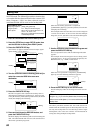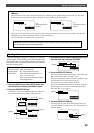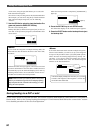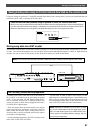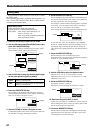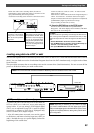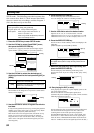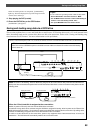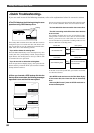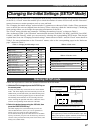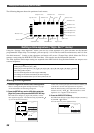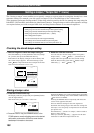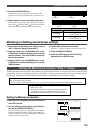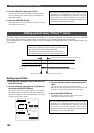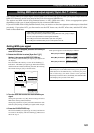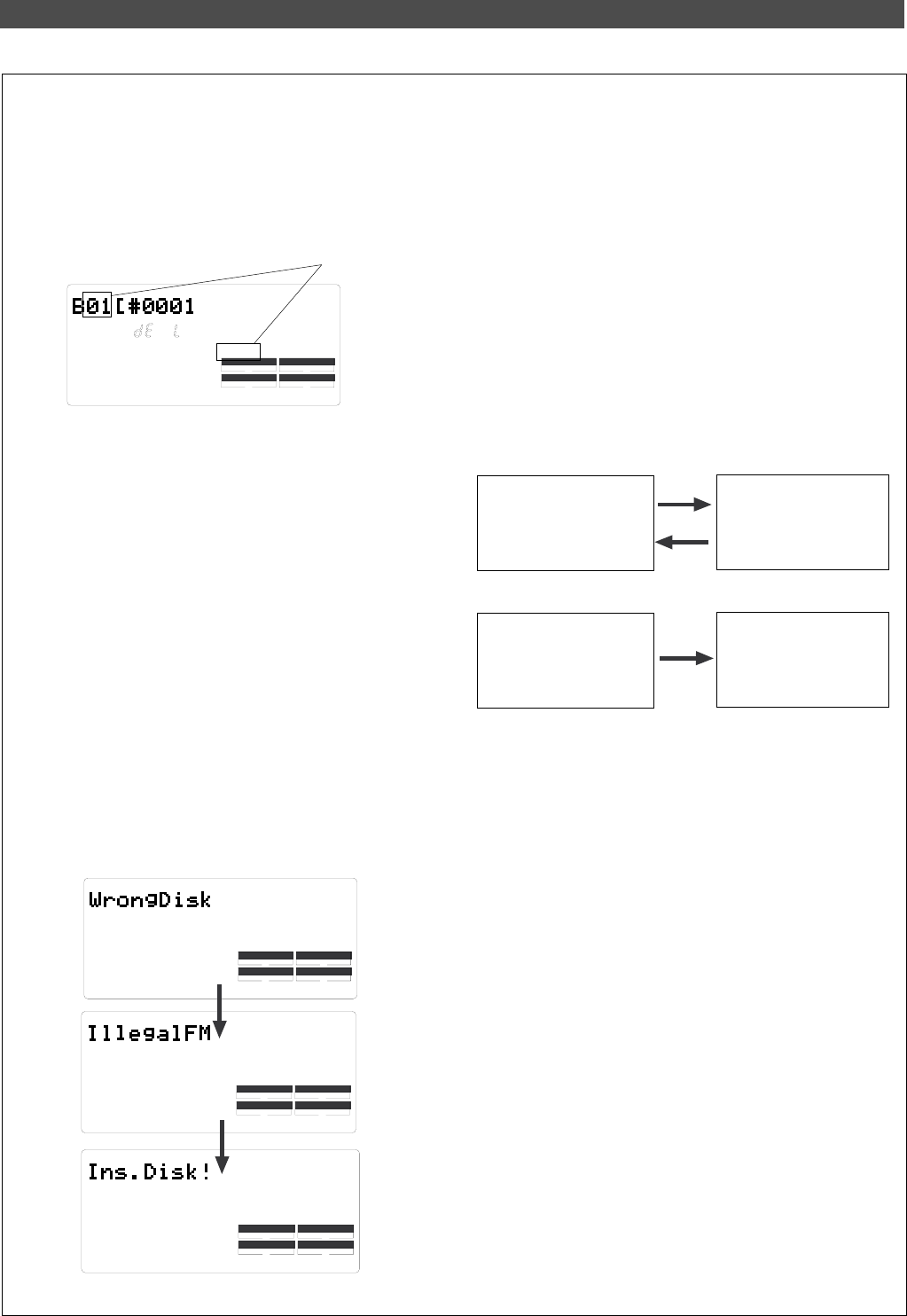
96
Saving and Loading Song Data
CLK
SYNC OUT DRIVE
IDE
AUTO A.PUNCH
SETUP
?
SURE
44.1kHz
Flashing
CLK
SYNC OUT DRIVE
IDE
AUTO A.PUNCH
SETUP
44.1kHz
CLK
SYNC OUT DRIVE
IDE
AUTO A.PUNCH
SETUP
44.1kHz
CLK
SYNC OUT DRIVE
IDE
AUTO A.PUNCH
SETUP
44.1kHz
dsik in Normal mode
Current drive
Backup drive
disk in Mastering mode
save
load
data recorded in Normal
mode
disk used to save/load data
in Normal mode
save
The backup disk contains some data and does not have
enough free space to record new data. The FD-8 is ask-
ing you whether or not the existing data should be de-
leted. Take one of the following actions:
* If you wish to delete the existing data:
Press the EXECUTE/YES key twice. Pressing the key once
causes [Del. ALL ?] and [SURE ?] to flash, and pressing it
again deletes the existing data so that you will be able
to continue the save operation.
* If you do not wish to delete the existing data:
Turn the JOG dial to display [Eject], then press the EX-
ECUTE/YES key. The disk will be ejected. Insert another
backup disk in the drive.
# The FD-8 displays the following during the save
operation using a SCSI backup drive:
<Quick Troubleshooting>
If you are stuck in one of the following situations, refer to the explanations below for corrective actions.
The FD-8 recognizes that the backup disk cannot be used
in its current condition. There are two reasons for this.
* You inserted a disk that was used for the current drive.
* The disk’s recording mode differs from that of the data
to save or load.
For example, the disk used to save or load data in Mas-
tering mode is inserted to save data in Normal mode.
That is, you tried to use a disk (that was once used to
save or load data in a particular recording mode) to save
data in a different recording mode.
# When you inserted a SCSI backup disk into the
backup drive to save data, the following messages
appeared in turn and the disk was ejected.
To be able to use the ejected disk, you need to re-format
it as described below.
* Quit SETUP mode and return to the Time Base display
of the current disk, then insert the disk in the backup
drive.
* Select the [Bk Format ?] menu in SETUP mode and re-
format the backup disk.
Backup driveCurrent drive