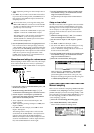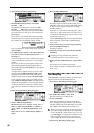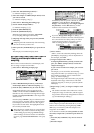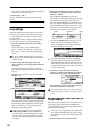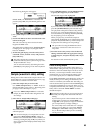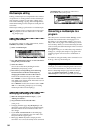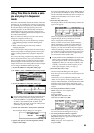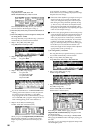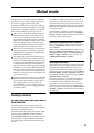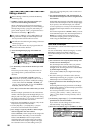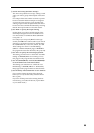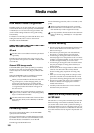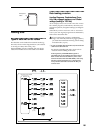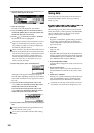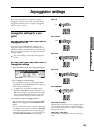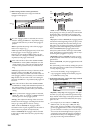97
Basic functions
Global mode
Global mode
In Global mode you can make settings that affect the
entire TR, such as user scales, category names, drum
kits, and user arpeggio patterns (
☞PG p.123).
This chapter will describe the procedure for editing a
drum kit. For the procedure of editing a user arpeggio
pattern, refer to “Arpeggiator settings” (
☞p.103). For
details on the parameters of other pages (
☞p.117).
When you play the keyboard in Global mode, the
TR will sound as in the previous mode in which
you were previously. Be aware that if you moved
from Sampling mode (if the separately sold EXB-
SMPL option is installed) to Global mode in a state
where the sampling memory contained no data
(such as immediately after the power is turned on),
playing the keyboard will not produce sound.
When you move from Sequencer to Global mode,
playing the keyboard will sound the program or
arpeggiator that corresponds to the global MIDI
channel (set in GLOBAL 2.1).
The settings that you edit in Global mode are pre-
served as long as the power remains on, but will
be lost if not written to memory before the power
is turned off. The data handled in Global mode can
be classified into three types: user drum kit set-
tings (GLOBAL 5.1), user arpeggio pattern settings
(GLOBAL 6.1), and all other global settings (GLO-
BAL 1.1–4.1). Each of these three types of data can
be written into the memory area. In Media mode,
this data can also be saved on external media such
as an SD card (
☞p.45).
Global mode does not provide a Compare function
that lets you make before-and-after comparisons
of your editing. Before editing user drum kits, or
user arpeggio patterns, you may wish to use
“Copy Drum Kit” or “Copy Arpeggio Pattern” to
copy the user drum kit or user arpeggio pattern to
an unused number.
Creating a drum kit
About drum kits
A drum kit consists of drum samples (PCM drum
waveform data) assigned to each note, with individual
adjustments for pitch and level, etc.
This instrument has 24 drum kit memory areas. With
the factory settings, 00 (INT)–15 (INT) contain pre-
loaded drum kits suitable for a variety of musical
styles. 24 (GM)–32 (GM) contain nine different preset
drum kits that are compatible with the GM2 sound
map. (
☞For details on the factory-set drum kits, refer
to “VNL”.)
In GLOBAL 5.1: DKit you can edit these drum kits to
create your own original drum kits. You can also create
original drum kits using sample waveforms that you
sampled in Sampling mode (if the separately sold EXB-
SMPL option is installed) or loaded into internal mem-
ory in Media mode.
A drum kit that you edited or created can be written
into one of the user drum kit memory areas 00 (INT)–
23 (User). In Media mode, drum kits can also be saved
to SD card or other external media.
Multisample programs and drum kit programs
There are two types of programs: those whose oscilla-
tor uses a multisample, and those whose oscillator
uses a drum kit.
This selection is made by the PROG 2.1 Ed-Basic, Prog
Basic page “Mode (Oscillator Mode)” setting. To use a
multisample for the program, set “Mode (Oscillator
Mode)” to Single or Double. To use a drum kit, set
“Mode (Oscillator Mode)” to Drums.
About program parameters
Just as the character and effect processing of a melodic
instrument such as piano, organ, trumpet, and strings
is fundamentally different from that of percussion
instruments such as drums or timpani, the program
parameter structure of a multisample program (“Mode
(Oscillator Mode)” to Single or Double) is fundamen-
tally different from that of a drum kit program (“Mode
(Oscillator Mode)” to Drums).
The program parameters of a multisample specify fil-
ter and amp settings etc. appropriate for a multisam-
ple. For this reason, it is difficult to change such a
program for use with a drum kit. Thus if you wish to
edit a drum kit, you should first use Program mode to
select a program that uses a drum kit (“Mode (Oscilla-
tor Mode)” = Drums), and then move to the GLOBAL
5.1: DKit page.