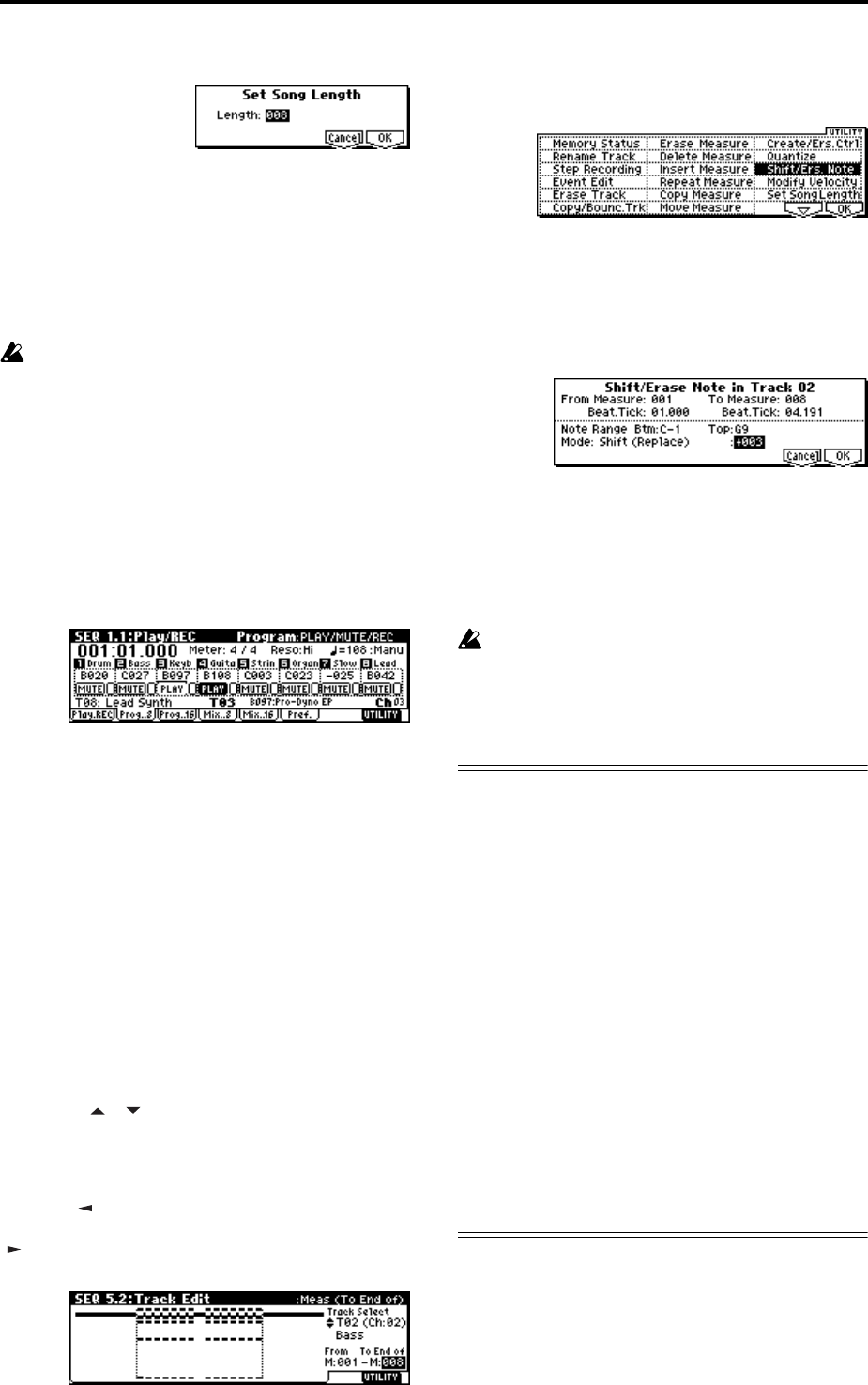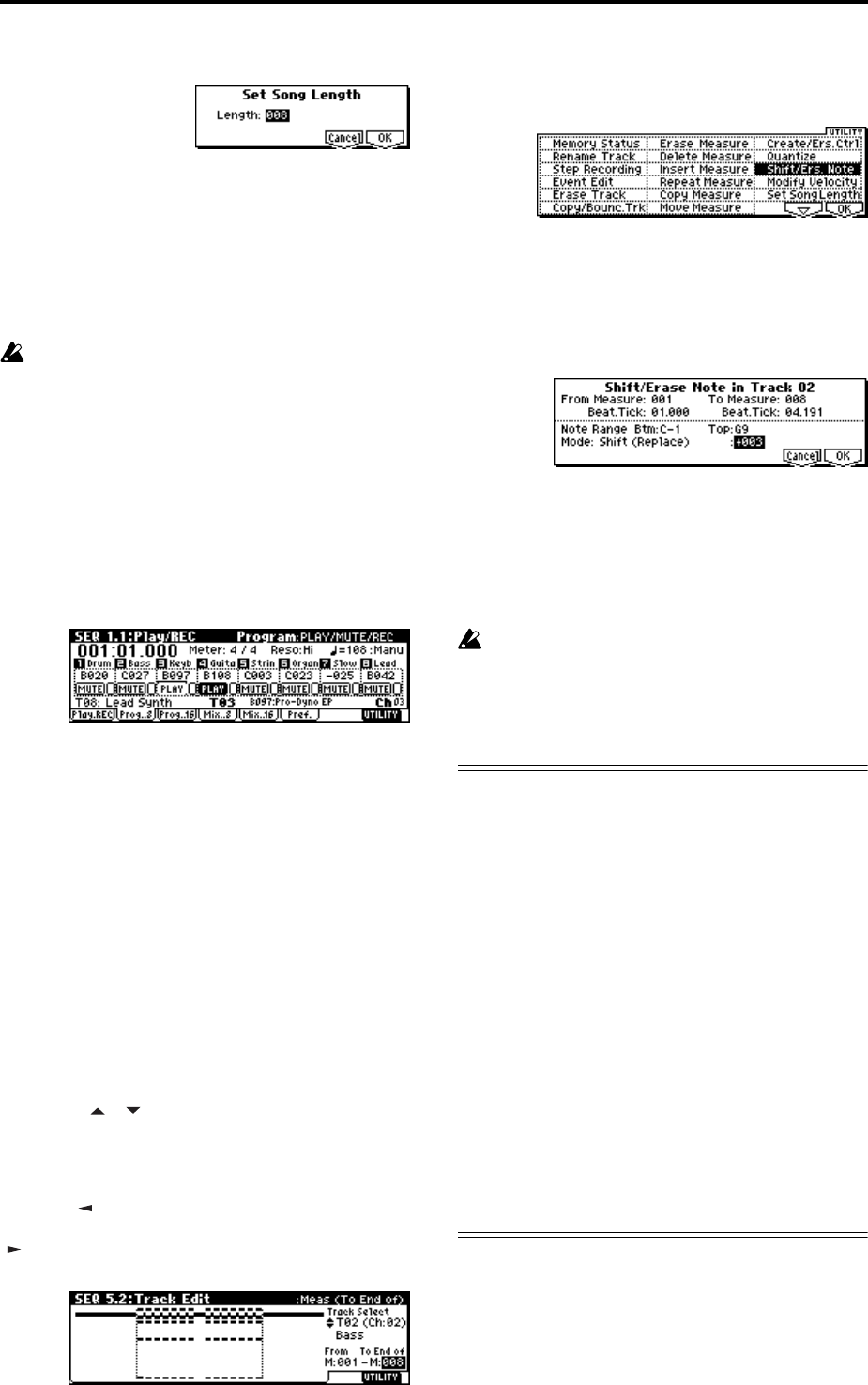
72
A dialog box will appear.
Input the number of measures for the song. For
this example, select 008 (8 measures) and press the
[F8] (“OK”) key.
The performance data from measures 1–8 will
remain, and the data of subsequent measures will be
deleted. When you press the [START/STOP] key to
play the song, playback will stop at the end of the
8th measure.
If you are using Track Play Loop, check whether
the measures specified for “Loop Start Meas” and
“Loop End Meas” would be deleted. If they would
be deleted, use “Move Measure” (
☞PG p.79) etc.
to move the data into the playback area before you
execute this operation.
4 Mute tracks.
Press the [EXIT] key to select SEQ 1.1: Play/REC,
and access the Program page.
Mute all tracks other than tracks 3 and 4. When you
play back, you will hear only the electric piano and
guitar performances.
5 As described in steps 1–4, set song S001: VERSE
to 008 (8 measures), making it an eight measure
song.
Then mute all tracks other than tracks 1–3. When
you play back, you will hear only the drums, bass,
and electric piano.
6 As described in steps 1–4, set song S002: CHO-
RUS to 008 (8 measures), making it an eight mea-
sure song.
4. Changing the key (transposing/modu-
lating)
Here’s how to change the key of a song.
1 Select song S002: CHORUS.
2 Select the SEQ 5.2: Track Edit page.
3 Use the [ ], [ ] keys to select track T02 for the
key change.
4 Specify the measures for which the key will be
changed.
Press the [ ] key to select “Measure (From),” and use
the VALUE controller to set this to 001. Next press the
[] key to select “Measure (To End of),” and set this to
008.
5 Press the [F8] (“UTILITY”) key, select the Utility
menu command “Shift/Ers.Note,” and press the
[F8] (“OK”) key.
A dialog box will appear. If you did not specify the
range of measures in step 4, set “From Measure”–
”To Measure” to specify the range that will be
edited.
Set “Mode” to Shift (Replace), and set the value to
+003. (
☞PG p.81)
Press the [F8] (“OK”) key. The pitch of track 2 will
be raised three semitones.
6 Use the same procedure to raise the pitch three
semitones for each track on which performance
data is recorded. However, do not change the key
of track 1 which uses a drum kit.
If you change the key of a track that is using a
drum kit, the relationship between the notes and
the instruments of the drum kit will be shifted, so
that the rhythm instruments will not sound cor-
rectly.
About editing
Song editing
In addition to copying and renaming a song, other
operations such as Delete can be performed from the
Utility menu commands in pages such as SEQ 1.1:
Play/REC (
☞PG p.52).
Track editing
Event Editing allows you to edit or insert data in a
recorded track. In addition, commands such as Create
Control Data (which lets you insert bend, aftertouch,
or control change data) and other commands for delet-
ing, copying, inserting, or moving tracks can be
accessed from the Utility menu command in pages
such as SEQ 5.2: Track Edit (
☞PG p.75).
Pattern editing
Using the Utility menu commands of the SEQ 5.1:
RPPR, Pattern page, you can use event editing to mod-
ify the recorded data or insert new data, and execute
commands to delete, copy, or bounce patterns (
☞PG
p.70).