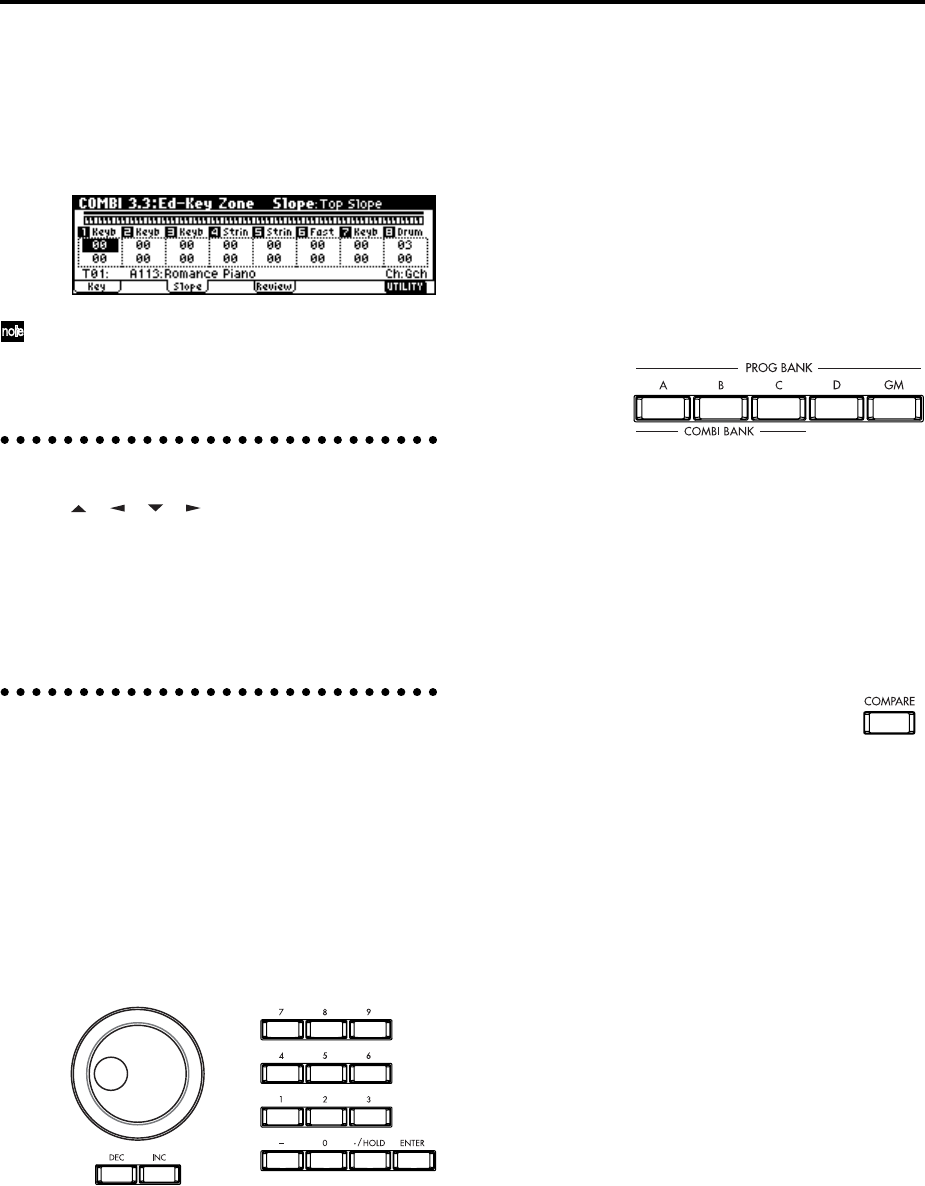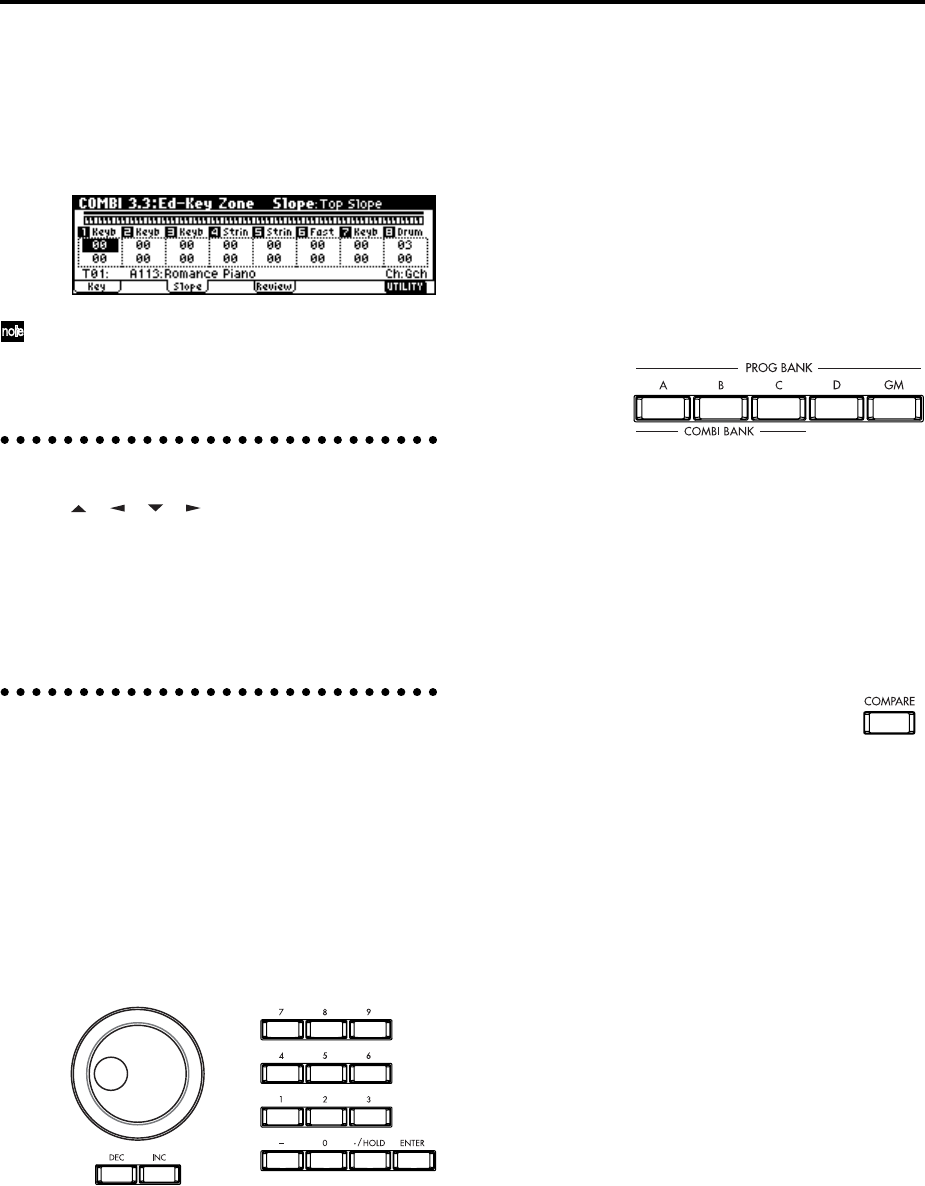
16
Selecting a tab
5 Press the function key [F1]–[F7] that is nearest the
tab displayed at the bottom of the LCD screen.
As an example, we will select the “Slope” tab. Press
the [F3] key.
Some pages have no tabs.
6 To move to another page, press the [MENU] key
and repeat the procedure from step 3.
3. Selecting parameters
Use the [ ], [ ], [ ], [ ] cursor keys to select the
parameter that you wish to edit.
In Combination mode pages that display timbres 1–8,
or in Sequencer mode pages that display tracks 1–8 or
9–16, you can hold down the [TIMBRE/TRACK] key
and press the nearest function key [F1]–[F8] to select
the desired timbre or track.
4. Setting a parameter
The parameter value in the edit cell can be set by using
the front panel VALUE controllers ([INC]/[DEC] keys,
[VALUE] dial, numeric keys [0]–[9], [–] key, [./HOLD]
key, and [ENTER] key). As necessary, you can also use
the BANK [A]–[GM] keys, and the [COMPARE] key.
In the case of parameters that require you to enter a
note or velocity value, you can enter the value by play-
ing a key on the keyboard while holding down the
[ENTER] key.
VALUE controllers
[INC]/[DEC] keys
Use these when you wish to make fine adjustments to
the value.
[VALUE] dial
Use this when you wish to make large changes in a
value.
Numeric keys [0]–[9], [ENTER] key, [–] key,
[./HOLD] key
Use these when you know the parameter value that
you wish to input.
After using the numeric keys [0]–[9] to input a number,
press the [ENTER] key to finalize the parameter value.
Use the [–] key to enter negative numbers.
Use the [./HOLD] key to enter a decimal point. In the
1.1: Play page of Program and Combination modes, the
[./HOLD] key will perform the Category Hold or 10’s
Hold function. (
☞PG p.2)
BANK [A]–[GM] keys
The BANK [A]–[GM] keys are used in Program mode
to select the program bank and in Combination mode
to select the combination bank. In Combination mode,
they are also used to select the program bank for each
timbre of the combination. In Sequencer mode, these
keys are used to select the bank of the program used by
each track of the song.
These keys are also used to specify the bank in dialog
boxes such as Write Program or Write Combination.
[COMPARE] key
Use this key when you wish to compare an edited pro-
gram or combination sound with the un-edited origi-
nal (i.e., the sound that is written into memory).
When editing a program or combination, press this
key. The key will light, and the last-written settings for
that program number or combination number will be
recalled. When you press the [COMPARE] key once
again, the key will go dark and you will return to the
settings that you were editing.
If you edit the settings that are recalled by pressing the
[COMPARE] key (i.e., the settings that are written into
memory), the key will go dark, and it will not be possi-
ble to return to the previous settings by pressing the
[COMPARE] key again.
In Sequencer mode, you can use the [COMPARE] key
to make “before and after” comparisons immediately
after using realtime recording or step recording to
record a song, or after performing a track edit opera-
tion.
For example, this can be used effectively when real-
time-recording a track for a song.
1 Realtime-record a track. (Take 1)
2 Once again, realtime-record on the same track. (Take
2)
3 Press the [COMPARE] key. The key will light, and
take 1 will be recalled.
4 Press the [COMPARE] key once again. The key will
go dark, and take 2 will be recalled.