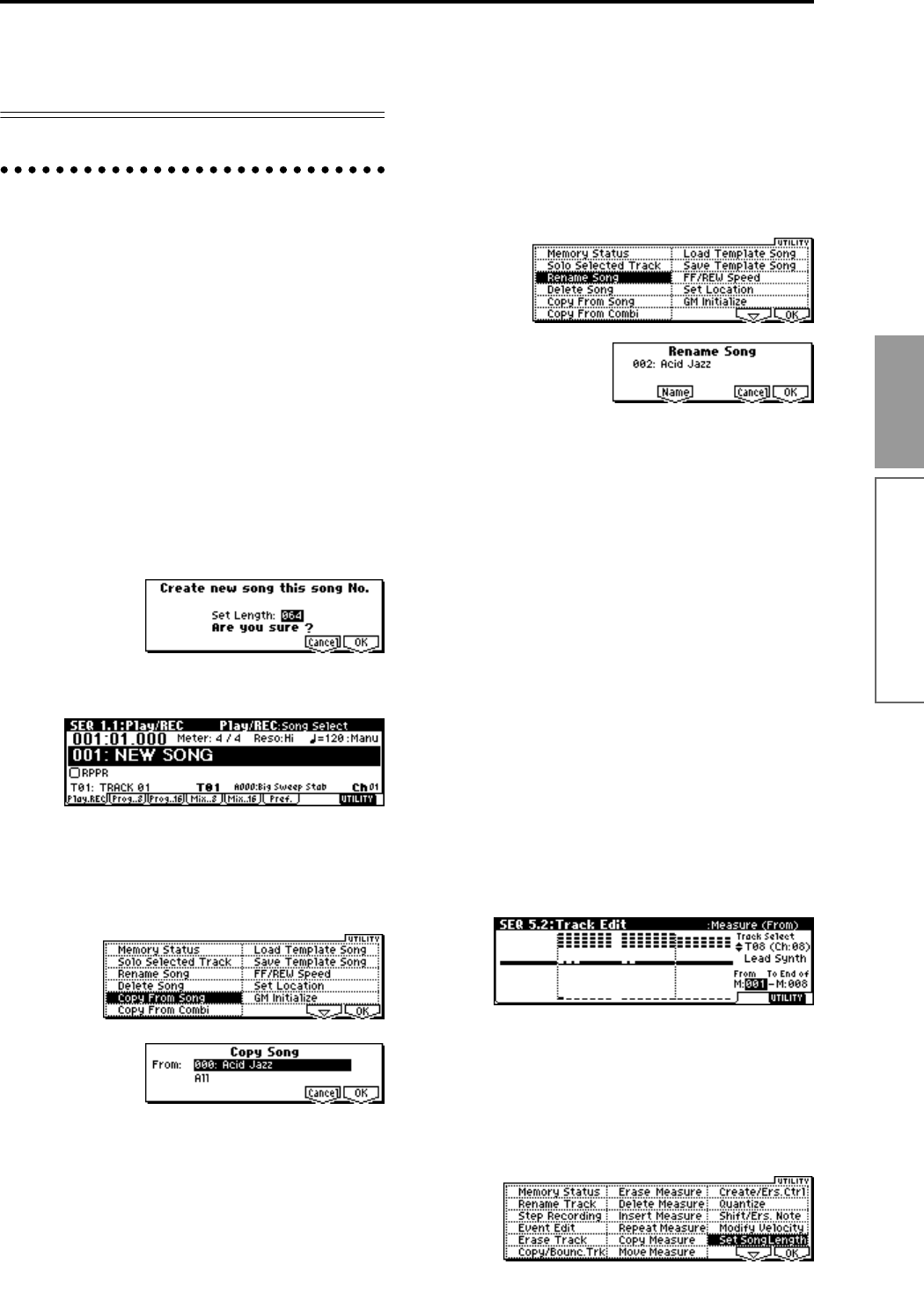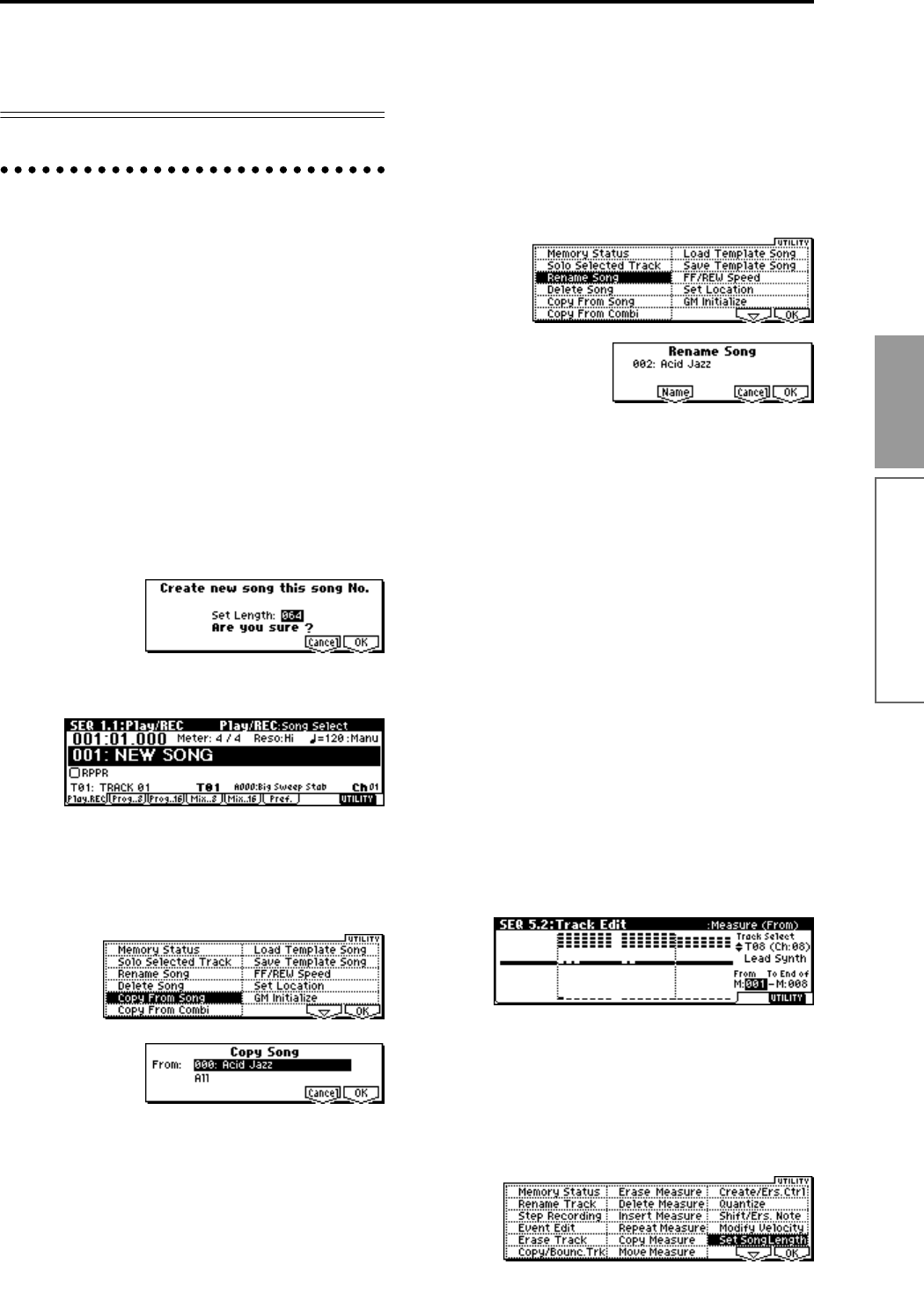
71
Basic functions
Sequencer mode
When you are finished making these settings, the basic
setup is complete. Record as described in “3. Record-
ing the bass track” (
☞p.66) and following sections.
Song editing methods
A song can be edited in a variety of ways. Here we will
explain various ways in which the song we recorded in
the preceding pages can be edited for the purpose of
creating a Cue List (explained in the section that fol-
lows).
1. Copying a song
Here’s how to copy a song. This is convenient when
you want to create different variations based on a song.
1 Create a new song.
Press the [EXIT] key to display the SEQ 1.1: Play/
REC page.
Choose “Song Select,” use the numeric keys to
input the song number that you want to newly cre-
ate, and press the [ENTER] key. (For example, press
the [1] key and then the [ENTER] key.)
A dialog box will appear.
Decide on the number of measures, input the num-
ber in “Set Length,” and press the [F8] (“OK”) key.
A new song will be created. Next we will copy the
song settings and playback data of another song
into this newly created song.
2 Select the Utility menu command “Copy From
Song,” and press the [F8] (“OK”) key.
A dialog box will appear. Select the song that you
want to copy (i.e., the copy source). If you select All,
all song settings and playback data will be copied
from that song. If you select Without Track/Pattern
Events, settings other than Play Loop and RPPR
will be copied. For this example, select All.
Press the [F8] (“OK”) key to execute the copy.
3 As described in steps 1 and 2, create one more
new song (S002), and copy song S000 to it.
2. Naming a song
Here’s how to assign a name to a song you created.
1 Choose “Song Select,” and use the VALUE control-
ler to select a song. For this example, select song
002.
2 In the SEQ 1.1: Play/REC page, select the Utility
menu command “Rename Song,” and press the
[F8] (“OK”) key.
A dialog box will appear. Press the [F5] (“Name”)
key to access the text dialog box.
Press the [F1] (“Clear”) key, and input CHORUS
(
☞p.44).
When you are finished inputting the name, press
the [F8] (“OK”) key.
Press the [F8] (“OK”) key once again to execute the
Rename operation.
3 As described in steps 1 and 2, assign a name of
INTRO to S000, and VERSE to S001.
3. Setting the number of measures in the
song
Here’s how to specify the number of measures in the
song. When the power is turned on, this is set to 64
measures. If you realtime-record for more measures
than this, the song will be the length of the measures
you recorded.
1 Select song S000: INTRO.
2 Select the SEQ 5.2: Track Edit page.
In the SEQ 5.2: Track Edit page, press the [MENU]
key to access the page menu, select the [F5]
(“TEdit”) key, and then select [F8] (“Open”).
3 Press the [F8] (“UTILITY”) key to access the Utility
menu.
This contains various commands for editing tracks
and measures.
Select “Set Song Length,” and press the [F8]
(“OK”) key.