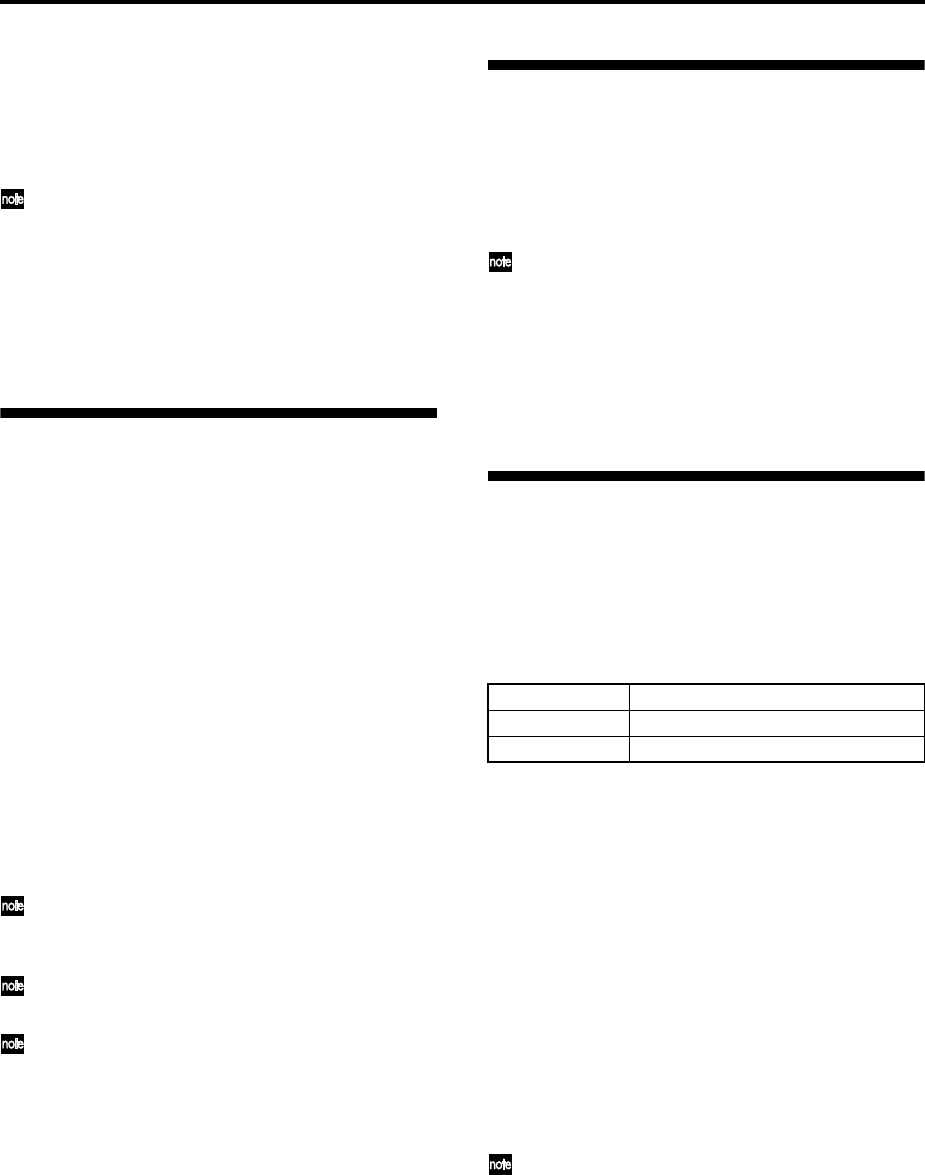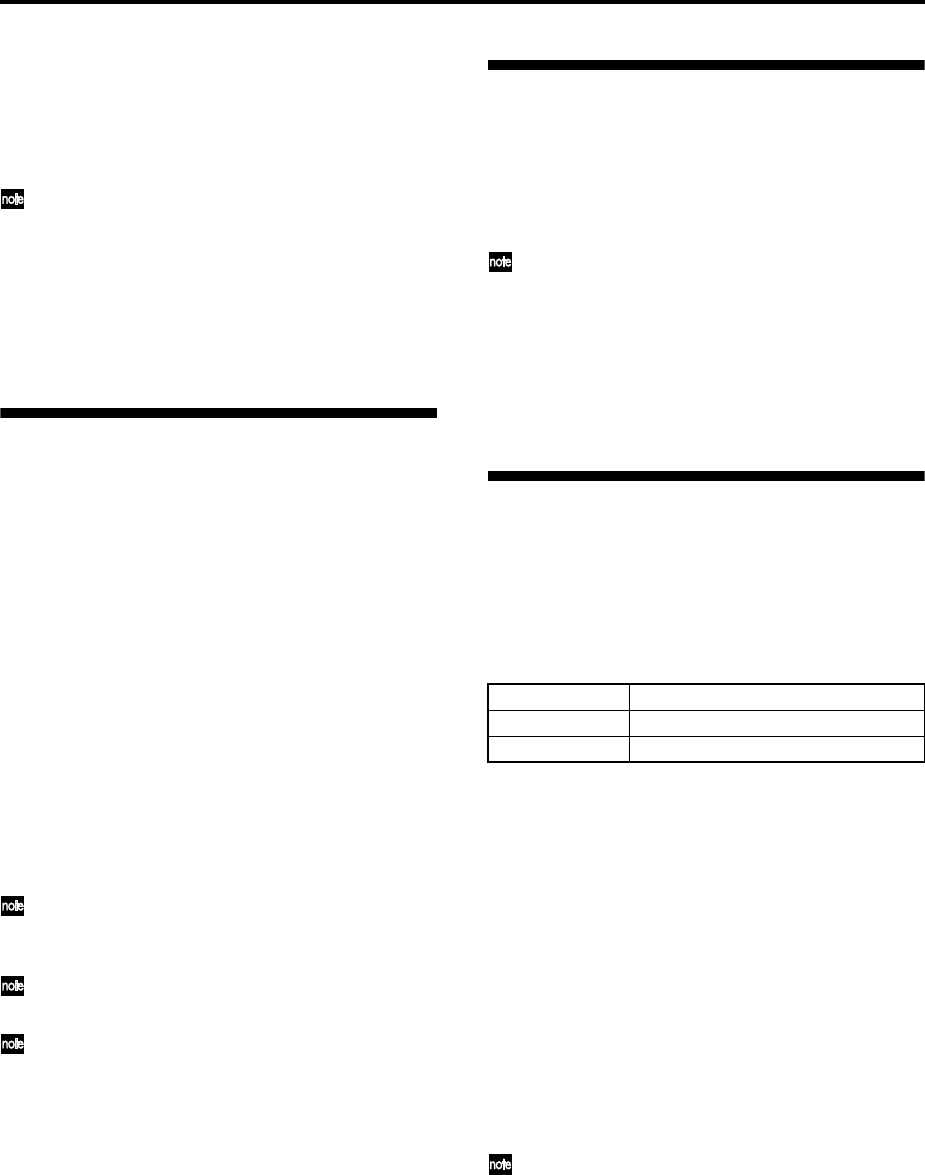
118
6 Set “Foot SW Polarity” to the polarity of the pedal
you connected.
If you connected a Korg PS-1 pedal switch, select (-)
KORG Standard. The pedal will not function cor-
rectly if you do not select the correct polarity.
If you wish to keep this setting after the power is
turned off, you must Write the Global settings to
memory. (
☞p.45)
7 Press the [PROG] key to enter PROG 1.1: Play, or
press the [COMBI] key to enter COMBI 1.1: Play.
Then press the foot switch, and the program/com-
bination will change.
Selecting different Velocity and
Aftertouch curves
You can change the way in which velocity or after
touch will affect the volume or tone. Using this feature,
you can (for example) make the volume of the notes
more consistent even when they are played with vary-
ing velocities (dynamics). Each curve has its own char-
acter, so you can select the curve that is appropriate for
your own playing dynamics, playing style, and the
effect that you wish to obtain (
☞PG p.124).
1 Press the [GLOBAL] key to enter Global mode.
2 Press the [EXIT] key.
3 Press the [F1] (“Basic”) key.
4 To change the velocity curve, select “Velocity
Curve” and specify the desired curve.
To change the after touch curve, select “AfterT
Curve,” and specify the desired curve.
If you wish to keep this setting after the power is
turned off, you must Write the Global settings to
memory. (
☞p.45)
This setting will affect the operation of the entire
this instrument.
Each program has parameters that allow you to
adjust the effect of velocity (playing dynamics),
and the change will depend on the settings of
these parameters. These parameters can be indi-
vidually set in detail in Program mode.
Creating original scales
You can create your own original scales. You can create
sixteen different User Octave Scales in which the pitch
of each note in the octave is repeated for all octaves,
and one User All Note Scale in which the pitch of each
of the 128 notes can be specified independently.
If you wish to keep this setting after the power is
turned off, you must Write the Global settings to
memory. (
☞p.45)
The user scales you create here can be used by specify-
ing the scale for a program, for each timbre of a combi-
nation, or for each track of a song (
☞“Changing the
scale”)
Changing the scale
You can specify the scale for each program, for each
timbre in a combination, or for each track of a song
(Sequencer mode).
These settings are made by “Type” in the following
pages, and by “Use Program’s Scale” for a combination
or sequencer.
Here we will show how to make settings in Sequencer
mode.
1 Press the [SEQ] key to enter Sequencer mode.
2 Press the [MENU] key, and then press the [F3] key
to select “Prm2” Press the [F8] (“Open”) key.
3 Select the [F1](“Othr..8”) key or the
[F2](“Othr..16”) key.
4 If you wish to use the scale that is specified for the
program used by a track, check the “Use Prog’s
Scale” check box for that track.
Tracks that are not checked will use the scale speci-
fied by Scale “Type.”
5 Set “Type (Song’s Scale)” to select the scale for the
entire currently selected song.
If you wish to keep this setting after the power is
turned off, you must Write the Global settings to
memory. (
☞p.43–)
Program mode PROG 2.1: Ed–Basic, Prog Basic
Combination mode COMBI 3.2: Ed–Param2, Other
Sequencer mode SEQ 3.2: Param2, Other (Othr..8/Othr..16)