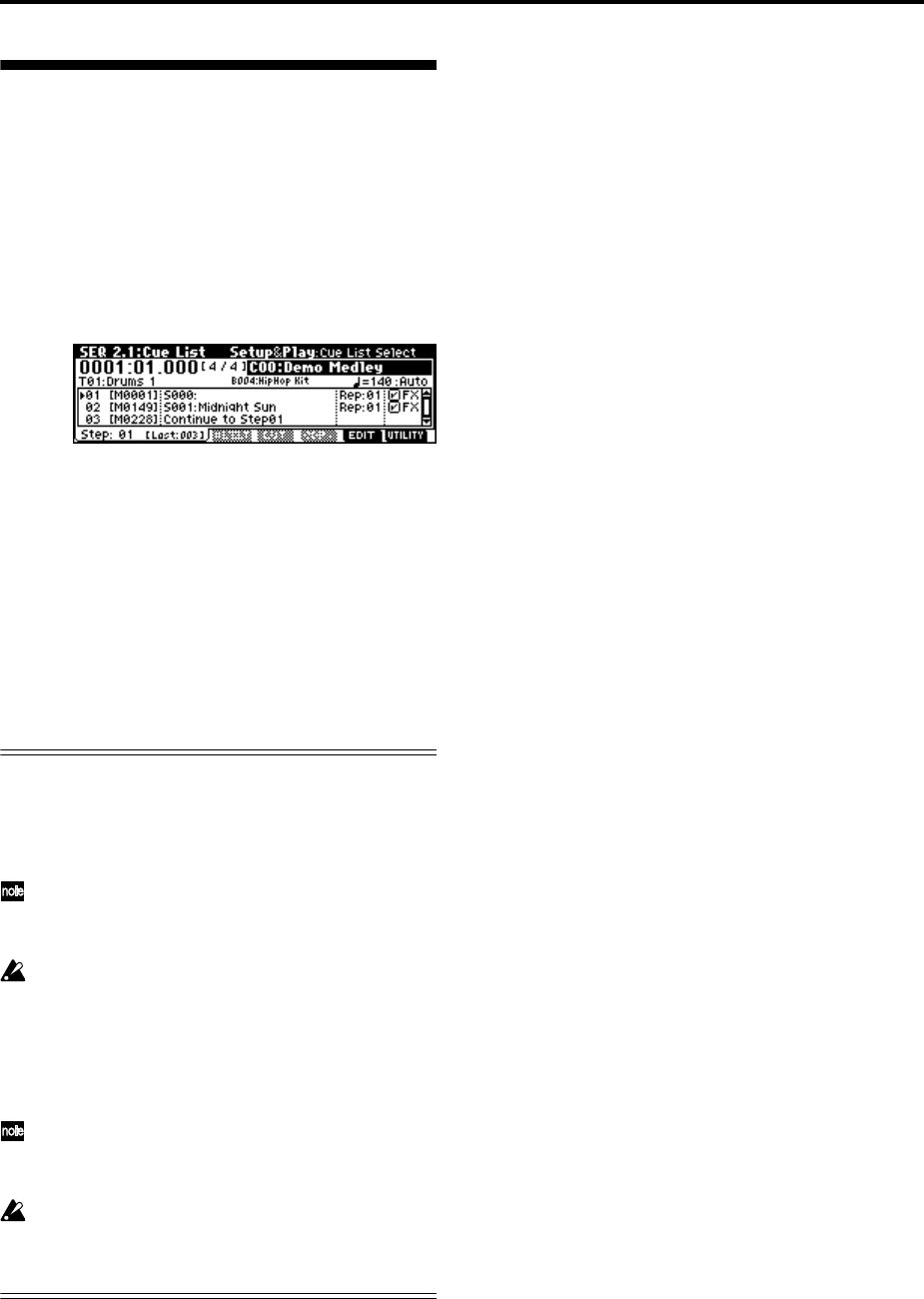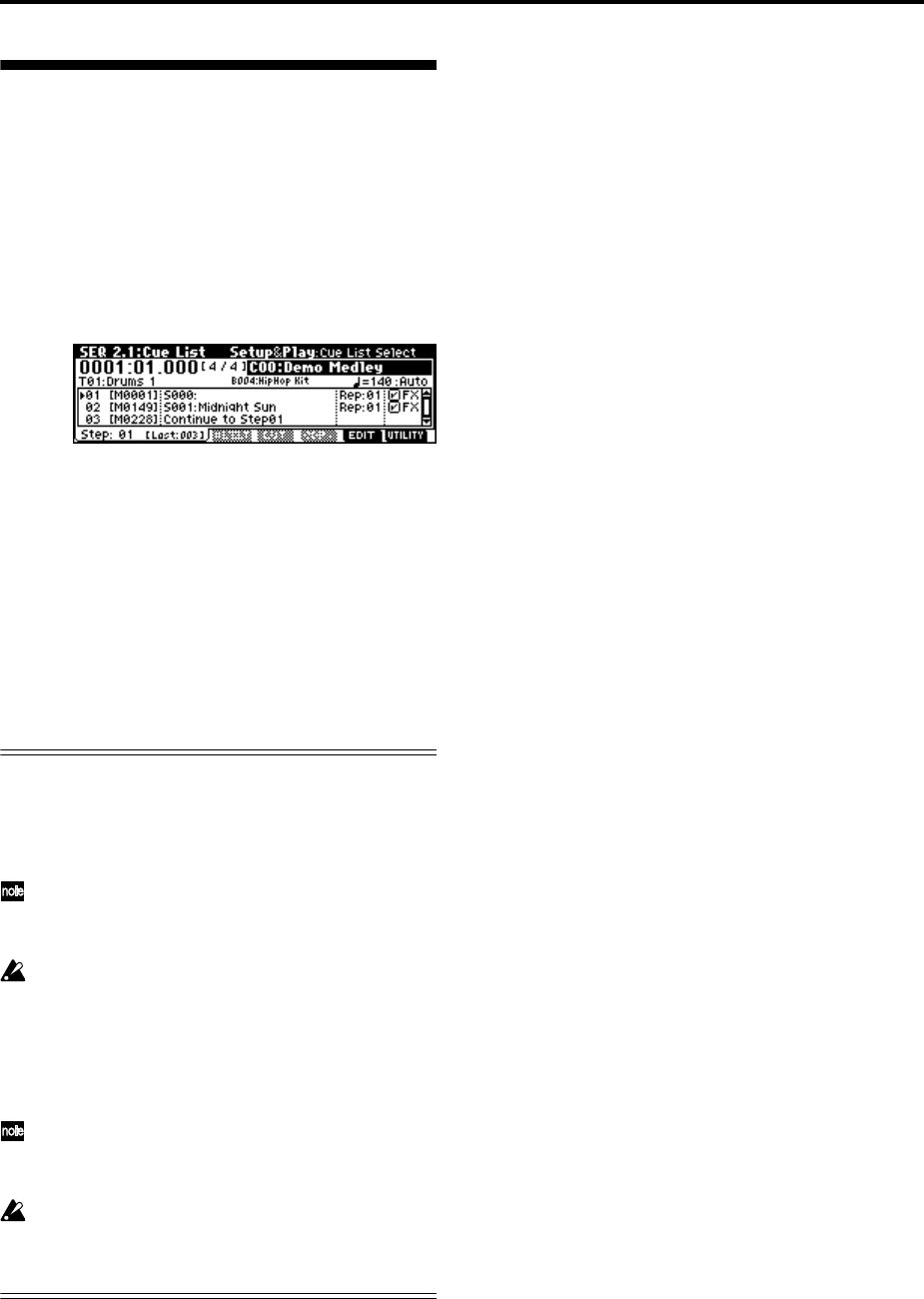
20
Playing a cue list
Here’s how to playback the demonstration cue list. By
using a cue list, you can repeatedly play multiple
songs that you specify in the cue list, or play songs
consecutively. (
☞p.73)
1 Press the [MENU] key.
2 Press the [F2] key to select “Cue,” and then press
the [F8] (“OPEN”) key.
The SEQ 2.1: Cue List, Setup&Play page will appear.
3 Press the [START/STOP] key.
4 To stop playback, press the [START/STOP] key
once again.
If the last step is End, playback will stop automati-
cally when it reaches that point. If the last step is
Continue to Step01, playback will return to the first
step and continue.
To select a cue list, choose “Cue List Select,” and
use the same procedure as when selecting a song.
Refer to step 4 above.
Contents of the preloaded data and demo songs
Preload PCG
• Preloaded data (programs, combinations, drum
kits, arpeggio patterns, global settings)
When you load the preloaded data, it will be writ-
ten into internal memory. This data is preserved
even when the power is turned off.
When this data is loaded, the current PCG data in
the TR will be replaced. If you do not want to lose
this data, save it to an SD card beforehand. (
☞p.46)
Demo Songs
• Demonstration song and demonstration cue list
data
This data is loaded into the internal sequencer
memory. The data will be lost when the power is
turned off.
When you load All Demo Songs, any data cur-
rently in the sequencer will be rewritten. If you
wish to keep this data, you must first save it on an
SD card before loading All Demo Songs. (
☞p.46)