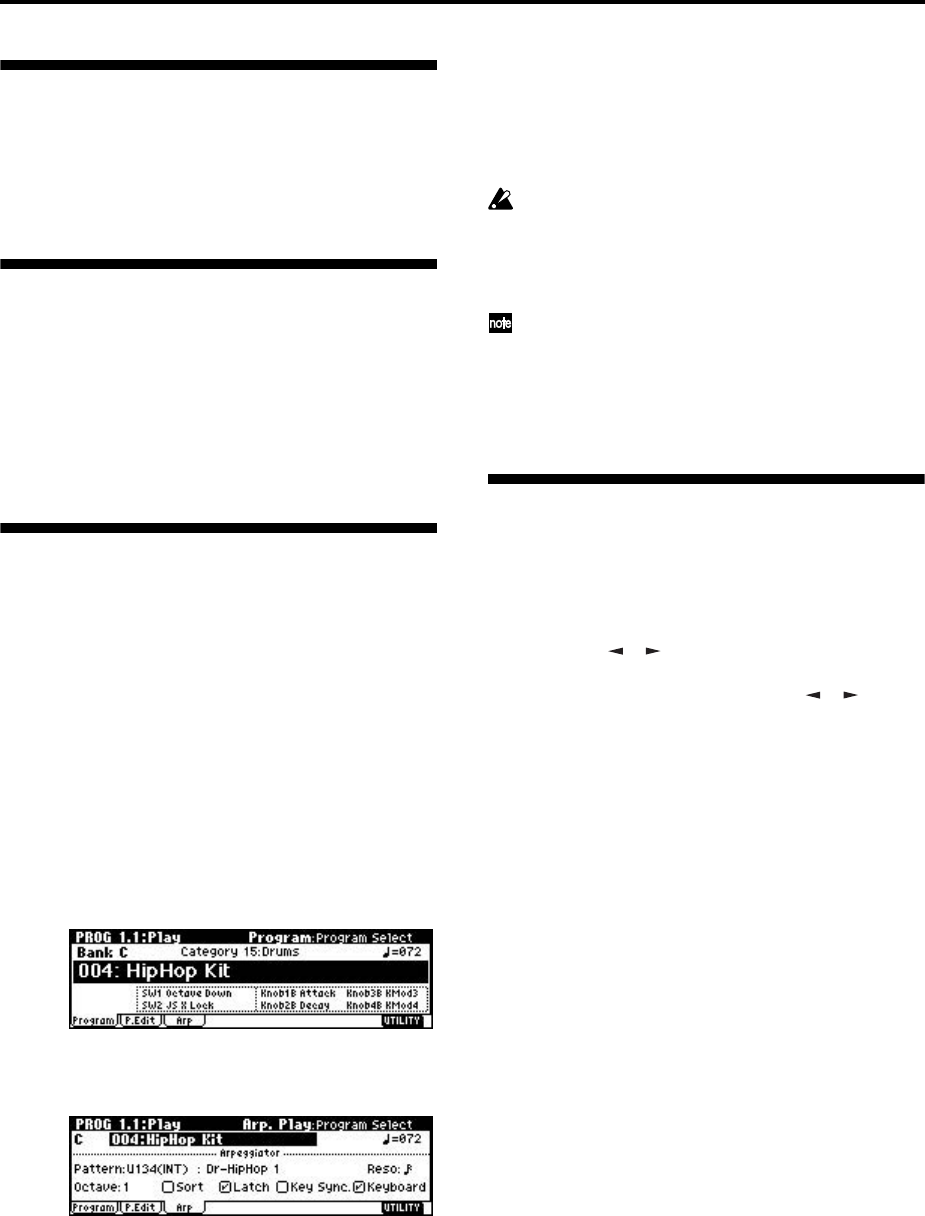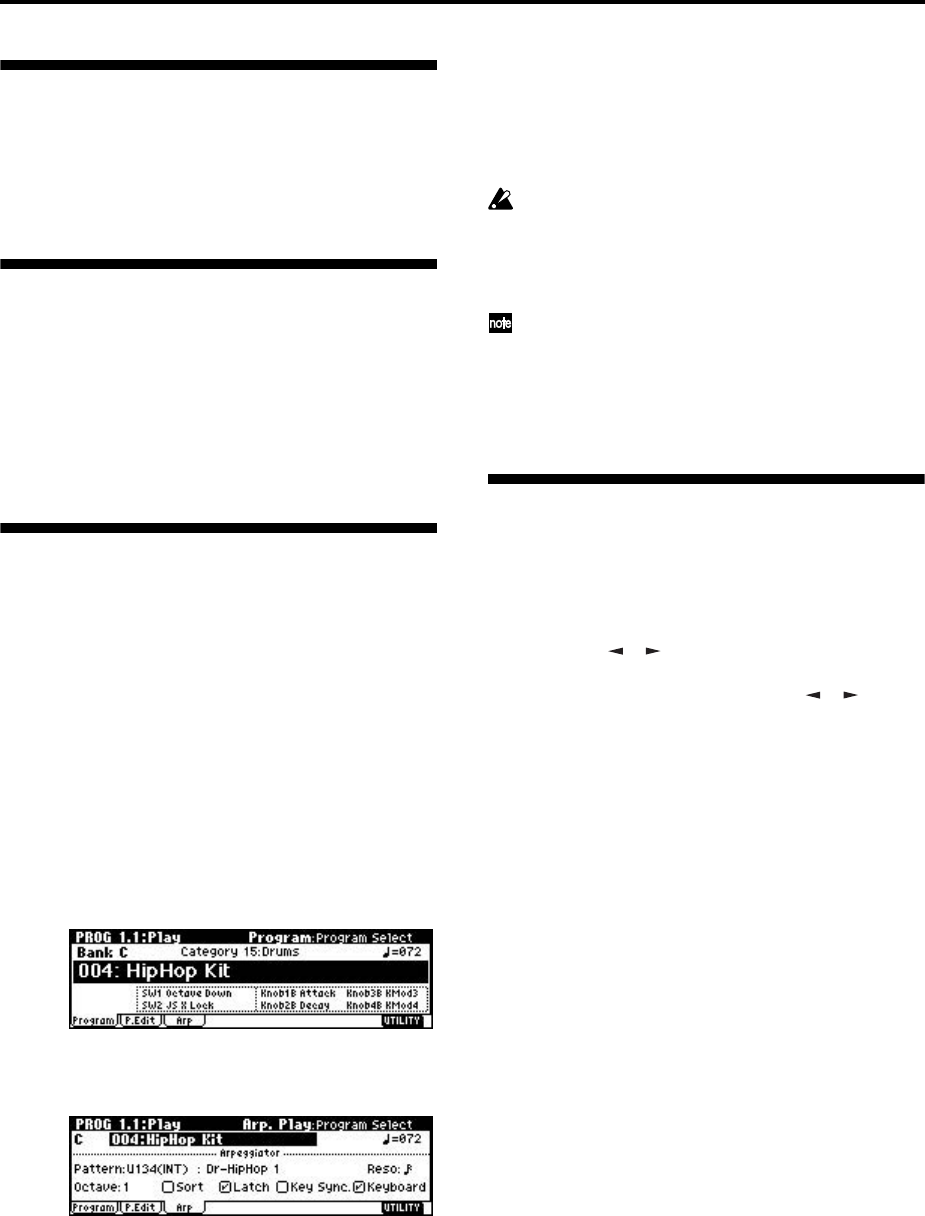
120
Adjusting the contrast (brightness)
of the LCD screen
Use the GLOBAL 1.1: System, Preference page “LCD
Contrast” to make adjustments. (
☞p.121, PG p.127)
Using this instrument as a data
filer
MIDI exclusive data transmitted from an external
device can be received by this instrument and saved on
an SD card (the Data Filer function). This is done using
the Media mode Save page “Save Exclusive” (
☞PG
p.154).
Tap tempo control
A tap tempo control function is available in Program,
Combination, and Sequencer modes.
While the arpeggiator or sequencer is playing in any of
these modes, you can control the playback tempo in
real-time by lightly pressing the [TIMBRE/TRACK]
key several times at the desired tempo.
This function is convenient when you want to match
the playback tempo of the arpeggiator or sequencer
playback to another beat in real-time.
The Tap tempo feature also provides real-time control
over any BPM or tempo based effects.
The following example shows the procedure for using
Tap tempo in Program mode.
1 In Program mode, select C004: HipHop Kit.
2 In the PROG 1.1: Play, select the Are. Play page
and check the “Latch” check box.
3 Turn on the front panel ARPEGGIATOR [ON/
OFF] key.
4 Lightly press the [TIMBRE/TRACK] key several
times at the desired beat. The tempo “ =” display
in the upper right of the LCD will change accord-
ing to the playback tempo.
When you play the keyboard, the arpeggiator will
play a drum pattern at the specified tempo.
5 Lightly press the [TIMBRE/TRACK] key on the
beat, and slightly shorten the intervals at which
you press the key.
The playback tempo of the drum pattern will speed
up slightly.
Tap tempo control can be used whenever the
[TEMPO] knob can be operated. For example, the
tempo cannot be controlled while a song is playing
in Sequencer mode with “Tempo Mode” (
☞PG
p.51) set to Auto.
The tap tempo control function can also be con-
trolled from a foot switch connected to the
ASSIGNABLE FOOT SWITCH jack, as well as by
the [TIMBRE/TRACK] key. (
☞PG p.127 Global
mode “Foot SW Assign”)
Shortcuts
[MENU] key + numeric keys [0]–[9] x2
• Access the various pages within each mode. Hold
down the [MENU] key, and use numeric keys [0]–
[9] to input a two-digit page number.
[MENU] key + [ ], [ ] keys
• Access the various pages within each mode. Hold
down the [MENU] key, and use the [ ], [ ] keys
to move.
[TIMBRE/TRACK] key + function keys [F1]–[F8]
• Access the parameters within each page. In pages
of Combination Sequencer mode that show timbres
1–8/tracks 1–8 or 9–16 (such as COMBI 1.1: Play,
Prog), hold down the [TIMBRE/TRACK] key and
press the [F1 T1/T9]–[F8 T8/T16] keys to move the
cursor.
[ENTER] key + numeric keys [0]–[9]
• Access the Utility menu commands of each page
(up to ten items). Hold down the [ENTER] key and
press a numeric key [0]–[9] to select from up to ten
of the Utility menu items.
[ENTER] key + keyboard
By holding down the [ENTER] key and pressing a note
on the keyboard of the TR, you can perform the follow-
ing input operations.
• Input note number values or velocity values
• Select “KEY” in GLOBAL 5.1: DKit, SEQ 5.1: RPPR,
RPPR Setup page
[ENTER] key + [LOCATE] key
• In Sequencer mode, set the current location as the
“Location” (equivalent to the Utility menu
command “Set Location”)