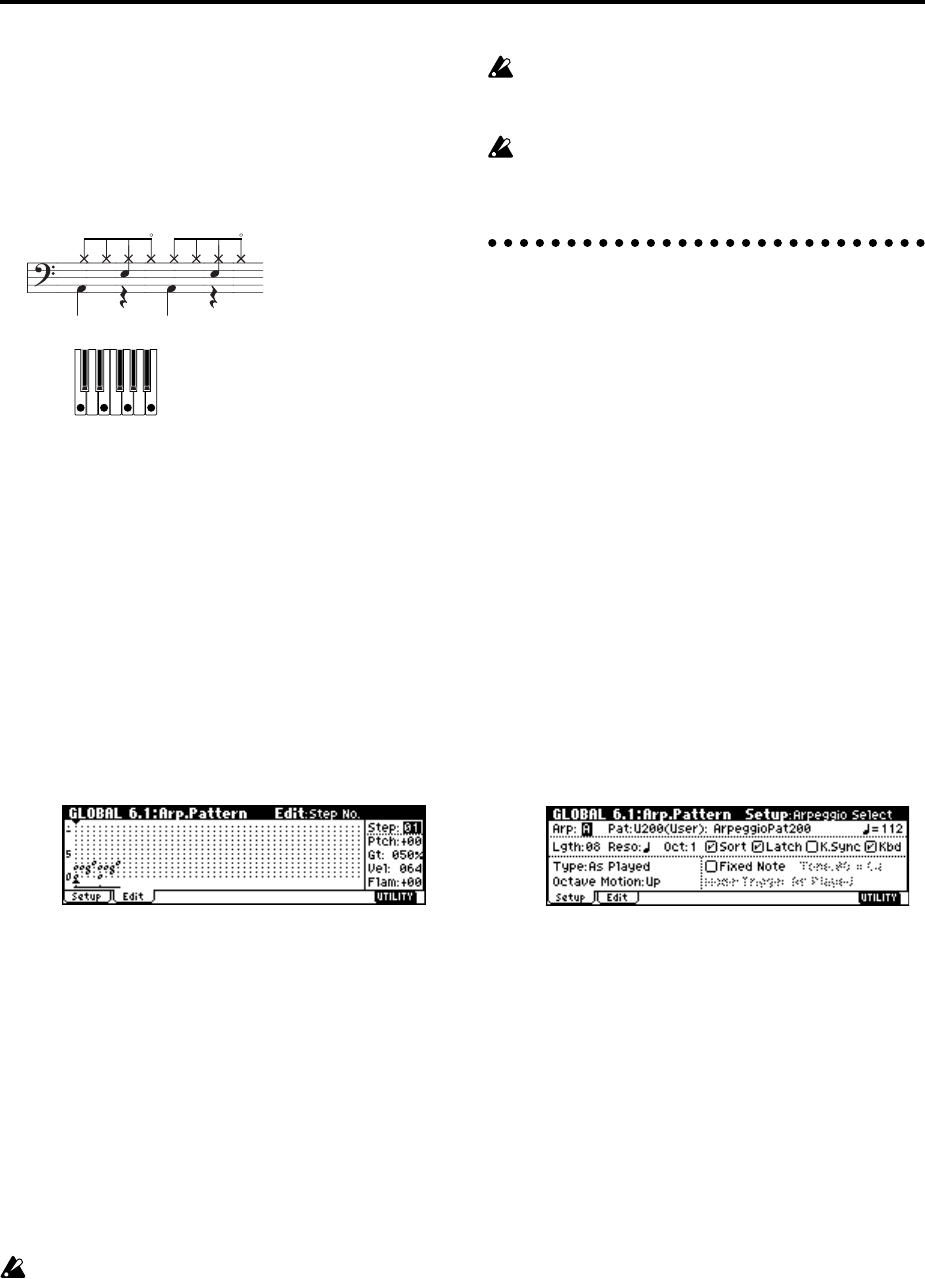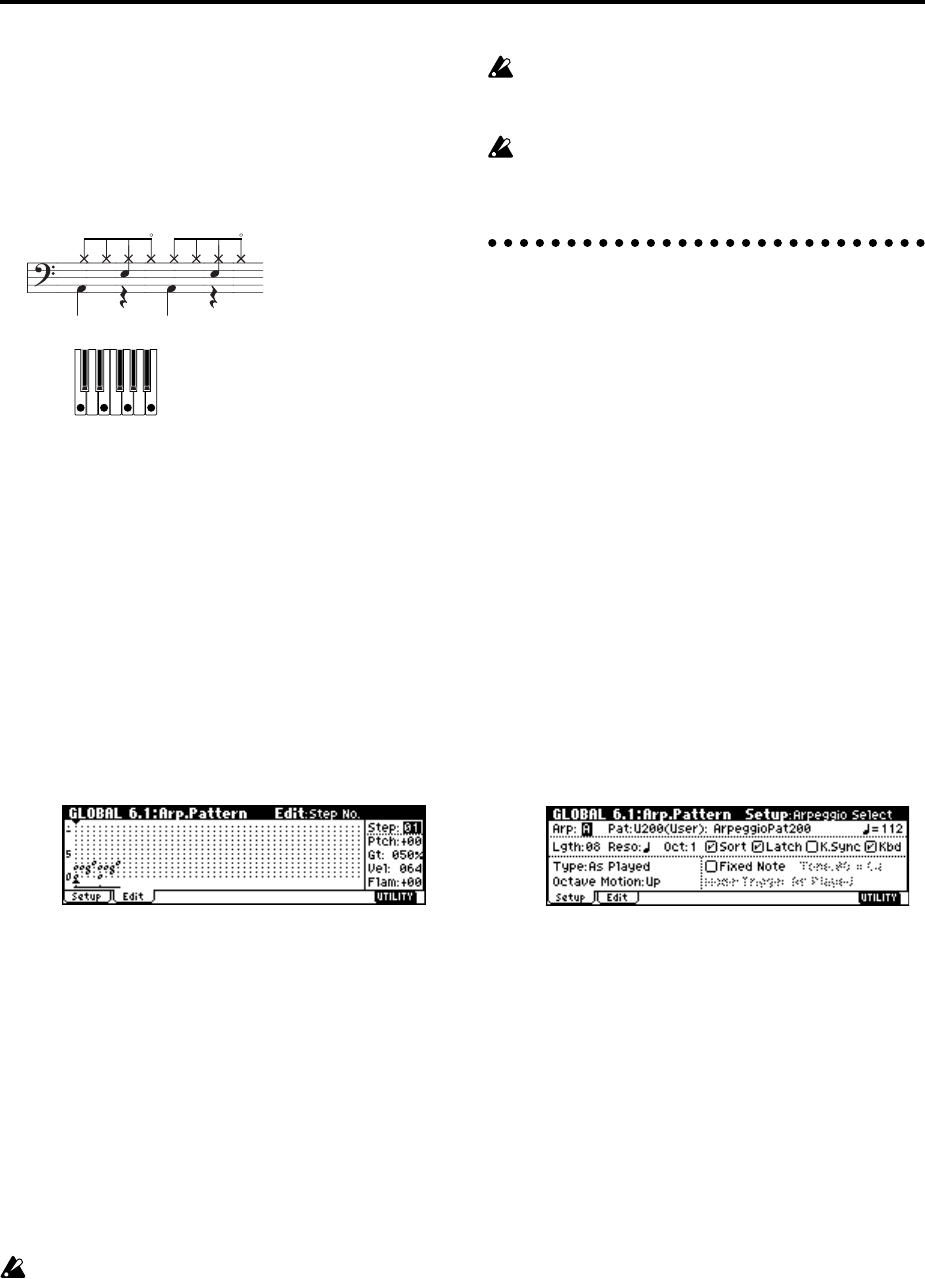
110
3 Select the Edit page.
Each Tone in the display will be shown as a small
circle.
For each horizontal line (Tone) in the display, you
will specify a drumsample (note number) of the
drum kit.
Next we will input a rhythm pattern.
4 Input the kick (Tone00).
Set “Step (Step No.)” to 01, and press the [0] key.
Then set “Step (Step No.)” to 05, and press the [0]
key.
5 Input the snare (Tone01).
Set “Step (Step No.)” to 03, and press the [1] key.
Then set “Step (Step No.)” to 07, and press the [1]
key.
6 Input the closed hi-hat (Tone02).
Set “Step (Step No.)” to 01, 02, 03, 05, 06, and 07,
and press the [2] key for each.
7 Input the open hi-hat (Tone03).
Set “Step (Step No.)” to 04, and press the [3] key.
Then set “Step (Step No.)” to 08, and press the [3]
key.
If “Mode (Fixed Note Mode)” is set to Trigger All
Tones, playing a single note on the keyboard will
cause the rhythm pattern to play.
If “Mode (Fixed Note Mode)” is set to Trigger As
Played, playing a single note on the keyboard will
cause only the kick (Tone00) to play. Playing two
notes on the keyboard will cause only the kick
(Tone00) and snare (Tone01) to play. In this way, the
number of keys that you play will be played by the
same number of tones.
8 Set the parameters for each step.
Use “Vel (Velocity)” etc. to add accents to the
rhythm pattern.
The “Gt (Gate)” and “Vel (Velocity)” settings you
make here will be valid if the “Gate” and “Veloc-
ity” parameters (PROG 6.1: Ed–Arp., Arpeg. Setup
page) of the program selected in Program mode
are set to Step.
If these parameters have a setting other than Step,
the “Gt (Gate)” and “Vel (Velocity)” that were
specified for each individual step will be ignored,
and all notes of the arpeggio will sound according
to the specified gate and velocity.
Before you set “Gate,” move the REALTIME CON-
TROLS C-mode [ARP-GATE] knob to the center
position (12 o’clock).
Before you set “Velocity,” move the REALTIME
CONTROLS C-mode [ARP-VELOCITY] knob to
the center position (12 o’clock).
Dual arpeggiator editing
Here we will use a combination as an example in our
explanation.
The same procedure applies when editing an arpeggio
pattern in Sequencer mode.
If you have entered this mode from the Combination
mode, the arpeggio pattern selected by the combina-
tion will be affected by your editing.
1 In Combination mode, select a combination that
uses the arpeggio pattern you wish to edit.
For this example, select a combination to which
arpeggiators A and B is assigned.
2 Press the [ARP ON/OFF] key to turn on the arpeg-
giator (the key will light).
Even if the arpeggiator had been turned off when
you moved here, you can use the [ARP ON/OFF]
key to turn it on. However, if “Arpeggiator Run” A
or B are not checked, and if no timbres have been
assigned in “Assign,” then the arpeggiator will not
operate.
3 Select the GLOBAL 6.1: Arp.Pattern, Setup page.
4 If you moved here from Combination mode, use
the “Arp (Arpeggio Select)” A and B to select the
arpeggiator that you wish to edit.
If this is A, your editing will apply to the parame-
ters and user arpeggio pattern of arpeggiator A.
If this is B, your editing will apply to the parameters
and user arpeggio pattern of arpeggiator B.
5 Switch between arpeggiators A and B, and edit
their respective user arpeggio patterns.
If you wish to stop one of the arpeggiators, return to
Combination mode, and in COMBI 1.1: Play, select
the Arp. A or the Arp. B page and uncheck the
“Arpeggiator Run” check box.
6 To modify the name of a user arpeggio pattern, use
the Utility “Rename Arpeggio Pattern” (
☞p.44).
7 If you wish to save the edited user arpeggio pat-
tern in internal memory, you must write the user
arpeggio pattern.
In this case, both user arpeggio patterns will be
written simultaneously. If you turn off the power
without writing, the edited contents will be lost
(
☞p.45).