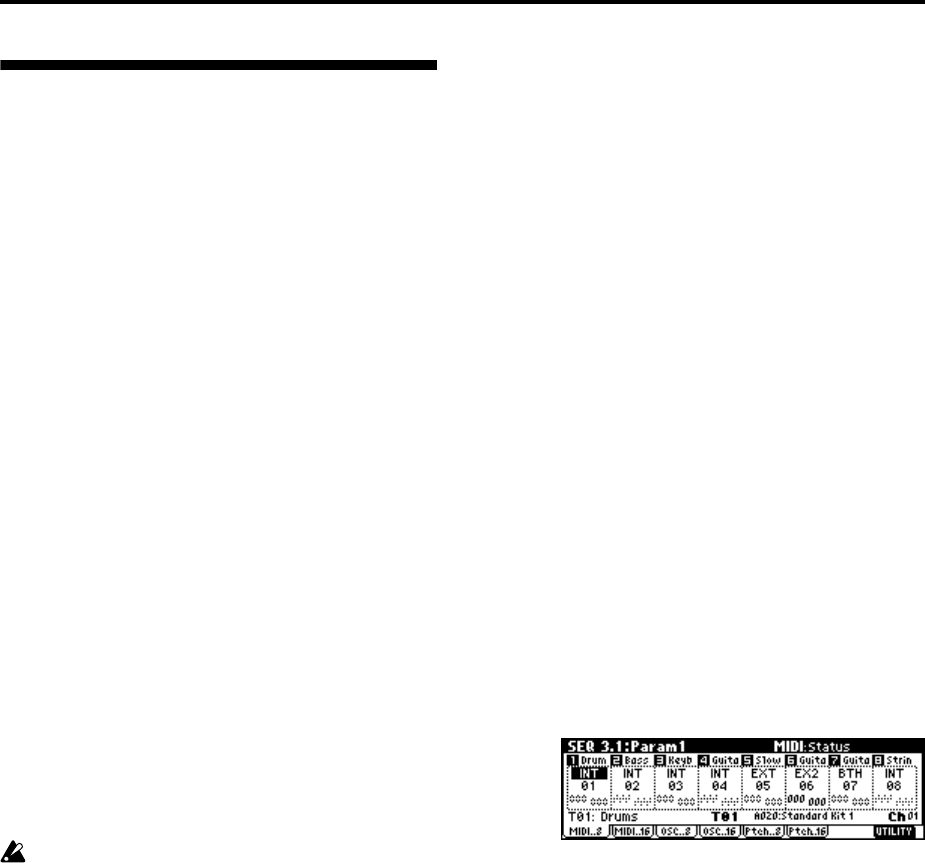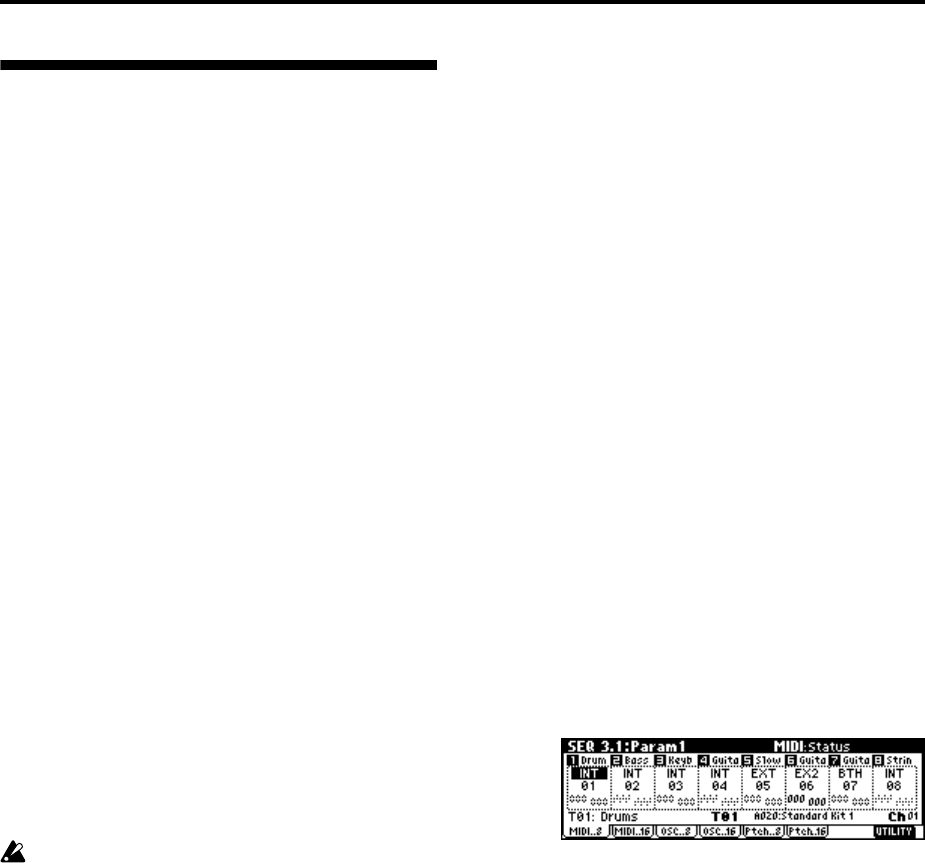
80
Caution and other functions in
Sequencer mode
TR song data and its compatibility
The following two types of song data can be loaded
from SD card into this instrument’s sequencer.
• Song data saved in this instrument’s own format
This data is only for this instrument. However, it is
partially compatible with the TRITON/TRITON-
pro/TRITONproX/TRITON-Rack (Multi)/TRI-
TON Le/TRITON STUDIO/TRITON Extreme and
KARMA Music Workstation (
☞PG p.250). It cannot
be loaded into other instruments.
Since the performance will be faithfully reproduced,
including detailed settings of this instrument, you
should use this format to save song data that is
intended for playback on this instrument.
• Standard MIDI Files
This format is not able to provide a totally faithful
reproduction of the performance on this instrument
in the way that this instrument’s own format does
(although there will be no problem for normal play-
back), but does provide compatibility with other
SMF-compatible devices.
To load song data from SD card or save song data to SD
card, use Media mode. (
☞p.46, PG p.141)
The Compare function
When you perform realtime recording, step recording,
or track editing, this function allows you to make
before-and-after comparisons.
If you continue editing when the [COMPARE] key
is lit, the key will go dark. This now becomes the
musical data that will be selected when the [COM-
PARE] key is dark.
Operations for which Compare is available
• Recording to a track
• Track Edit
All commands except for the Utility menu com-
mands “Memory Status” and “Rename Track” of
the SEQ 5.2: Track Edit page.
• Recording to a pattern
• Pattern Edit
All commands except for the Utility menu com-
mands “Memory Status,” “Rename Pattern,” “FF/
REW Speed,” and “Rename Track” of the SEQ 5.1:
RPPR, Pattern page.
• Song Edit
SEQ 1.1-4.4 and 6.1–6.4 pages: Utility menu com-
mands “Delete Song” and “Copy From Song”
SEQ 2.1: Cue List page: Page menu commands
“Convert to Song” and “Copy Song”
In general, track and pattern event data can not be
returned to its original state.
Comparing song parameters is possible only during
song editing (when executing a Utility menu com-
mand).
Operations for which Compare is not available
• Editing song parameters
• Utility menu commands other than those listed
above (in Operations for which Compare is
available)
Memory Protect
Before you record a track or pattern, or edit the musical
data, you will need to turn off the memory protect set-
ting in Global mode. (
☞p.43)
About MIDI
Track status “status”
You can make settings for this instrument’s sequencer
to specify whether it will sound the internal tone gen-
erator or an external tone generator.
When Track Status “Status” (3.1: Param1, MIDI..8,
MIDI..16) is set to INT, operating this instrument’s
keyboard and controllers will sound and control this
instrument’s own tone generator.
When “Status” is set to EXT, EX2 or BTH, operating
this instrument’s keyboard and controllers will sound
and control the external tone generator. (The MIDI
channel of the external tone generator must match the
“MIDI Channel” of the track that is set to EXT, EX2 or
BTH.) With a setting of BTH, both the external tone
generator and this instrument’s tone generator will
sound and be controlled.
If you wish to use the Sequencer mode of the instru-
ment as a 16-track multi-timbral tone generator, select
INT or BTH. (
☞PG p.62 “Status”)
Synchronizing the sequencer with an external MIDI
device
The record/playback tempo of this instrument’s
sequencer can be synchronized to an external MIDI
device such as a sequencer or rhythm machine (
☞PG
p.242).