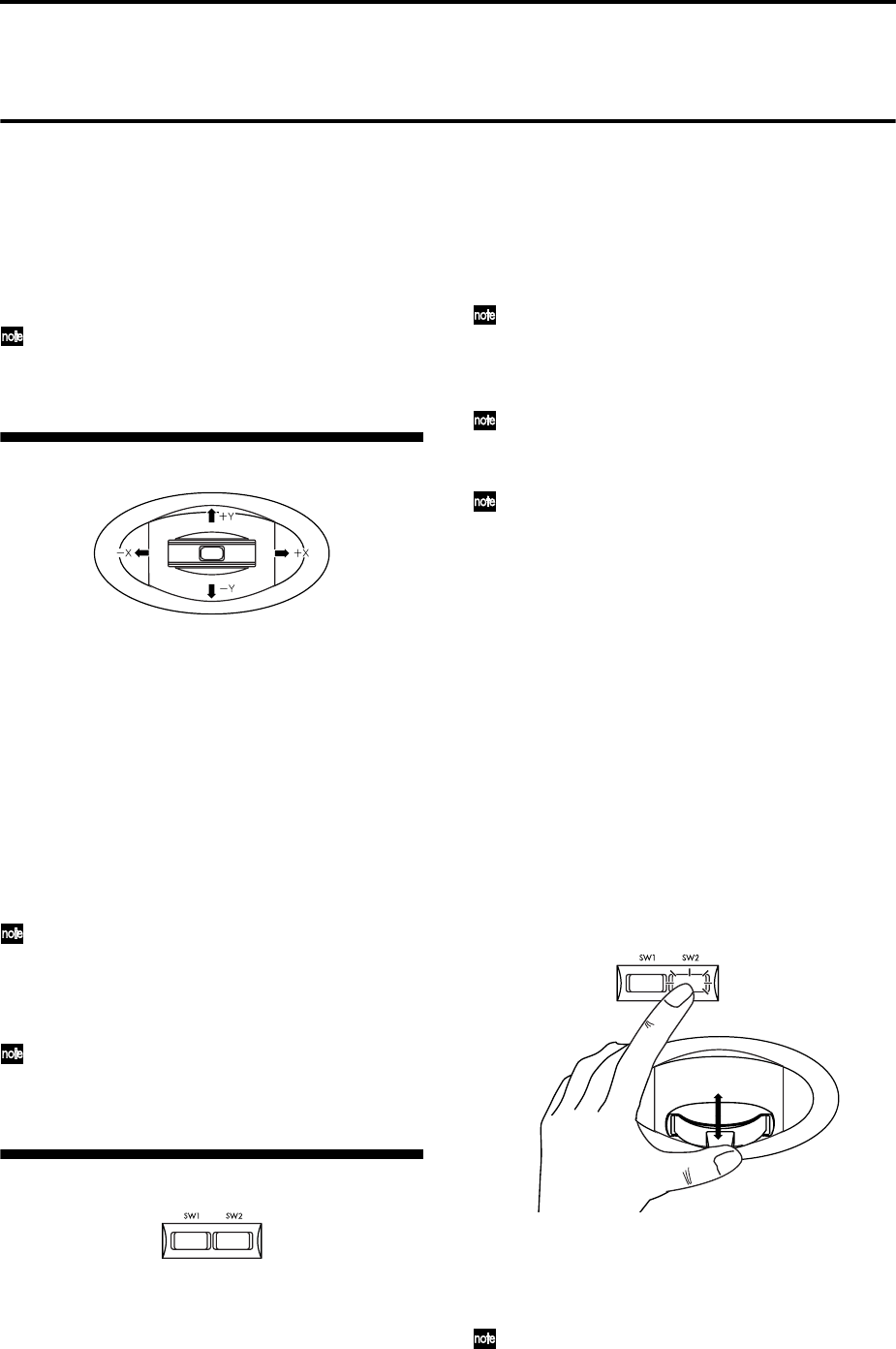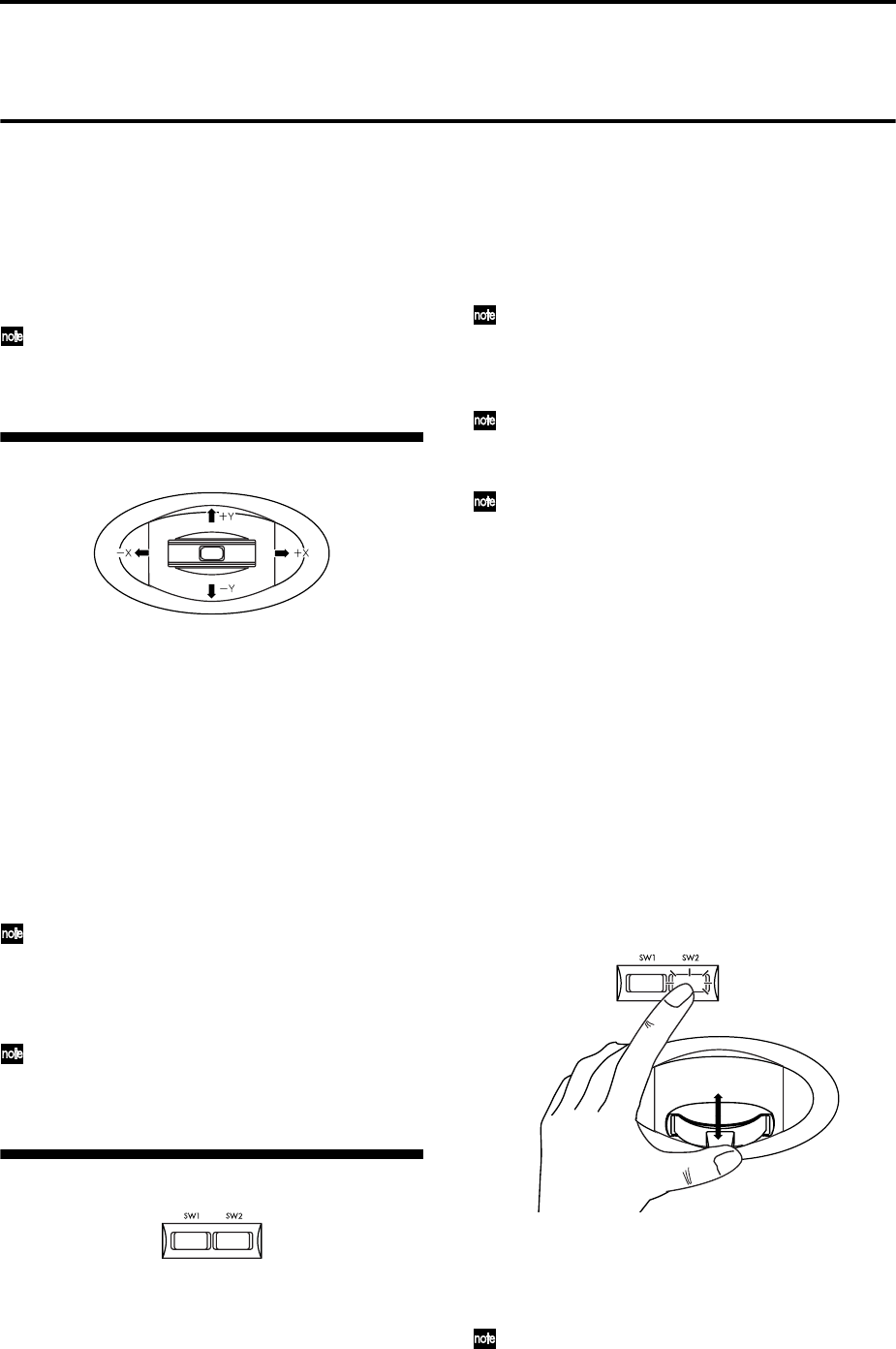
24
Using controllers to modify the sound
The TR provides various controllers – a joystick, the
SW1 and SW2 switches, and the REALTIME CON-
TROL [1], [2], [3], [4] knobs – that let you modify the
tone, pitch, volume, or effects in realtime while you
play.
Each time you select a program or combination, try out
these controllers to hear how they affect the sound.
Tonal changes etc. created using these controllers
can be recorded on the internal sequencer or on an
external MIDI sequencer.
Joystick
You can use the Lock function of [SW 1] or [SW 2]
keys to hold the effect in the current joystick posi-
tion, before the joystick is released to the center
position. For the procedure, refer to “The lock
function.”
You can use the joystick as a source for alternate
modulation or effect dynamic modulation, to con-
trol program parameters or effect parameters.
SW1, SW2
You can use these keys as sources for alternate modula-
tion or effect dynamic modulation to control program
parameters or effect parameters.
These switches can also be used to switch the octave, to
turn portamento on/off, or to lock the position of the
after touch lock function (
☞p.25).
You can specify the way in which the [SW1] and [SW2]
keys will operate: either Toggle, when the assigned
function will be switched on/off each time the key is
pressed, or Momentary, when the assigned function
will be switched on only as long as you hold down the
key.
The function of the [SW1] and [SW2] keys can be
verified for Program mode in the 1.1: Play, Pro-
gram page, or for Combination mode in the 1.1:
Play, Combination page. (
☞p.26)
When you write a program or combination, the
on/off status of the [SW1] and [SW2] keys is
saved.
For details on making these settings, refer to “Set-
ting the function of [SW1] and [SW2]” (
☞p.119).
The Lock function
1 Select program bank A001: Acoustic Piano, and
play the keyboard.
To select a program, make sure that you are in Pro-
gram mode, and press the Bank [A] key, numeric
key [1], and then the [ENTER] key.
2 Move the joystick toward yourself (the –Y direc-
tion).
The modulation will deepen, and at the same time,
resonance will be applied to give a unique character
to the sound.
3 While holding the joystick toward yourself, press
the [SW2] screen (The [SW2] key will light).
The tone at this point will be maintained. (Lock
function)
4 Release the joystick, and play the keyboard.
The tone will stay the same as it was when the
[SW2] key was pressed. Moving the joystick toward
yourself will not affect the sound.
In the lower part of the LCD screen, SW2 will indi-
cate JS-Y Lock. This means that the function of the
[SW2] key is set to JS-Y Lock. (It will operate as a
Toggle switch.)
JS(+X): Move the joystick toward the right to apply an
effect. Normally this is used to control the
pitch (bend up).
JS(–X): Move the joystick toward the left to apply an
effect. Normally this is used to control the
pitch (bend down).
JS(+Y): Move the joystick away from yourself to apply
an effect. Normally this is used to control the
oscillator LFO (vibrato).
JS(–Y): Move the joystick toward yourself to apply an
effect. Normally this is used to control filter
LFO (wah).