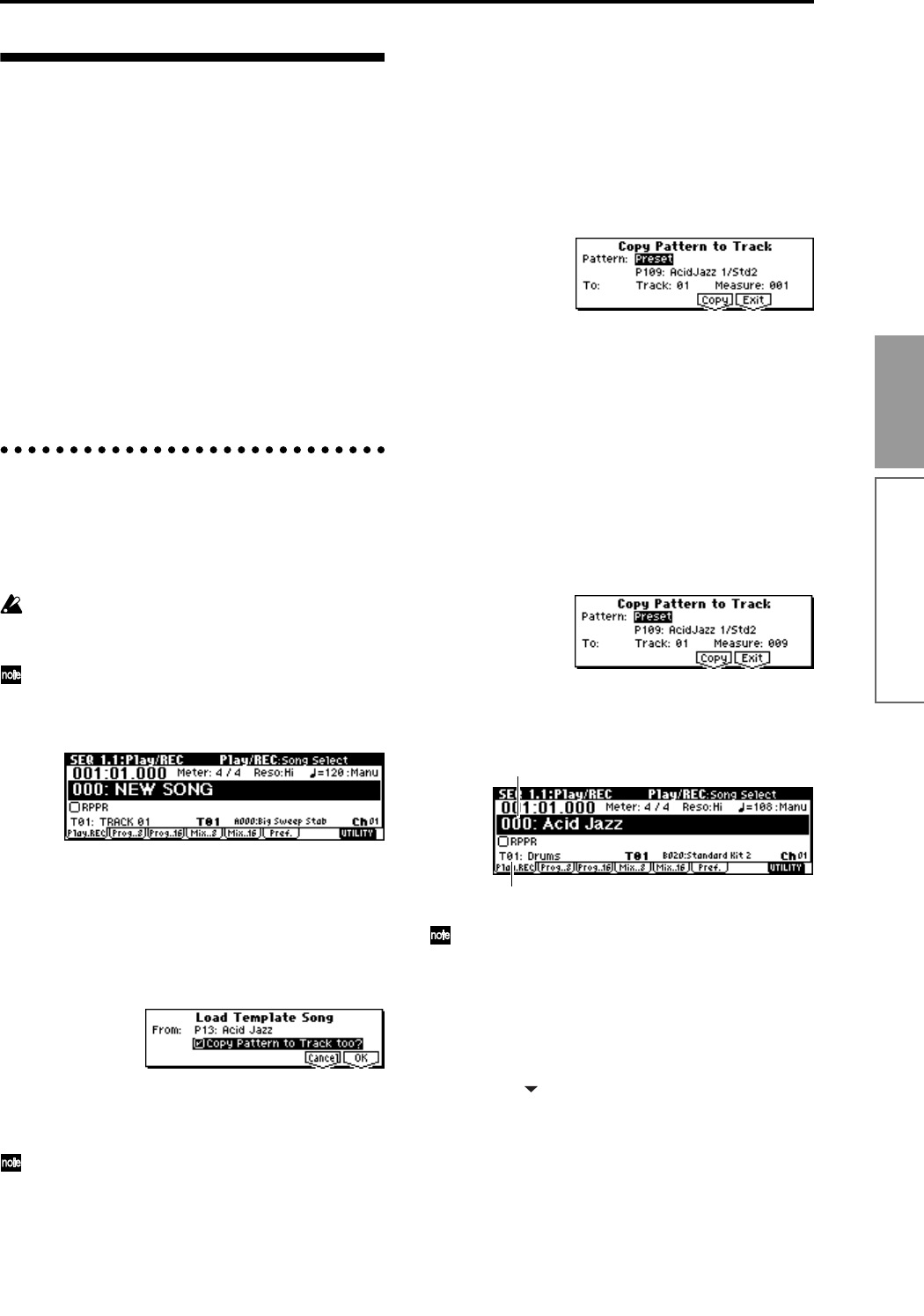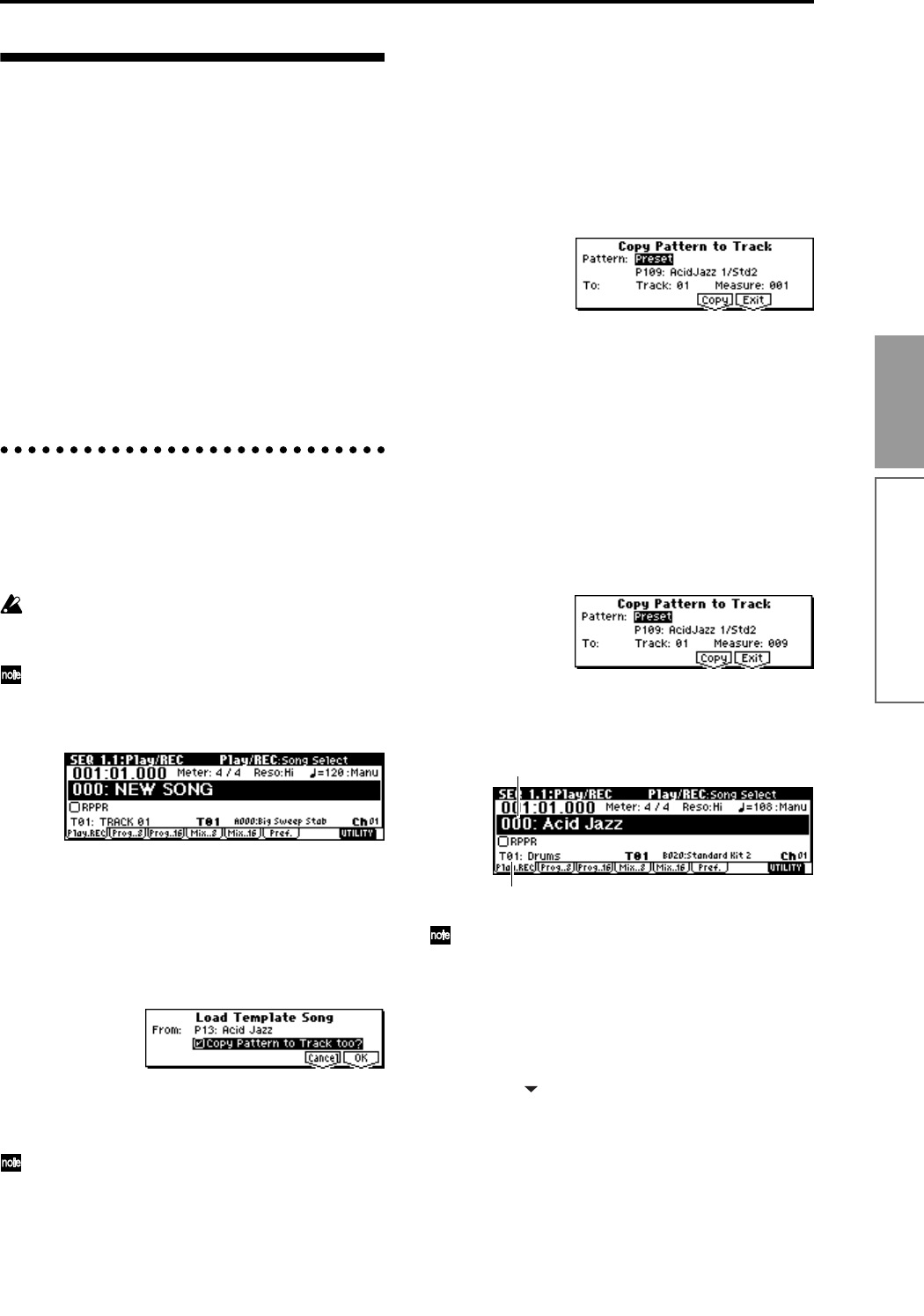
65
Basic functions
Sequencer mode
Producing a song
This section describes how to use the TR’s sequencer.
As an example, we will create a song by following the
order outlined below.
“Creating the basic song”
Here we will use the convenient functions of the TR’s
sequencer (e.g., template songs, preset patterns, arpeg-
giator) to perform realtime recording and step record-
ing.
“Editing the song”
Here we will edit the song that we created in “Creating
the basic song.”
“Creating a cue list”
Here we will complete the song by creating a cue list
for the song that we copied etc. in “Editing the song.”
Creating the basic song
1. Loading a template song, and copying
preset patterns (drum phrases)
1 Turn off the power. Then turn it on again.
When you turn off the power, all songs will be
erased. Be sure to save any important data before
you perform this step.
This explanation assumes that you are starting
from the default state immediately after power-on.
2 Press the [SEQ] key to enter Sequencer mode.
3 Load a template song.
Press the [F8] (“UTILITY”) key to access the Utility
menu, and then use the [F7] key or the cursor keys
to select “Load Template Song” and press the [F8]
(“OK”) key.
A dialog box will appear.
Make sure that the template song name at the right
of “From” is highlighted, and use the VALUE con-
troller to select P13: Acid Jazz.
There are 16 template songs, each containing pro-
gram, pan, volume, and effect settings suitable for
various styles of music. By loading a template into
a song, you can begin recording immediately with-
out having to make the same frequently-used set-
tings each time. If you want to specify the program
and volume etc. yourself from scratch, refer to
“Making track settings for a new song” (
☞p.70).
Use the cursor keys to move to “Copy Pattern to
Track too?” Press the [INC] key to check the check
box.
If this is checked, a drum pattern will be copied to
the song after the template song is loaded.
Press the [F8] (“OK”) key to load the template
song.
A dialog box will appear.
Make sure that Preset, P109: AcidJazz 1/Std2 is
selected at the right of “Pattern.” If not, use the
VALUE controller to select it.
You can press the [START/STOP] key to hear the
selected pattern. To stop, press the [START/STOP]
key once again.
Press the [F6] (“Copy”) key to copy the pattern.
The “Measure” value will change from 001 to 009.
This indicates that the pattern has been copied from
measure 1 to measure 8, and that the next time you
press the [F6] (“Copy”) key, the pattern will be cop-
ied from measure 9.
Press the [F7] (“Exit”) key.
In the SEQ 1.1: Play/REC, Play/REC page, the
“Song Select” field will indicate S000: Acid Jazz.
Preset patterns can be used in a song even after the
above steps. This can be done by using the Utility
menu commands “Put Pattern” or “Copy Pattern”
(SEQ 5.1: RPPR, Pattern page) (
☞PG p.71).
4 When you play the keyboard, you will hear the
drum program for track 1 of the template song that
was loaded.
5 Press the [ ] key to select “Track Select” T01:
Drums.
“Track Select” is the track that will be used to
record/play song data. Normally, the track selected
here can be played from the keyboard, and during
recording, your performance will be recorded on
this track (in cases other than Multi REC or Master
Track).
Track Select
Song Select