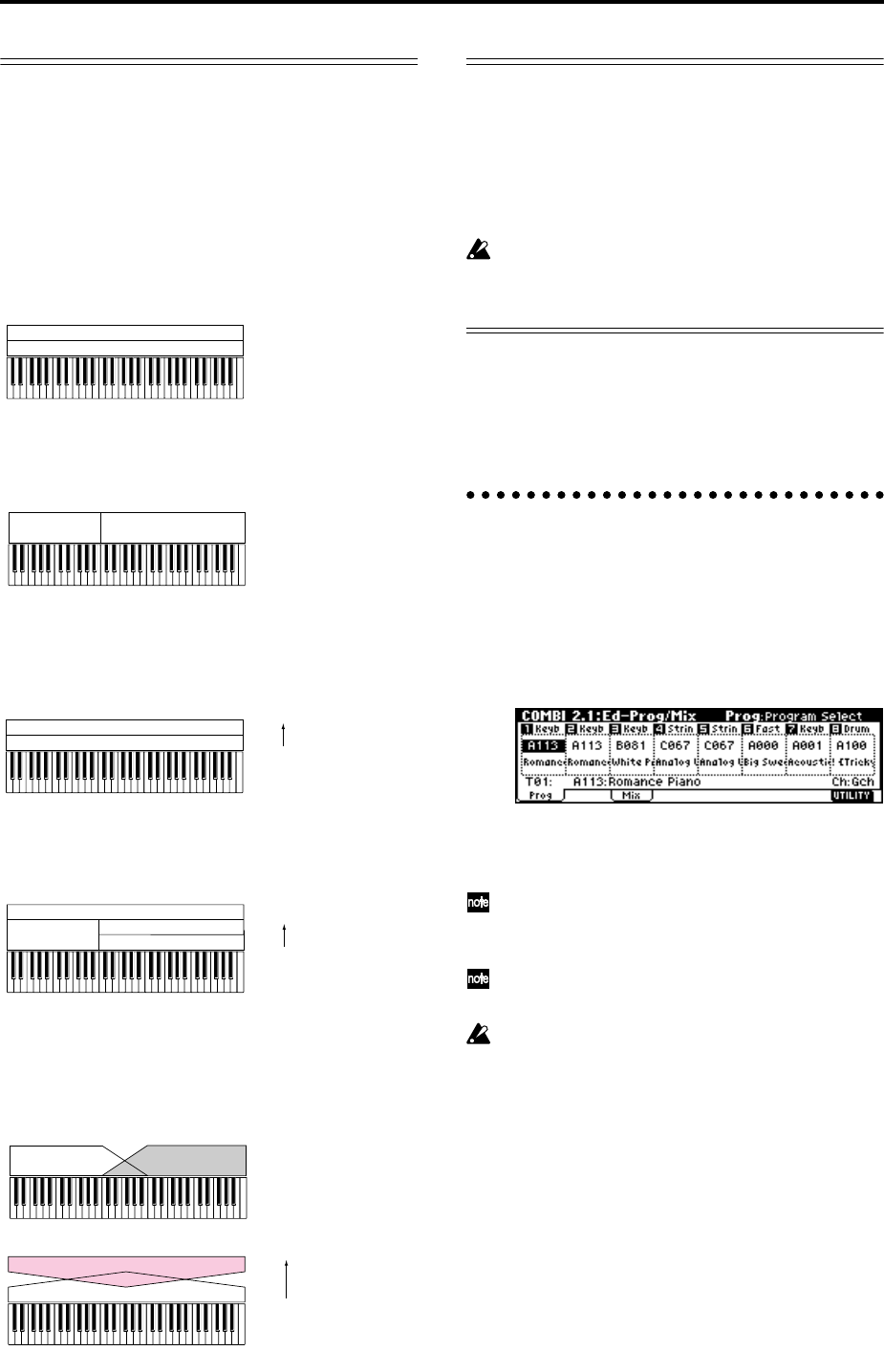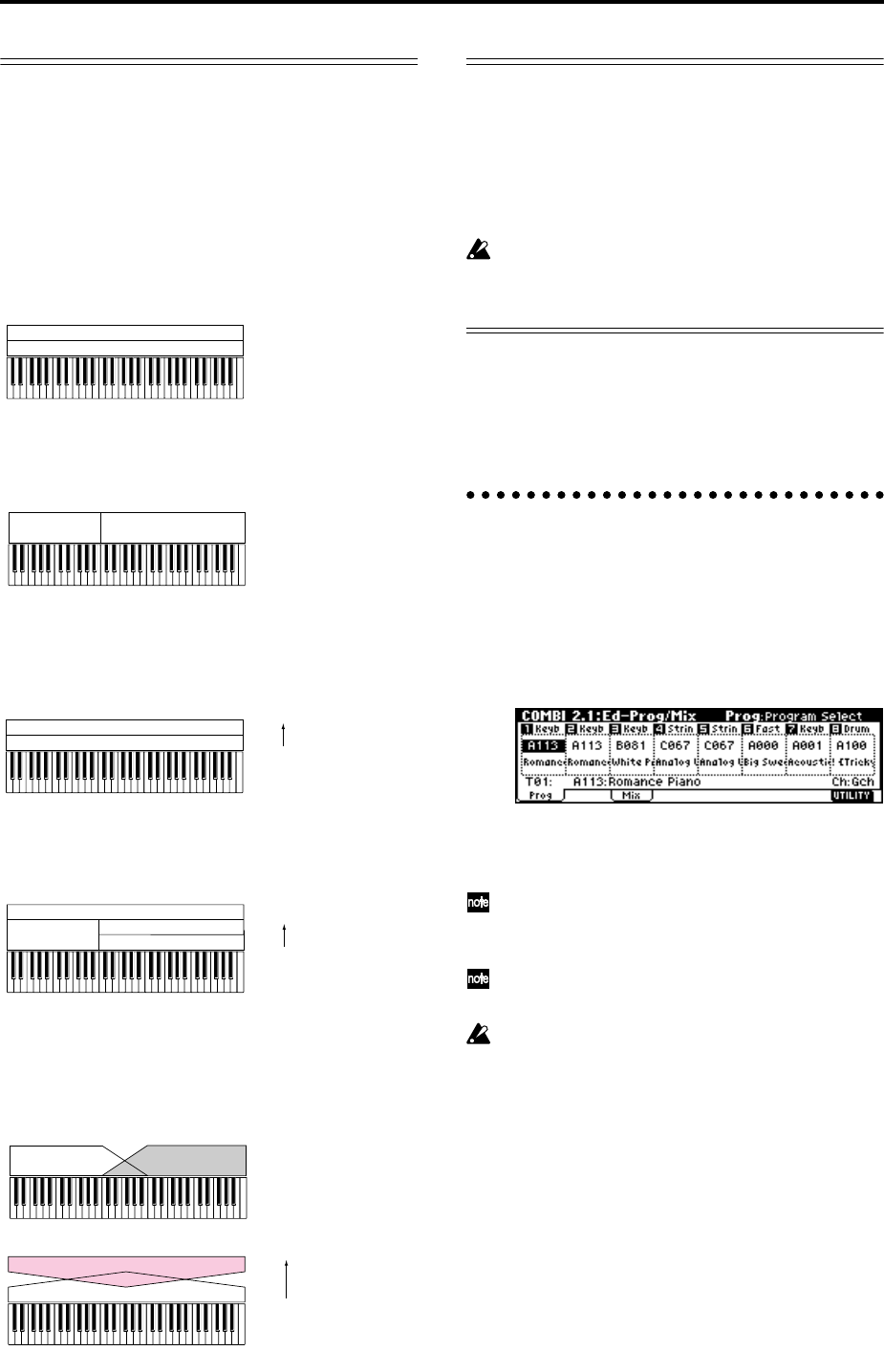
58
Layer, split, and velocity switch
Within a combination, you can use keyboard location
and velocity to change the program that sounds. The
programs assigned to each timbre can sound in three
ways: as a layer, a split, or a velocity switch. A combi-
nation can be set to use any one of these methods, or to
use two or more of these methods.
Layer
Layer refers to settings which cause two or more pro-
grams to sound simultaneously when a note is played.
Split
Split refers to settings which cause different programs
to sound on different areas of the keyboard.
Velocity switch
Velocity Switch refers to settings which cause different
programs to sound depending on the velocity (key-
board playing dynamics).
On this instrument, you can use a different program
for each of up to eight timbres, and combine two or
more of the above methods to create even more com-
plex setups.
As an additional possibility, you can set the slope for a
key zone or velocity zone so that the volume dimin-
ishes gradually. This lets you change a split into a key-
board crossfade, or a velocity switch into a velocity
crossfade.
The Compare function
As you are editing a combi, you can use the [COM-
PARE] key to listen to the previously saved version (as
it was before you began editing). Press the [COM-
PARE] key (the key light comes on) to hear the original
version. Pressing [COMPARE] again (the light goes
dark) returns you to the version you are editing.
If you continue editing when the [COMPARE] key
LED is lit, the LED will go dark, and the current
sound will now be the sound that is recalled when
the [COMPARE] key LED is dark.
In the section below, we will edit typical parameters
in each page while listening to the effect of each
parameter.
For a more detailed explanation of these parameters,
refer to PG p.31–.
Timbre 1–8 program, pan and volume
2.1: Ed–Prog/Mix
Here you can assign programs to each timbre 1–8, and
set pan and volume for each. (These settings can also
be made in the Prog and Mix pages of 1.1: Play.)
Prog page
Program Select
Assigns a program to each timbre.
You can use the Utility menu command “Select by
Category” to select programs from 16 categories.
(
☞p.33)
You can also use the [BANK] and [A]–[GM] keys
to select the bank of the program.
If you wish to select programs by receiving MIDI
program changes, do so in P1.1: Play.
Program B
Program A
Layer:
Two or more programs sound
simultaneously.
Program B
Program A
Split:
Different programs will sound in
different areas of the keyboard.
Program A
Program B
Keyboard playing
dynamics
Soft
Strong
Velocity Switch:
Keyboard playing dynamics
(velocity) switches between
different programs.
Keyboard playing
dynamics
Soft
Strong
Example:
B and C, D are split. In the lower
keyboard range, A and B are
layered. In the higher keyboard
range, C and D are switched by
velocity and layered with A.
Program C
Program D
Program B
Program A
Keyboard X-Fade
(keyboard crossfade):
As you play from low notes
to high notes, the volume of
A will fade out, and the
volume of B will fade in.
Program A
Program B
Keyboard playing
dynamics
Soft
Strong
Velocity X-Fade
(velocity crossfade):
As you play with increasingly
stronger velocity, the volume of
A will fade out, and the volume
of B will fade in.
Program A
Program B