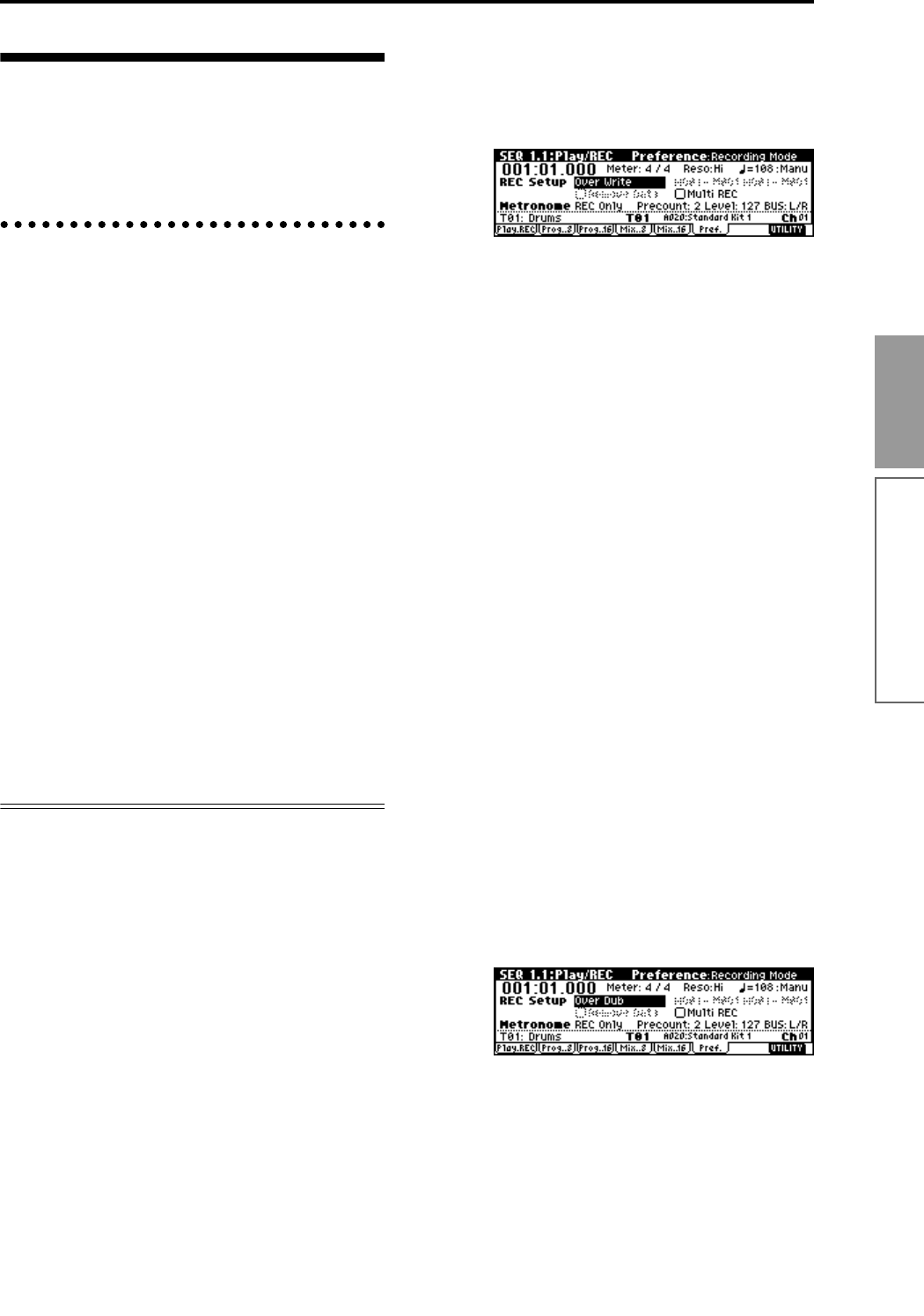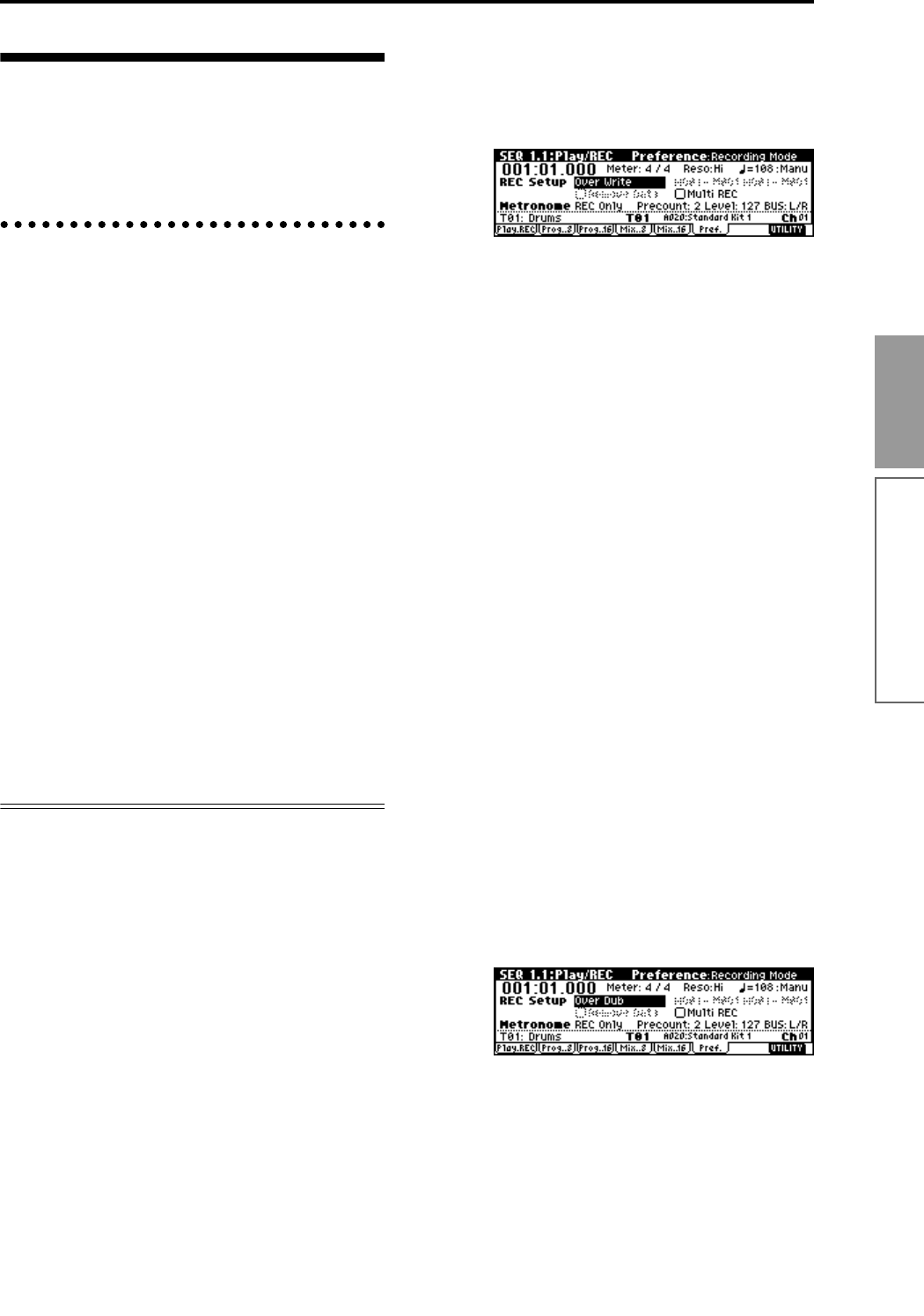
81
Basic functions
Sequencer mode
Recording on the TR
The process by which your playing on this instru-
ment’s keyboard and controllers is captured on the
tracks or patterns of a song as data is called “record-
ing.”
Recording a track,
and recording a pattern
Recording a track
There are two ways to record to a track: realtime
recording and step recording. You can choose from a
further six types of realtime recording.
In addition, you can use event editing to modify data
that has been recorded or to insert data, and use track
editing operations such as Create Control Data to
insert data such as bend, after touch, and control
changes.
Recording a pattern
There are two ways to record a pattern: realtime
recording and step recording. For realtime recording,
only one recording type (loop) is available.
In addition, you can use event edit operations to mod-
ify data that has been recorded or to insert data.
The Utility menu command “Get From Track” can be
used to take musical data from a desired area of a
track, and use it as the musical data for a pattern. Con-
versely, the Utility menu commands “Put to Track”
and “Copy to Track” can be used to place or to copy
the musical data of a pattern in a track.
Realtime recording
This is a method of recording in which your playing on
the keyboard and your operations of controllers such
as the joystick are recorded in realtime.
This method of recording is normally used one track at
a time, and is called single track recording.
As an alternative, multitrack recording allows you to
simultaneously record multiple channels of data onto
multiple tracks. This is the method you will use when
using the RPPR function and the arpeggiator function
to record multiple tracks of musical data at once, or
when you playback existing sequence data on an exter-
nal sequencer and record it onto this instrument’s
sequencer in realtime (
☞p.76).
• Overwrite
With this method, the musical data previously
recorded on a track is overwritten by the newly
recorded data. When you perform overwrite record-
ing on a previously-recorded track, its musical data
will be replaced by the newly recorded data.
Normally you will use this method to record, and
then modify the results by using other types of real-
time recording or event editing.
1 Use “Track Select” to select the track that you want
to record.
2 Set the “Recording Mode” to Over Write. (SEQ 1.1:
Play/REC, Preference page REC Setup)
3 In “Location,” specify the location at which you
wish to begin recording.
4 Press the [REC/WRITE] key, and then press the
[START/STOP] key.
If “Metronome Setup” has the default settings, the
metronome will sound for a two-measure pre-
count, and then recording will begin.
Play the keyboard and move controllers such as the
joystick to record your performance.
5 When you finish playing, press the [START/STOP]
key.
Recording will end, and the location will return to
the point at which you begin recording.
At this time if you press the [PAUSE] key instead of
the [START/STOP] key, recording will pause. When
you press the [PAUSE] once again, recording will
resume. When you are finished, press the [START/
STOP] key to stop recording.
• Overdub
With this method, the newly recorded musical data
is added to the existing data.
When you perform overdub recording on a previ-
ously-recorded track, the newly recorded data will
be added to the previously-recorded data.
It is best to select this method when you wish to add
control data, or to record tempo data onto the mas-
ter track. This lets you record data without erasing
the existing data.
1 Use “Track Select” to select the track that you want
to record.
2 Set the “Recording Mode” to Over Dub. (SEQ 1.1:
Play/REC, Preference page REC Setup)
3 For the rest of the procedure, refer to steps 3–5 of
“Overwrite.”