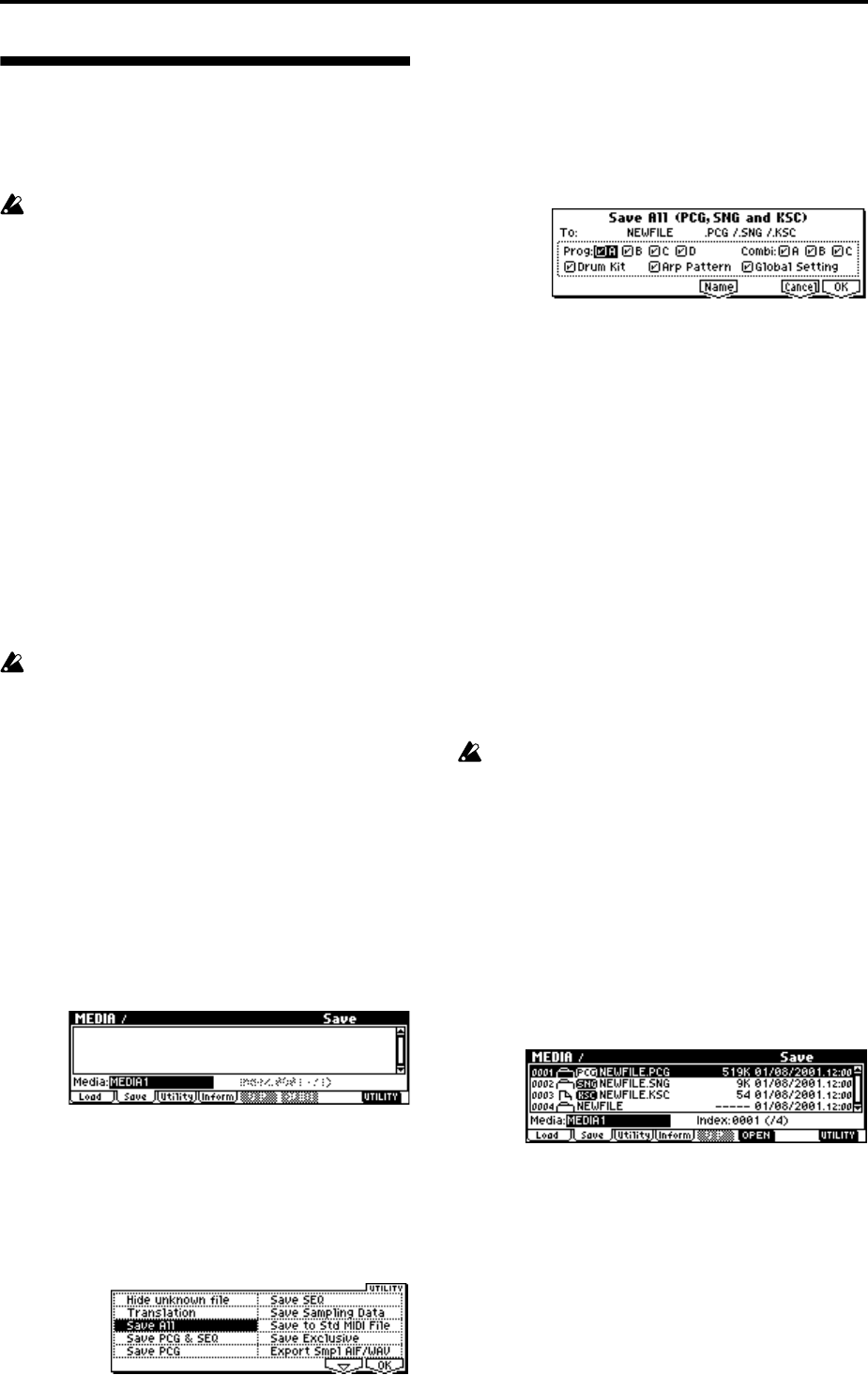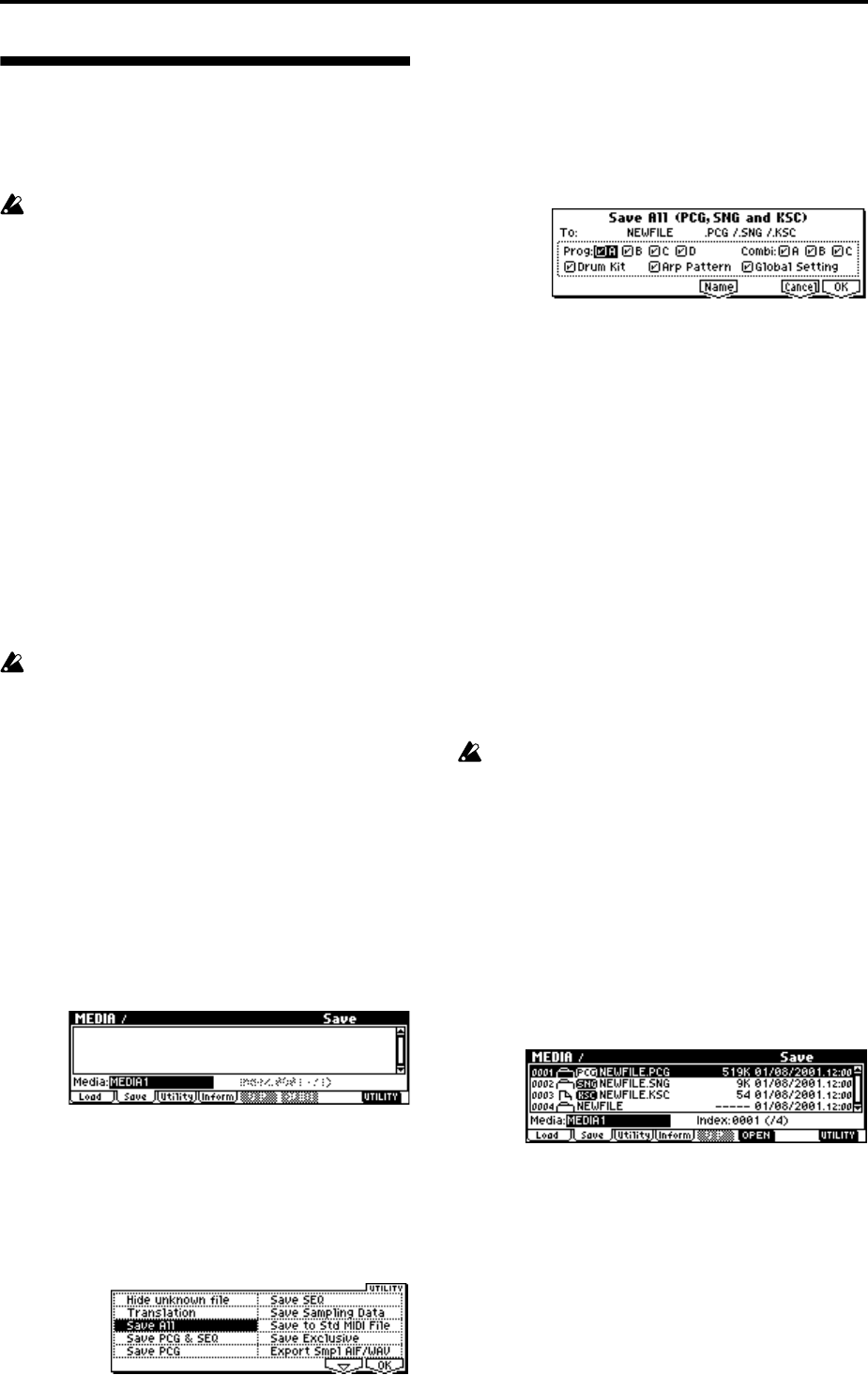
46
Saving on external media
For details on the data that can be saved on external
media (SD card etc.) (
☞p.42 “Types of data that can be
saved”).
Song data and cue lists in the TR’s Sequencer
mode, and multisamples and samples in Sampling
mode (if the EXB-SMPL option is installed) cannot
be written into internal memory. This data will dis-
appear when the power is turned off. If you wish
to keep this data, you must save it on an SD card
or on other external SCSI storage media.
Other types of data can also be saved on an SD
card, or (if the EXB-SMPL option is installed) on
external SCSI storage media (maximum 4 GB), and
loaded to restore the original settings even if they
have been modified. It is a good idea to save favor-
ite settings that you create.
As an example, we will explain how to save the
following data.
• Internal memory programs, combinations, global
settings, user drum kits, user arpeggio patterns
• Songs, cue lists
• Multisamples and samples created in Sampling
mode (if the separately sold EXB-SMPL option is
installed)
If you save this data to SD card, you may need to
use more than one SD card.
1 Insert an SD card into the SD card slot.
For details on handling the SD card, please be sure
to read “Caution when handling an SD card”
(
☞p.100).
If the EXB-SMPL option is installed, and you want
to save data on external SCSI media such as a hard
disk, refer to the manual included with the EXB-
SMPL and make sure that the external SCSI device
is connected correctly.
You will also need to format the media if necessary.
(
☞PG p.156)
2 Press the [MEDIA] key to enter Media mode.
3 Press the [F2] (“Save”) key to access the Save page.
4 If the media contains directories, select the direc-
tory in which you want to save the data.
To move to a lower level, press the [F6] (“OPEN”)
key. To move to a higher level, press the [F5] (“UP”)
key.
5 Select the Utility menu command “Save All.”
Press the [F8] (“UTILITY”) key to access the Utility
menu. Press the [F7] key to select “Save All,” and
then press the [F8] (“OK”) key.
A dialog box will appear. The contents, settings, and
operations for the dialog box will depend on the
type of data that you are saving. For details refer to
PG p.152.
6 Press the [F5] (“Name”) key to display the text dia-
log box, and input the desired name. (
☞p.44)
7 Use the check boxes to uncheck items that you do
not want to save.
In order to accurately reproduce the data you cre-
ated, we recommend that you check all of the boxes.
8 Press the [F8] (“OK”) key to execute the Save oper-
ation.
The data will be saved to the SD card, and you will
return to the Save page.
The time required to save the information will
depend on the amount of data.
If the SD card contains an identically-named file,
you will be asked whether you want to Overwrite.
If you want to overwrite, press the [F8] (“OK”) key.
If you want to save without overwriting, press the
[F7] (“Cancel”) key, repeat the procedure from step
5, rename the data in step 6, and then save it.
If when saving a .KSC file, the save destination
media already contains a directory with the same
name as the .KSC file you are attempting to save, a
message of “File already exists” will be displayed,
and it will not be possible to execute the Save
operation.
If this occurs, you can either change the name of
the .KSC file you are saving, change the name of
the directory on the media, or delete the directory
from the media before executing the Save opera-
tion.
9 When the data has been saved and you return to
the Save page, the LCD screen will show the file
that has been saved.
The data will be saved as the following files.
.PCG file
Programs, combinations, drum kits, user arpeggio
patterns, and global settings that were saved in
internal memory
.SNG file
Sequencer songs and cue lists