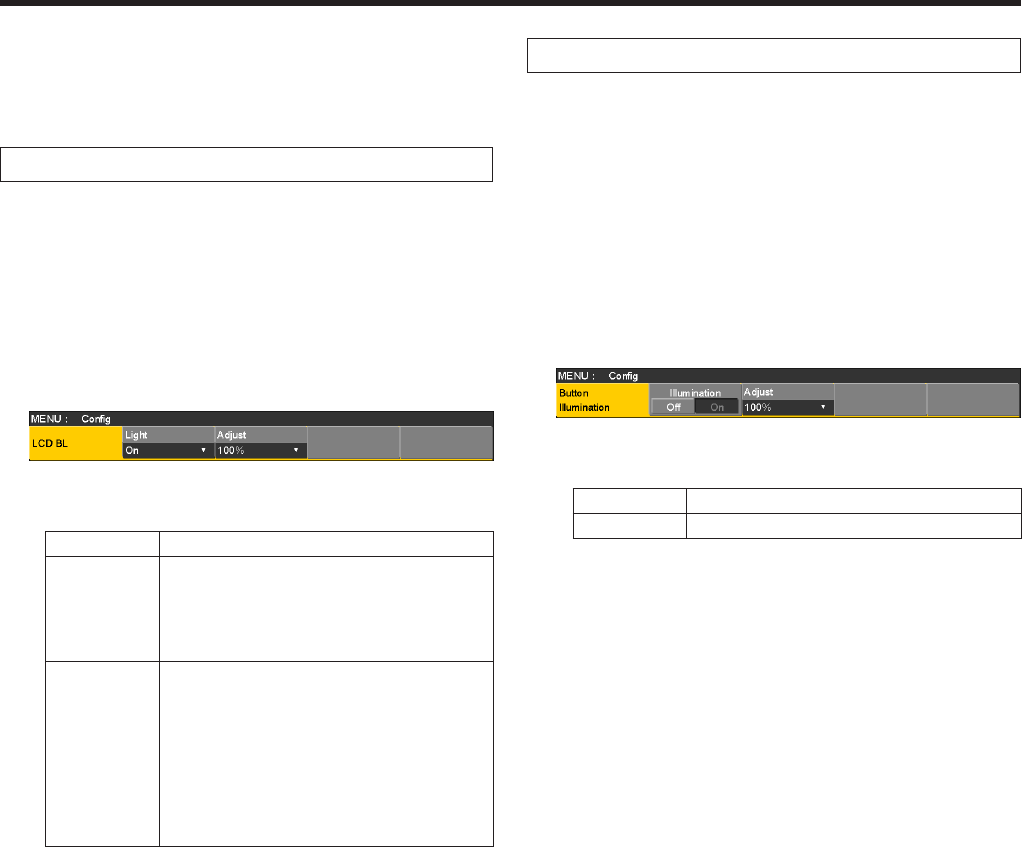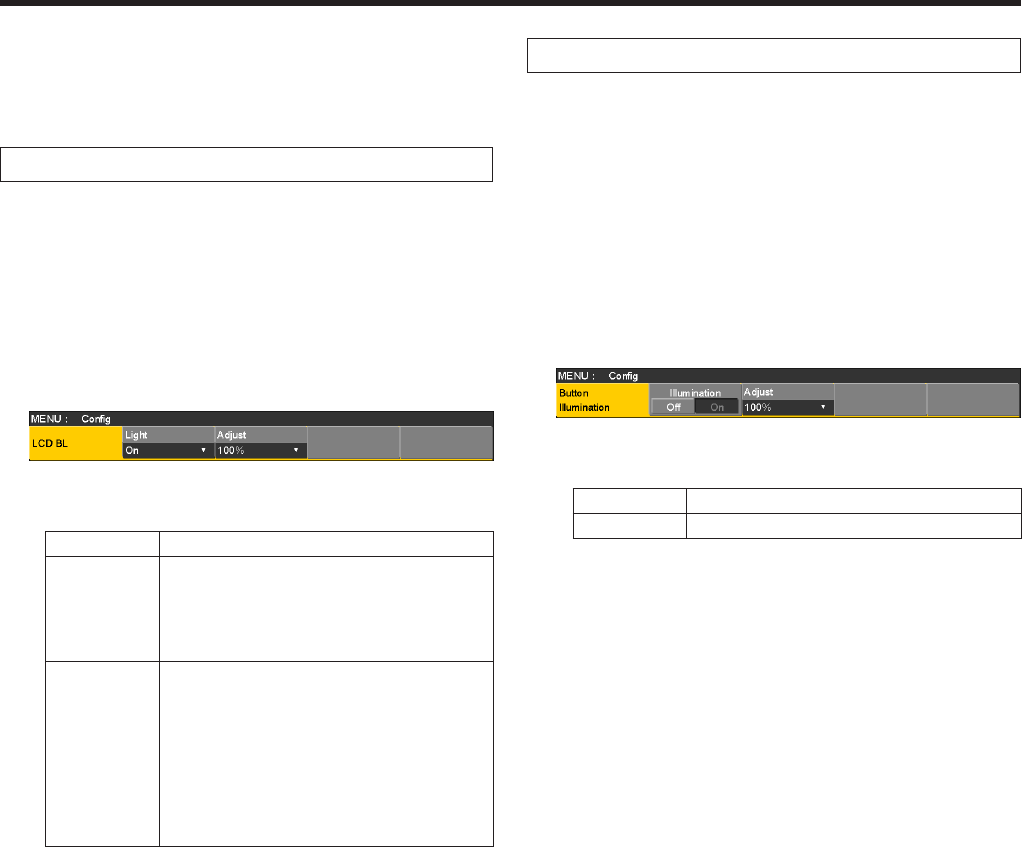
107
3. System settings
3-6. Setting the built-in display
backlight and button
illumination
Setting the built-in display backlight
The built-in display backlight can be set to ON or OFF.
It is also possible to automatically turn off the built-in display
backlight when no control panel operation is performed within
a set time interval.
1Press the s button to light its indicator, and display the
Config menu.
2Use [F1] to display the LCD BL sub menu.
3Use [F2] to select the setting for the backlight using the
Light item.
On Backlight is turned on all the time.
Off The backlight turns off as soon as “Off” is
selected as the setting.
It lights up when the control panel is
operated.
(The “On” status is selected as the setting.)
60, 120, 180 When no control panel operation is
performed within a set time interval
(60 minutes, 120 minutes, 180 minutes),
the built-in display backlight is turned off
automatically.
Even when the set time interval elapses
and the display backlight is turned off, the
backlight comes back on when a control
panel operation is performed.
4Use [F3] to set the brightness of the backlight using the
Adjust item.
Setting the button illumination
The button indicators in the areas listed below can be kept
illuminated all the time.
It is then easier to read the characters displayed on the
buttons even when the unit is operated in dark places.
Memory/wipe pattern/number key area
User button area
Display area
1Press the s button to light its indicator, and display the
Config menu.
2Use [F1] to display the Button Illumination sub menu.
3Use [F2] to set the illumination of the button indicators
using the Illumination item.
On The button indicators are illuminated.
Off The button indicators are not illuminated.
4Use [F3] to set the brightness of the illumination using
the Adjust item.