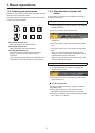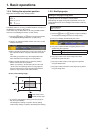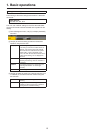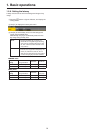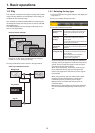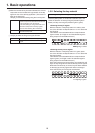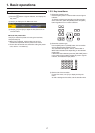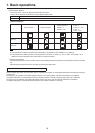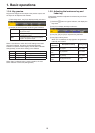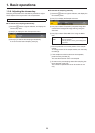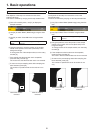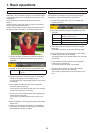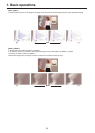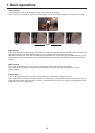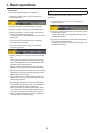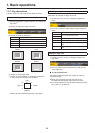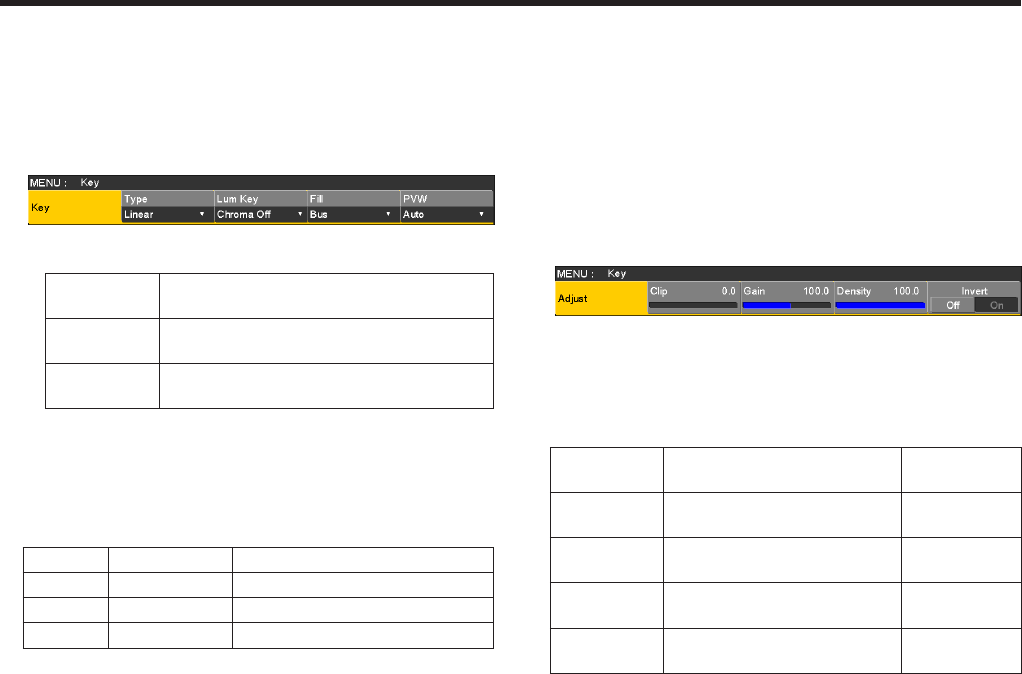
19
1. Basic operations
1-3-4. Key preview
Key preview images can be output to the preview output, and
the keys can be adjusted and checked.
1On the Key menu, use [F1] to display the Key sub menu.
2Use [F5] to set the preview mode using the PVW item.
On An image with key effects added is output to
the preview output.
Off An image with no key effects added is output
to the preview output.
Auto The preview image of the next transition is
output to the preview output.
When a user button to which the On/Off settings have been
allocated is pressed, the setting is switched alternately
between On (button indicator lights) and Off (button indicator
extinguished), and the “Auto” setting is not selected.
Menu User button When the user button is pressed
On Lights Off: Extinguished
Off Extinguished On: Lights
Auto Extinguished On: Lights
When “Auto” is selected using a menu operation, the user
button indicator is turned off (extinguished).
1-3-5. Adjusting the luminance key and
linear key
These steps are taken to adjust the luminance key and linear
key definition.
1Press the k button to light its indicator, and display the
Key menu.
2Use [F1] to display the Adjust sub menu.
3Use [F2], [F3] and [F4] to adjust the key definition.
4Use [F5] to set key invert.
When “On” is selected, the key signals to be generated
internally are inverted.
Operation/
Parameter
Description of setting Setting range
F2/
Clip
Reference level for generating
key signals
0.0 to 108.0
F3/
Gain
Key amplitude 0.0 to 200.0
F4/
Density
Key density 0.0 to 100.0
F5/
Invert
Key signal inversion On, Off