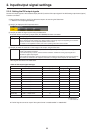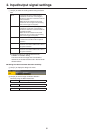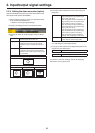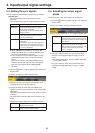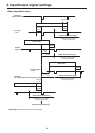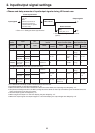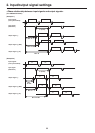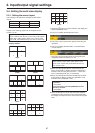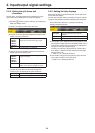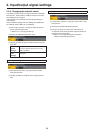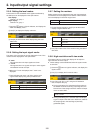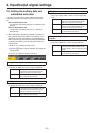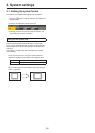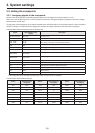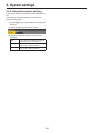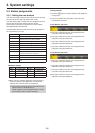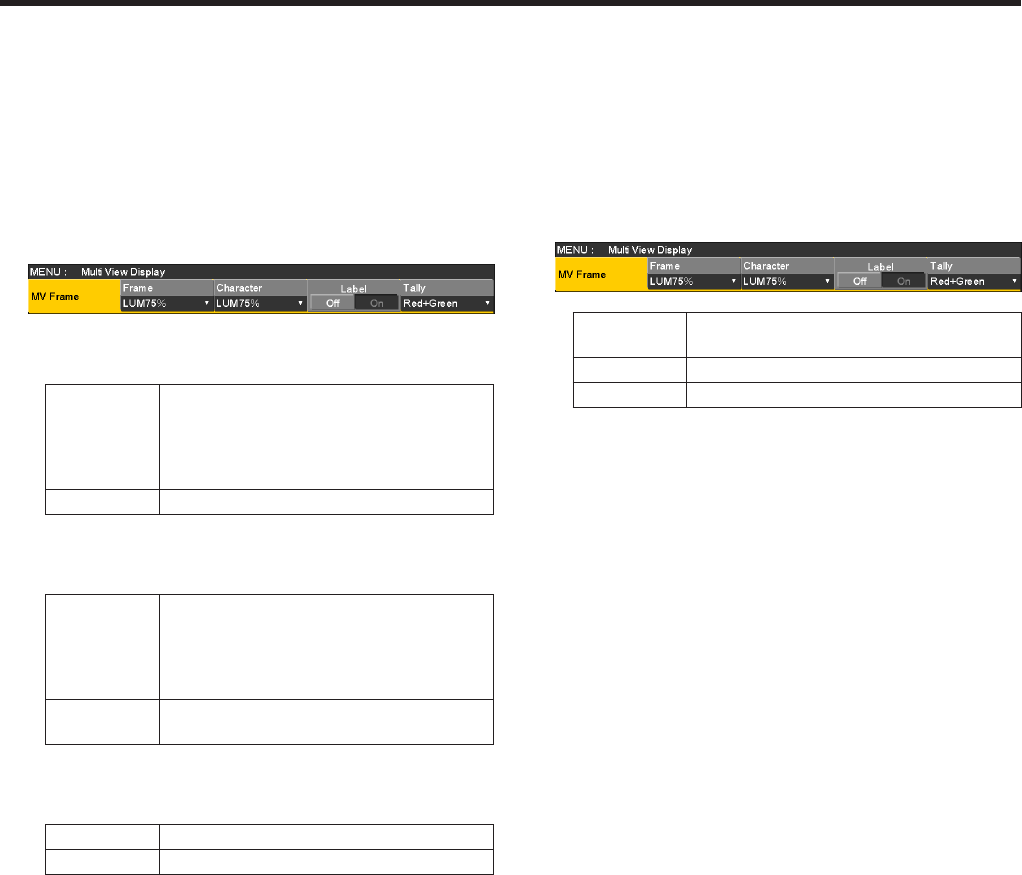
98
2. Input/output signal settings
2-5-2. Setting the split frame and
characters
Set the frame, character brightness and background of the
split screens to be displayed on the multi view display.
1Press the x button to light its indicator, and display the
Multi View Display menu.
2Use [F1] to display the MV Frame sub menu.
3Use [F2] to set the split frame brightness and split frame
display using the Frame item.
LUM0%,
LUM25%,
LUM50%,
LUM75%,
LUM100%
Select one of these settings for the
brightness of the split frame (gray scale).
Off The split frame is not displayed.
4Use [F3] to set the character brightness and character
display using the Character item.
LUM0%,
LUM25%,
LUM50%,
LUM75%,
LUM100%
Select one of these character (gray scale)
brightness settings.
Off The characters are not displayed.
Neither is the character background shown.
5Use [F4] to set whether the character background
(half-tone) is to be displayed using the Label item.
On The character background is displayed.
Off The character background is not displayed.
2-5-3. Setting the tally displays
Set the tally displays to be superimposed onto the split frame
of the multi view display.
The red tally indicates material consisting of program outputs.
The green tally indicates material selected by the preset bus.
On the MV Frame sub menu, use [F5] to set the tally
displays using the Tally item.
Red+Green Both the red tally and green tally are
displayed.
Red Only the red tally is displayed.
Off No tally displays are shown.
The red tally is not displayed during FTB operation while
the program images have been completely faded out to a
black screen. At this time, the green tally is displayed for
images consisting of program images.
However, the red tally is displayed when a setting other
than “White” or “Black” has been selected for the image
used for fading out.
Refer to “1-7. FTB (Fade to Black)”.
The red tally and green tally signals are output from the
tally output connector on the rear panel.
Refer to “4-1. Setting the GPI I/O”.