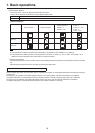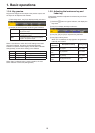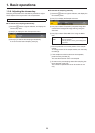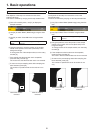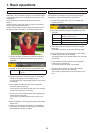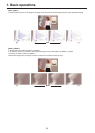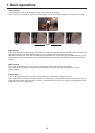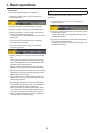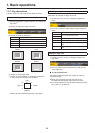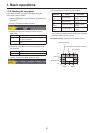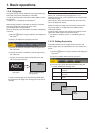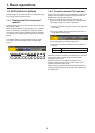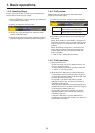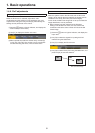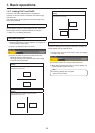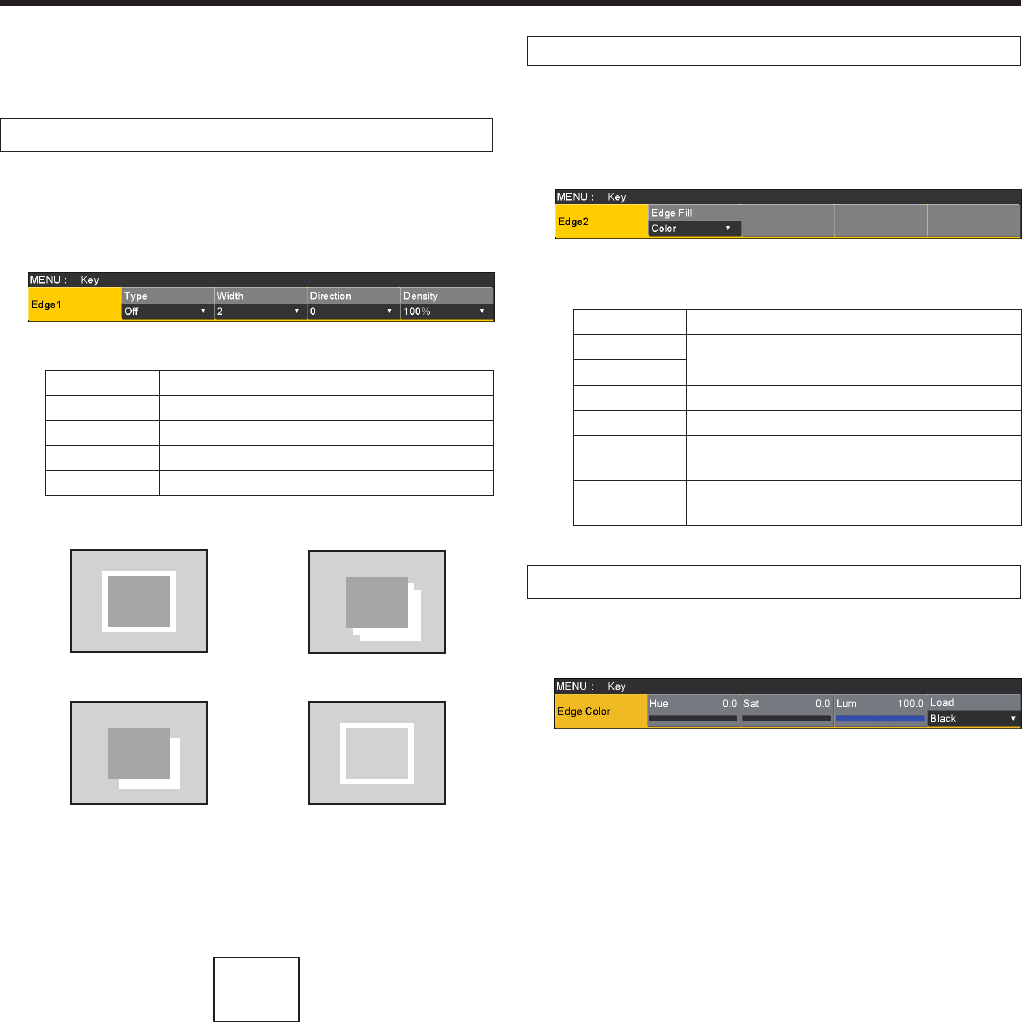
26
1. Basic operations
1-3-7. Key decorations
A border, shadow or other edge can be added to the key.
Setting the key edge
1Press the k button to light its indicator, and display the
Key menu.
2Use [F1] to display the Edge1 sub menu.
3Use [F2] to select the edge type.
Off An edge is not added.
Border A border is added around the entire edge.
Drop A diagonal border is added.
Shadow A shadow is added.
Outline An outline (only a border with no fill) is added.
Border
Drop
OutlineShadow
4Use [F3] to set the edge width.
5Use [F4] to set the direction (in 45-degree increments)
in which “Drop” and “Shadow” will be added.
(Top)
(Bottom)
(Right)(Left)
225180 270
135 315
4590 0
6Use [F5] to set the darkness (Density) of the edges.
Selecting the Edge Fill settings
Materials to be inserted as edges can be set.
1On the Key menu, use [F1] to display the Edge2 sub
menu.
2Use [F2] to select the edge material using the Edge Fill
items.
Color The color set using Edge Color is used.
CBGD1
The color background is used.
CBGD2
Still1 The still image video memory (Still1) is used.
Still2 The still image video memory (Still2) is used.
Clip1 The moving image video memory (Clip1) is
used.
Clip2 The moving image video memory (Clip2) is
used.
Setting the edge color
1On the Key menu, use [F1] to display the Edge Color
sub menu.
2Use [F2] ,[F3] and [F4] to adjust the Hue, Sat and Lum
of the edge color.
w To call the preset color
Use [F5] to select the preset color using the Load item,
and press the [F5].
When [F5] is pressed, what has been set so far is
canceled and replaced with the preset color values.
To save the values that were set before calling the preset
color, refer to “1-10. Memory”.