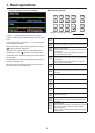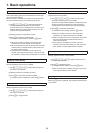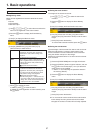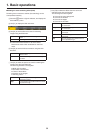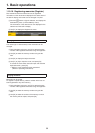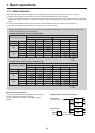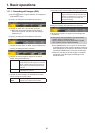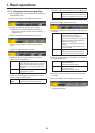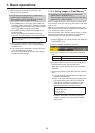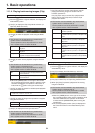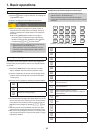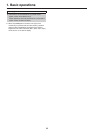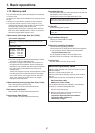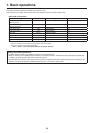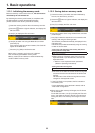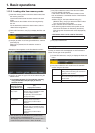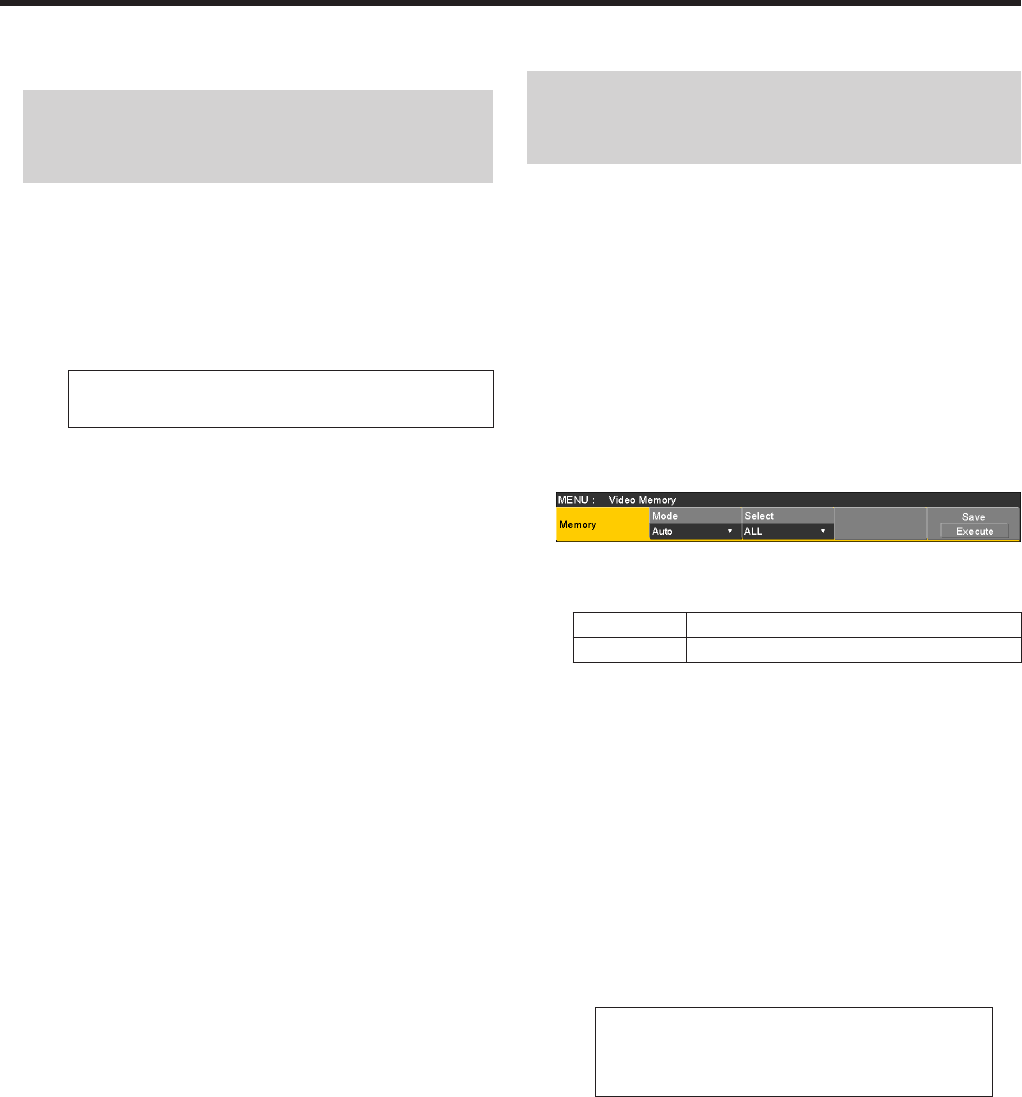
63
1. Basic operations
When [F5] (Stop) is pressed, the recording of the
moving images is stopped.
: This function can be actuated in any model whose
system version is V2.00.00 and up.
These operations cannot be performed in a model
with a system version of below V2.00.00.
If the [VMEM] button on the right of the number keys
is pressed and the video memory operation mode has
been established, the operation of this button is linked
with the P button among the number keys.
Thumbnails of moving images are displayed on the
thumbnail screen.
While the thumbnails are displayed, the following
information is also displayed on the thumbnail screen.
Current playback position (time), IN point position,
OUT point position
With the moving images on which the key signals
are recorded, a yellow “” mark is displayed for the
thumbnail icons.
The recording time is displayed in the Total Time item
of the Video Memory3 sub menu.
Also, “On” is displayed for the Key item when the key
signals have been recorded.
1-11-3. Saving Images in Flash Memory
: This function can be actuated in any model whose
system version is V2.00.00 and up.
These operations cannot be performed in a model with a
system version of below V2.00.00.
Data for images stored in the video memory can be retained
even when the power is turned off, by saving them in the flash
memory area.
Whether to automatically save the image data stored in the
video memory when the data is transferred from the AUX bus
or to manually save them must be set.
Care must be taken when selecting manual saving, as image
data stored in the video memory will be lost if the power is
turned off before the saving operation is completed.
1Press the v button to light its indicator, and display the
Video Memory menu.
2Use [F1] to display the Memory sub menu.
3Use [F2] to select the saving method using the Mode
item.
Auto Automatic saving
Manual Manual saving
4Use [F3] to select the video memory for saving data in
the flash memory area using the Select item.
When “All” has been selected, all the video memories
are saved.
5Press the [F5] (Save) to save data in the flash memory
area.
The [F5] (Save) becomes enabled when “Manual” is
selected in the Mode item.
When, in the case of the settings below, [Stop] ([F5]
of the Video Memory sub menu) is pressed while
video memory recording is in progress, the video
memories are saved in the flash memory area
immediately after [Stop] has been pressed.
Memory sub menu
“Mode” item: “Auto”
Rec2 sub menu
“Loop” item: “On”
However, if the power is cut off during recording,
the video memories will not be saved in the flash
memory area.