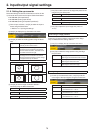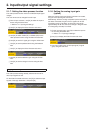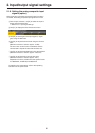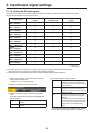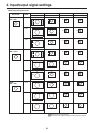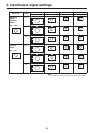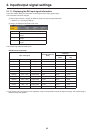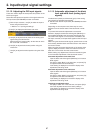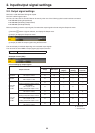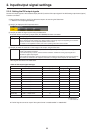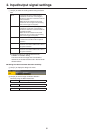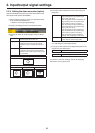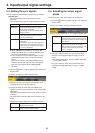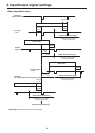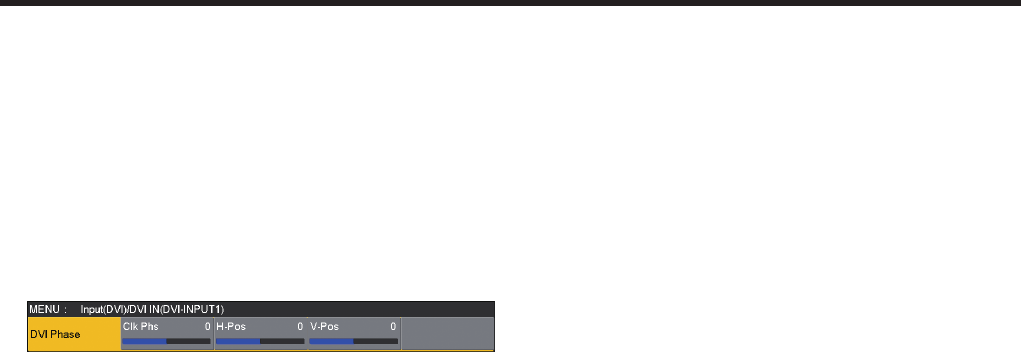
87
2. Input/output signal settings
2-1-12. Adjusting the DVI input signals
These are used to adjust the clock/phase and position of the
DVI-D input signal.
Select the clock/phase and position of the signals when the
DVI input board (AV-HS04M3) has been connected.
1On the Input sub menu, use [F2] to select the input to
be set using the Select item.
Refer to “2-1. Input signal settings”.
2Use [F1] to display the DVI Phase sub menu.
3Use [F2] to adjust the clock phase of the analog input
signals using the Clk Phs item.
While viewing the image quality, set the value at which
the noise level is minimized.
4Use [F3] to adjust the horizontal position using the
H-Pos item.
5Use [F4] to adjust the vertical position using the V-Pos
item.
2-1-13. Automatic adjustment of the black
level and white level (analog input
signals)
The black level (offset) and white level (gain) of the analog
input signals are adjusted automatically.
p Set this when the DVI input board (AV-HS04M3) has been
connected.
Depending on the computer used, there may be some
deviation from the correct levels of the black level or white
level.
To proceed with automatic adjustment to correct this
deviation, display the black-and-white signals (BW.bmp) on
the supplied CD-ROM or the full-screen black signals and
full-screen white signals on the computer connected to the
DVI input connector, and input these signals as the DVI input
signals.
When using the black-and-white signals, position them so that
the boundary between black and white comes to the center of
the monitor screen.
When using the full-screen black signals or full-screen white
signals, display the black or white in an area that covers at
least 80 % of the screen from the screen center.
Before making any adjustments, follow the instructions given
in the “Automatic adjustment of the black level” section.
Automatic adjustment of the black level
Input the black-and-white signals (BW.bmp) or full-screen
black signals.
Use [F5] to select “Black” in the Auto item, and press [F5]
to adjust the black level automatically.
“Auto Setting” is displayed on the built-in display while
adjustments are being made.
Automatic adjustment of the white level
Input the black-and-white signals (BW.bmp) or full-screen
white signals.
Use [F5] to select “White” in the Auto item, and press [F5]
to adjust the white level automatically.
“Auto Setting” is displayed on the built-in display while
adjustments are being made.
Initializing the adjusted values
Use [F5] to select “Init” in the Auto item, and press [F5] to
return the adjusted values to their factory settings.
“Auto Setting” is displayed on the built-in display while
adjustments are being made.