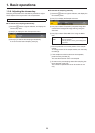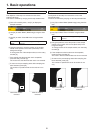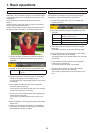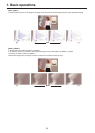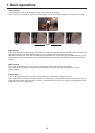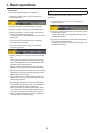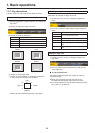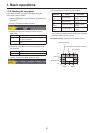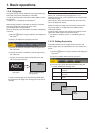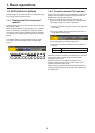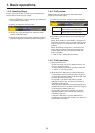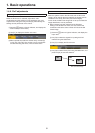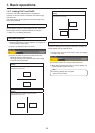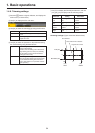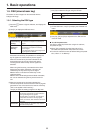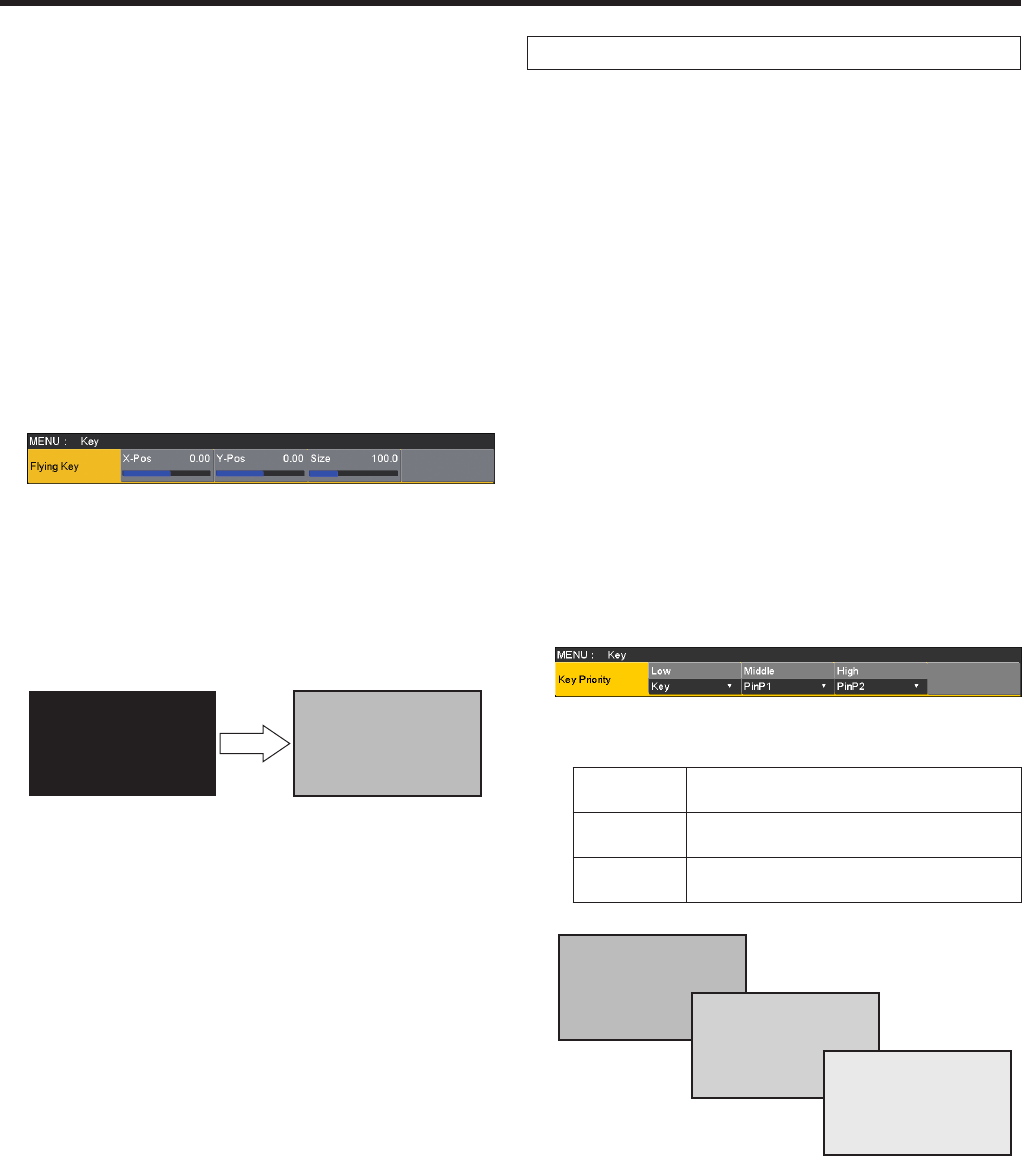
28
1. Basic operations
1-3-9. Flying key
Using DVE effects, this key enables the key signals that have
been input to be moved, expanded or contracted.
In order for the flying key to take effect, select “SQ2: 8” as the
key transition.
Refer to “1-2-1. Selecting the wipe pattern”.
When the key transition is executed, the keys are combined
by the key signals set using the flying key menu.
(The transition effect is fixed at MIX.)
Since the flying key uses DVE effects, the image is delayed by
one frame.
1Press the k button to light its indicator, and display the
Key menu.
2Use [F1] to display the Flying Key sub menu.
3Use [F2] to set the X coordinate of the key signal using
the X-Pos item.
4Use [F3] to set the Y coordinate of the key signal using
the Y-Pos item.
5Use [F4] to set the key signal change size (max. 400:
400 %) using the Size item.
Key signal When combined using
the flying key
ABC
ABC
In order to add the edge of the key before the DVE effect,
the thickness of the edge is also changed when the size is
changed.
PinP combinations using the flying key
When “Full” is selected using the Type item in “1-3-1.
Selecting the key type”, PinP combinations can be performed
using the flying key.
(At this point in time, the Clip item and Gain item cannot be
set on the Adjust sub menu.)
With the full key, the image on the full screen serves as the
key source signal so an edge will not be added unless a
further step is taken.
To add an edge, mask the key signals so that the key source
signals are made smaller than the entire screen.
For details on masking, refer to “1-3-8. Masking the key
signals”.
1-3-10. Setting the priority
The relative positions of the images when key, PinP1 and
PinP2 images are to be superimposed onto one another can
be set.
1Press the k button to light its indicator, and display the
Key menu.
2Use [F1] to display the Key Priority sub menu.
3Use [F2] to [F4] to set the relative positions using the
Low item, Middle item and High item.
Low This is used to set the image to be placed at
the bottom.
Middle This is used to set the image to be placed in
the middle.
High This is used to set the image to be placed at
the top.
Low:
Key
Middle:
PinP1
High:
PinP2