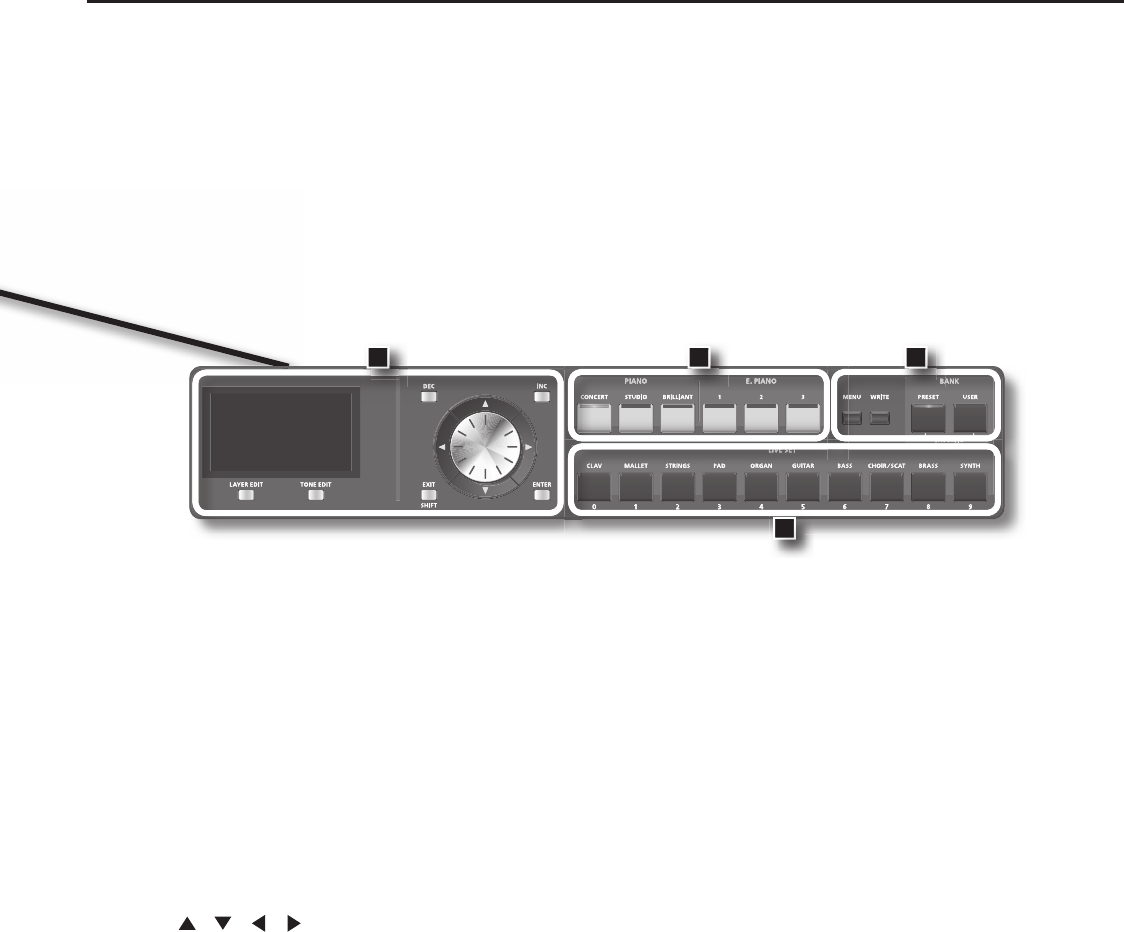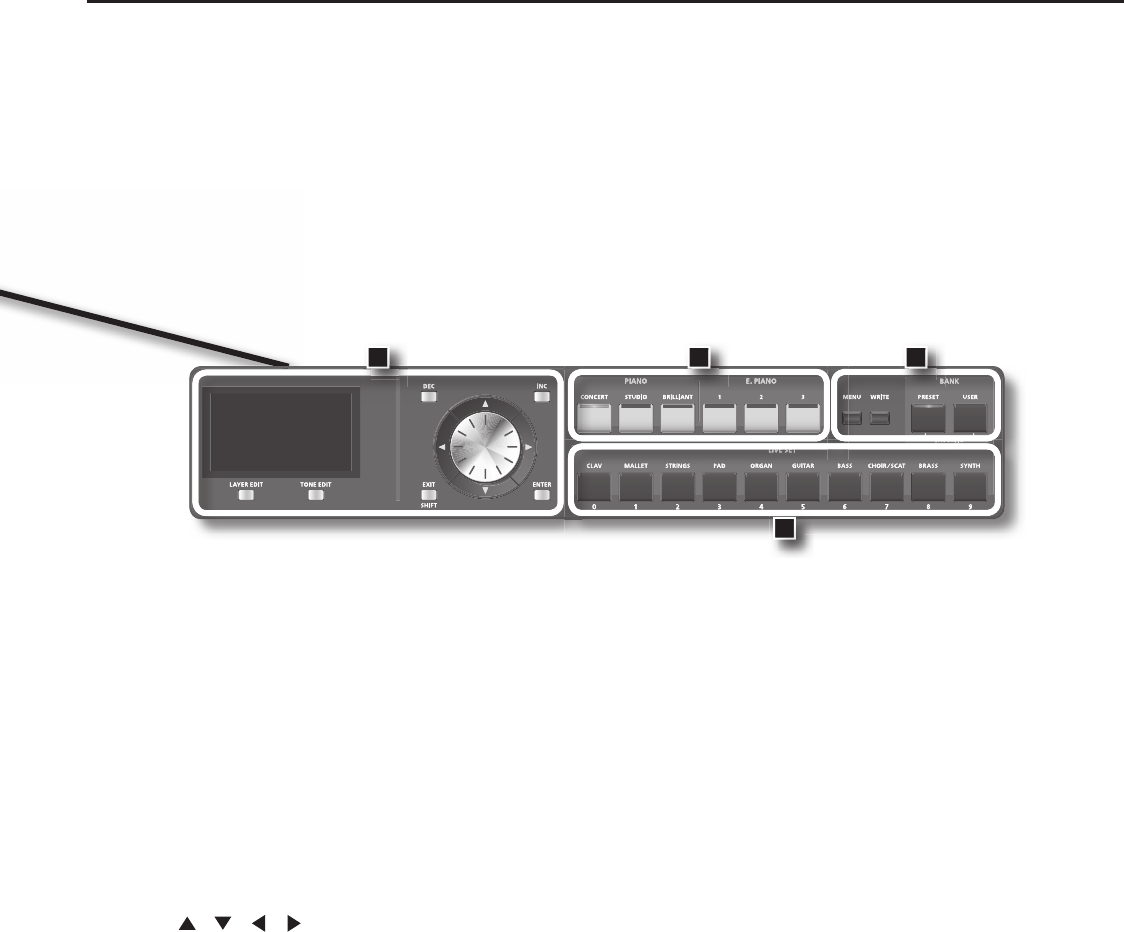
11
Panel Descriptions
6. DISPLAY
This shows the Live Set names and the values of various settings, etc.
[LAYER EDIT] Button
This allows you to change the Layer settings (p. 56).
You can also use this to assign functions in some screens.
[TONE EDIT] Button
This allows you to change the tone settings (p. 54).
You can also use this to assign functions in some screens.
[DEC] Button, [INC] Button
These are used to modify values.
If you keep on holding down one button while pressing the other, the
value change accelerates.
VALUE Dial
This is used to modify values.
Cursor [
] [ ] [ ] [ ] Buttons
Press these to switch pages and to move the cursor.
[EXIT/SHIFT] Button
Pressed to return to a previous screen or to cancel a procedure that is
in progress.
Additionally, you can easily call up Edit screens for related parameters
for the following functions by holding down this button while pressing
buttons, turning knobs, or operating other controllers.
[ENTER] Button
This is used to nalize a value or execute an operation.
7. ONE TOUCH
PIANO [CONCERT] Button, [STUDIO] Button, [BRILLIANT] Button
Selects the optimum settings for piano performances (p. 46).
E. PIANO [1] Button, [2] Button, [3] Button
Selects the optimum settings for E. Piano performances (p. 50).
8. FUNCTION
[MENU] Button
Press this button when you wish to adjust various settings (p. 65).
[WRITE] Button
Stores the current settings to “Live Set” (p. 45).
BANK [PRESET] button
Selects a Live Set from the Preset bank.
BANK [USER] button
Selects a Live Set that was saved in the User bank. Live Sets you edit
can be stored in the User bank (p. 45).
9. LIVE SET buttons
These buttons select Live Set categories (p. 27).
When you’re in an edit screen, you can use these buttons to enter
numerical values.
10. [S1] Button, [S2] Button
You can assign various functions to these buttons While performing,
you can press these buttons to use the assigned functions.
11. Pitch Bend/Modulation Lever
This allows you to control pitch bend or apply vibrato (p. 34).
6 7 8
9