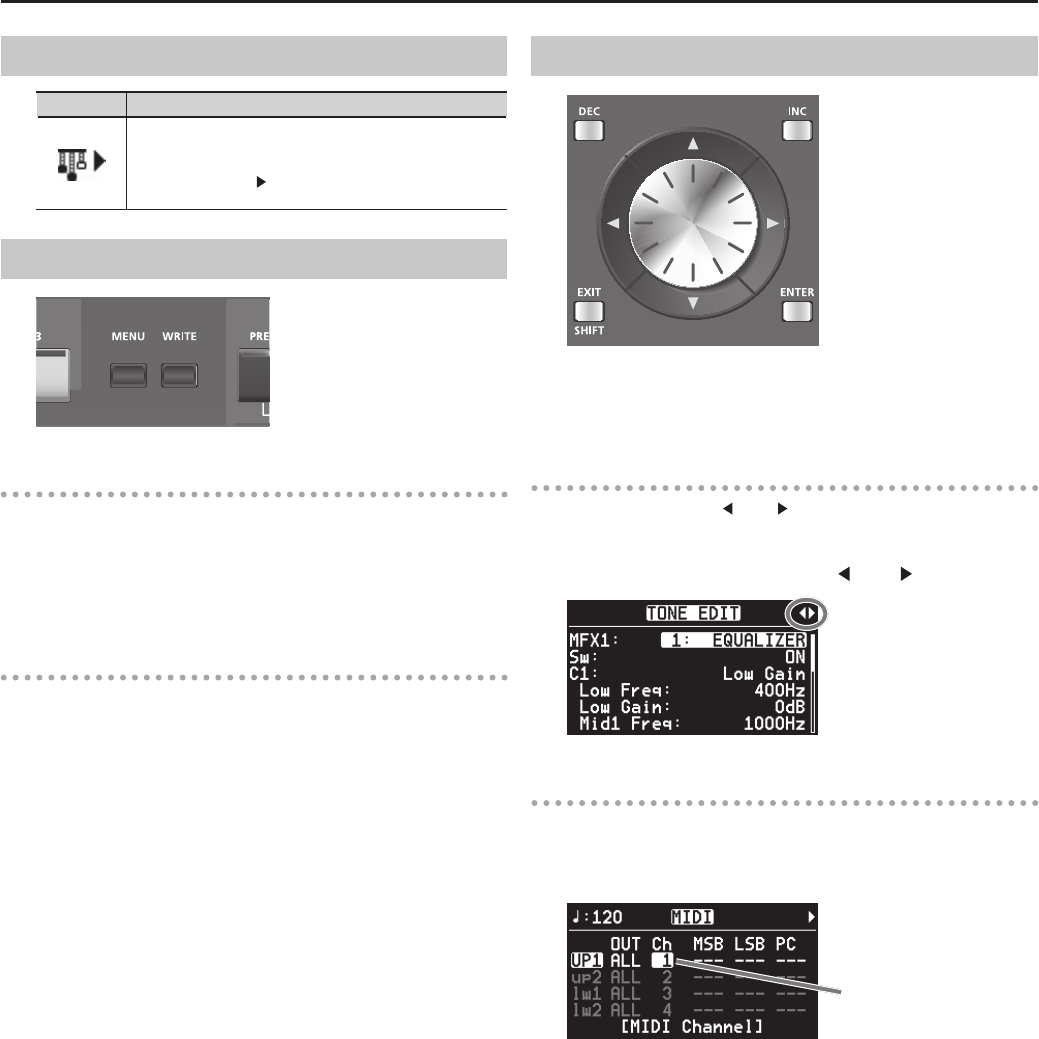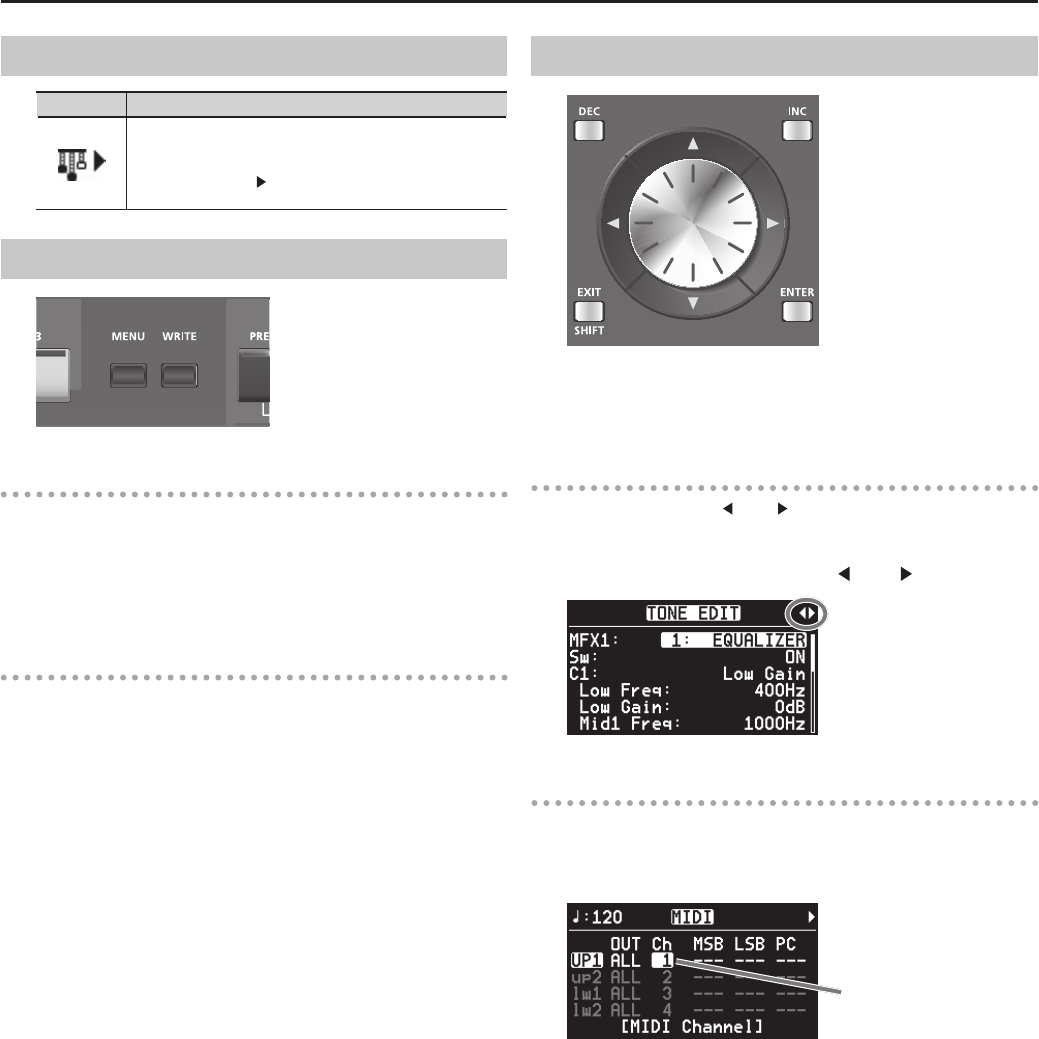
23
Overview of the RD-700NX
Special Indications
Indication Explanation
When in the Live Set screen, this symbol will be shown in the
upper-right part of the screen whenever you select a Live
Set that has “TW-Organ 1–10” assigned to any of its layers.
Pressing the Cursor [ ] button while this mark is displayed
brings up the Tone Wheel screen (p. 42).
About the Function Buttons
[MENU] Button
By pressing the [MENU] button to make the indicator light, you can
enter “Edit mode.”
In Edit mode you can make detailed settings for various functions (p. 65).
You can exit Edit mode by pressing the [MENU] button, extinguishing
its indicator.
[WRITE] Button
Stores the current settings to “Live Set” (p. 45).
About the Cursor Buttons
The Cursor buttons are used for switching screens, and for moving to
an item whose setting you want to change (by moving the cursor).
In the LAYER EDIT screen, these buttons are used to select the layer.
Moving Between Display Pages
When arrow symbols (“ ” and “ ”) appear at the upper right of the
display screen, it indicates that there are additional pages in the
directions shown by the arrows.
You can switch screens with the Cursor [
] and [ ] buttons.
Navigating Among Items To Be Set (Cursor)
When more than one parameter is present in a screen, the name and
value of the parameter to be changed is shown with a box around
it. This box is referred to as the “cursor.” The cursor is moved with the
Cursor buttons.
Cursor
Additionally, when multiple parameters are presented horizontally in a
row, as shown in the MIDI screen, you can get the cursor to move more
rapidly by holding down the Cursor button that points in the direction
you want the cursor to move while you also press the Cursor button
that points in the opposite direction.