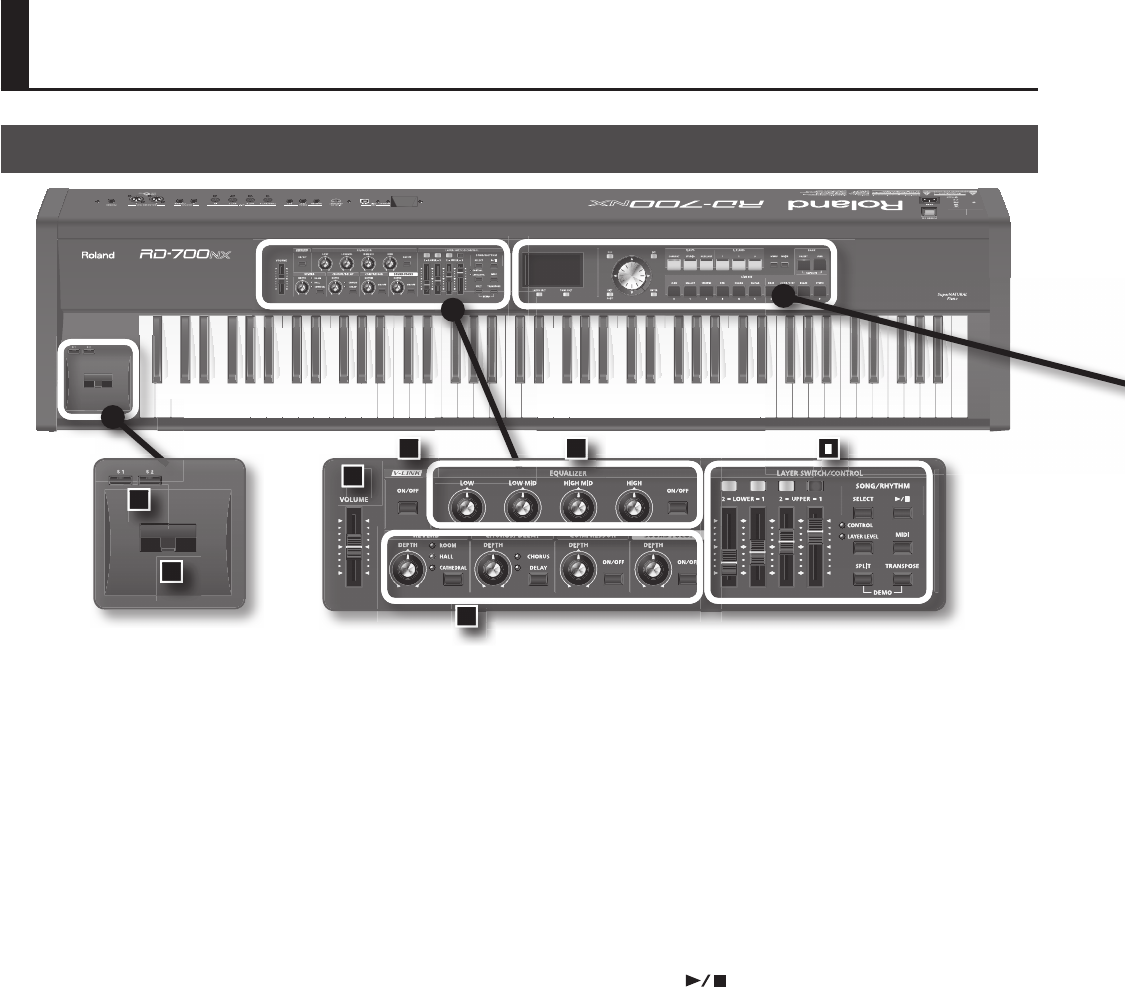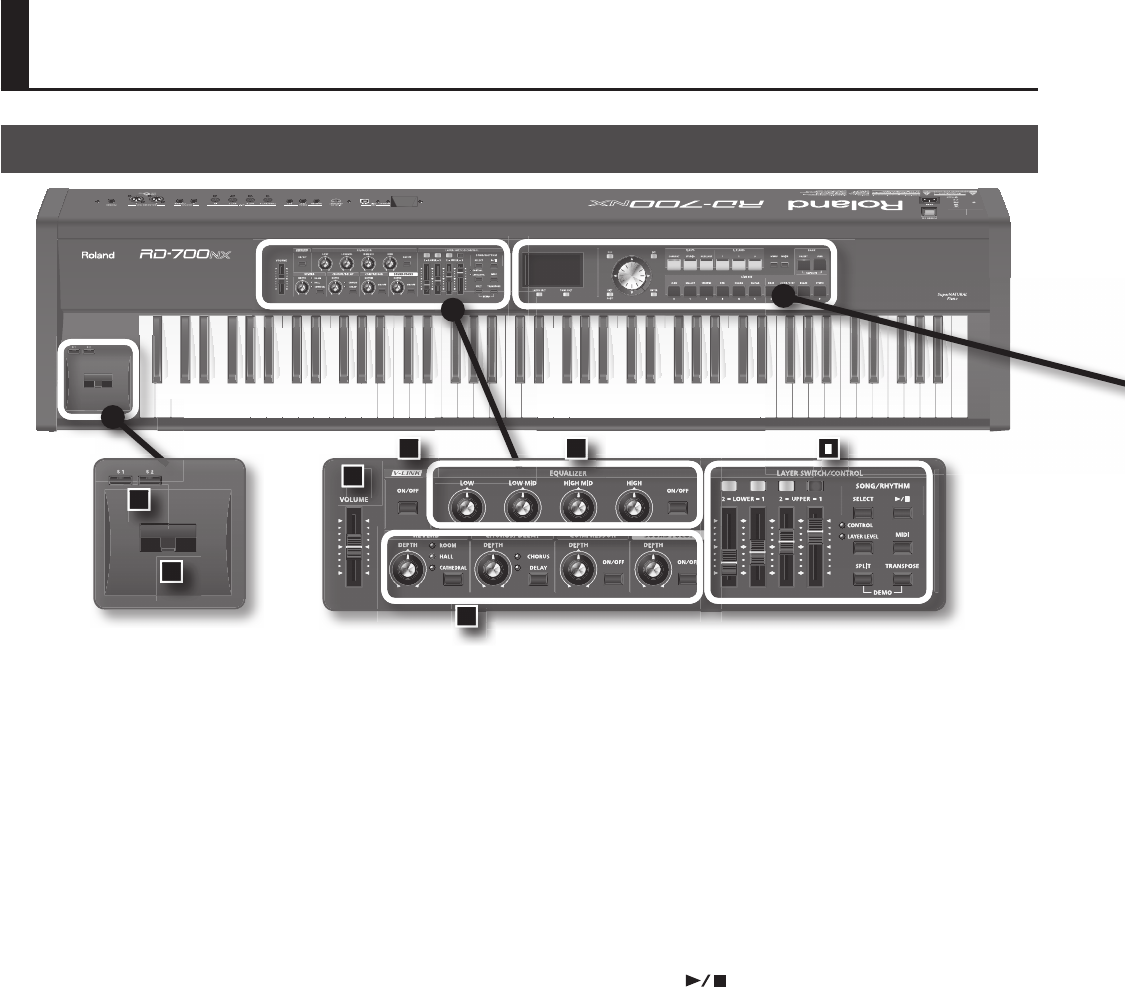
10
Panel Descriptions
1. [VOLUME] slider
Adjusts the overall volume that is output from the rear panel OUTPUT
jacks, PHONES jack, and BALANCED OUT jacks (p. 18).
2. [V-LINK] Button
Switching this on lets you control external V-LINK compatible video
equipment connected to the RD-700NX (p. 83).
3. EQUALIZER
[LOW] Knob
Adjusts the sound’s low-frequency range (p. 35).
[LOW MID] Knob
Adjusts the sound’s low-midrange frequencies (p. 35).
[HIGH MID] Knob
Adjusts the sound’s high-midrange frequencies (p. 35).
[HIGH] Knob
Adjusts the sound’s high-frequency range (p. 35).
You can adjust the center frequency of each band by holding down
the [EXIT/SHIFT] button and turning the corresponding EQUALIZER
knob ([LOW] knob / [LOW MID] knob / [HIGH MID] knob / [HIGH] knob).
EQUALIZER [ON/OFF] Button
Turns the equalizer on/o (p. 35).
4. REVERB, CHORUS/DELAY, COMPRESSOR, SOUND FOCUS
REVERB [DEPTH] Knob
Adjusts the amount of reverb (p. 33).
[REVERB] Button
Changes the reverb type (p. 33).
CHORUS/DELAY [DEPTH] Knob
Adjusts the amount of chorus (p. 33).
[CHORUS/DELAY] Button
Changes the chorus type (p. 33).
COMPRESSOR [DEPTH] Knob
Adjusts the amount of compression (p. 34).
COMPRESSOR [ON/OFF] Button
Turns the compressor on/o (p. 34).
SOUND FOCUS [DEPTH] Knob
Allows you to enhance the sound’s de nition (p. 34).
SOUND FOCUS [ON/OFF] Button
Turns Sound Focus on/o (p. 34).
5. LAYER SWITCH/CONTROL
LAYER Switch
Turns each LAYER’s sound on and o (p. 31).
LAYER LEVEL Slider
Adjusts the volume level for each part (p. 31).
If the CONTROL indicator is lit, the sound will change in real time
according to the parameter or function that is assigned (p. 31).
SONG/RHYTHM [SELECT] Button
Displays a screen where you can select a song or rhythm (p. 37, p. 38).
SONG/RHYTHM [
] Button
Start/stops playback of the song or rhythm (p. 37, p. 38)
[CONTROL/LAYER LEVEL] Button
This determines the function of the LAYER LEVEL sliders (p. 73).
[MIDI] Button
Puts the RD-700NX in control of the external MIDI sound generator (p.
86).
[SPLIT] Button
This button selects “Split mode,” whereby the keyboard is divided into
two regions, allowing you to play separate sounds with the right and
left hands (p. 29).
In addition, you can listen to the demo songs by simultaneously
pressing this button and the [TRANSPOSE] button (DEMO PLAY) (p. 25).
[TRANSPOSE] Button
Sets the range of the keyboard to transposed (p. 32).
In addition, you can listen to the demo songs by simultaneously
pressing this button and the [SPLIT] button (DEMO PLAY) (p. 25).
Front Panel
10
11
1
2 3
4
5