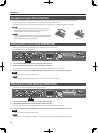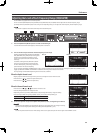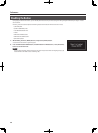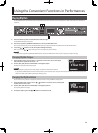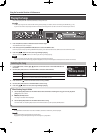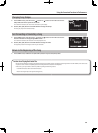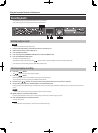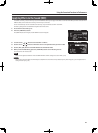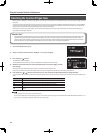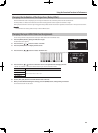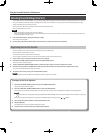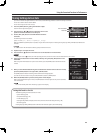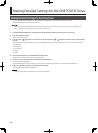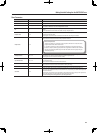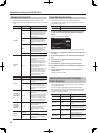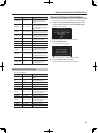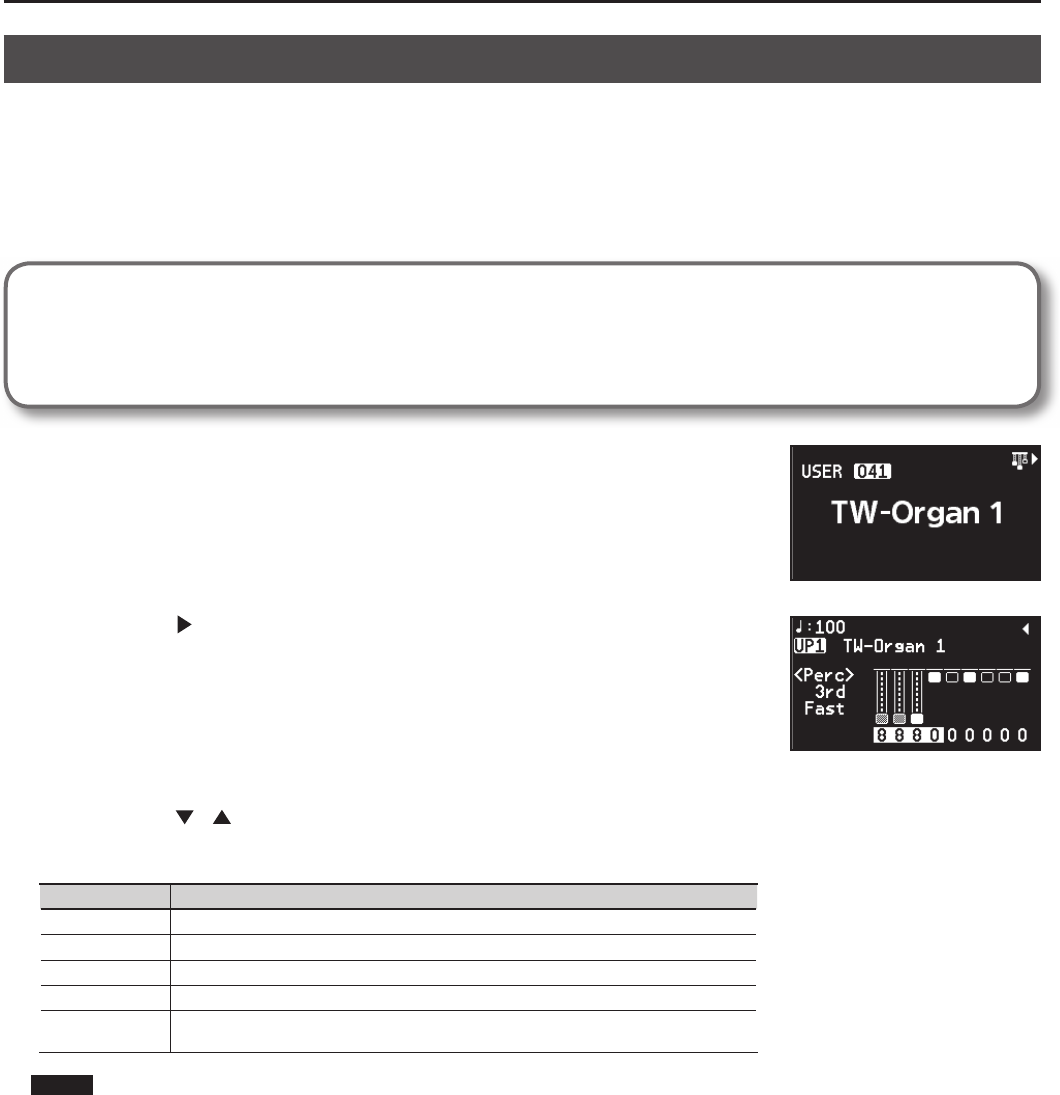
42
Using the Convenient Functions in Performances
Simulating the Creation of Organ Tones
When any of the “TW-Organ 1–10” Tones is selected for any of the layer, you can perform in “ Tone Wheel mode,” in which the creation of organ sounds is
simulated.
An organ features nine “harmonic bars” that can be drawn in and out, and by using the bars in di erent combinations of positions, a variety of di erent
tones can be created. Di erent “Feet” are assigned to each bar, with the pitches of the sounds being determined by these “Feet.” You can simulate the
creation of tones using the harmonic bars by assigning Feet to the Layer LEVEL sliders.
While there are only four Layer LEVEL sliders, you can switch the Feet setting by turning the Layer switch buttons on and o , thus allowing you to
assign eight Feet settings to the sliders.
What Are “ Feet?”
Feet basically refers to the lengths of pipe used in pipe organs. The length of pipe used to produce the reference pitch (the fundamental) for the
keyboard is eight feet. Reducing the pipe to half its length produces a pitch one octave higher; conversely, doubling the pipe length creates a
pitch one octave lower. Therefore, a pipe producing a pitch one octave below that of the reference of 8’ (eight feet) would be 16’; for one octave
above the reference, the pipe would be 4’, and to take the pitch up yet another octave it would be shortened to 2’.
1. Access the Live Set screen (p. 27).
2. Select a Live Set to which one of the “TW-Organ 1–10” tones is assigned.
3. Press the Cursor [
] button.
The Tone Wheel screen will appear.
This Tone Wheel screen appears only when a Tone Wheel Tone is selected for one of the Layer.
4. When the Layer LEVEL sliders are moved, the harmonic bars move in the display, and the
tone changes.
By pressing the Layer switch buttons on and o , you can adjust the sounds for other Feet.
If the cursor is moved to the value at the bottom of the screen, you can adjust the sounds for Feet with the [DEC] [INC] buttons.
5. Press the Cursor [ ] [ ] buttons to move the cursor to “Perc” and press the [DEC] [INC] buttons to change the value.
Perc (Percussion) adds an attack-type sound to the beginning of the note to give the sound more crispness. The attack sound changes according to the
value.
Setting Description
OFF No percussion is added.
2nd Percussion sounds at a pitch one octave above that of the key pressed.
3rd Percussion sounds at a pitch an octave and a fth above that of the key pressed.
Slow The percussion’s attenuation time is lengthened. This softens the sense of attack.
Fast
The percussive sound will decay more quickly. This gives more of a sense of attack for a sharp
sound.
NOTE
When percussion is on, the 1’ pitch will not be produced.
Even if you’ve edited the tone wheel settings, they will return to their previous state if you select ONE TOUCH PIANO, ONE TOUCH E. PIANO, or a Live
Set. If you want to keep the changes you made, save the Live Set (p. 45).