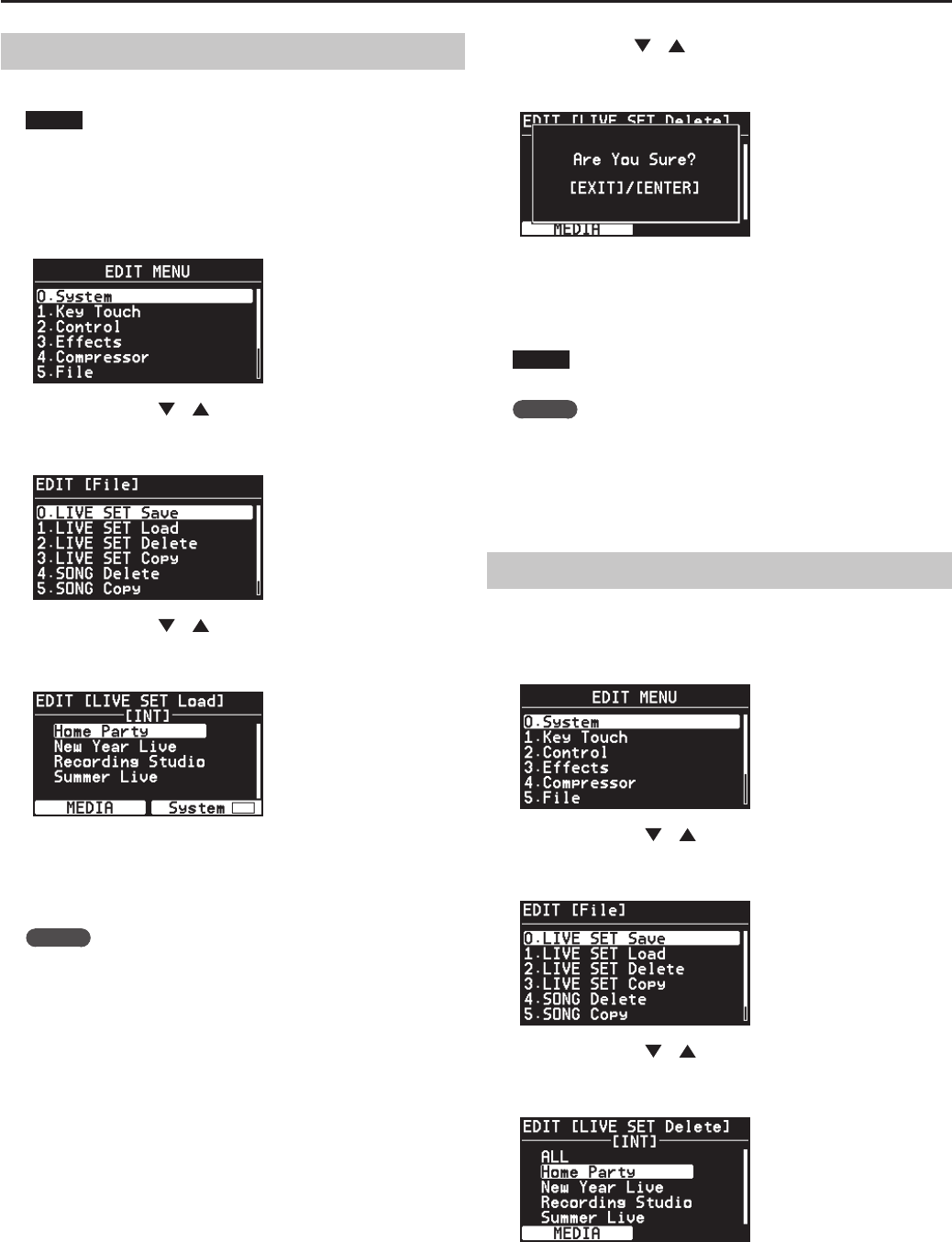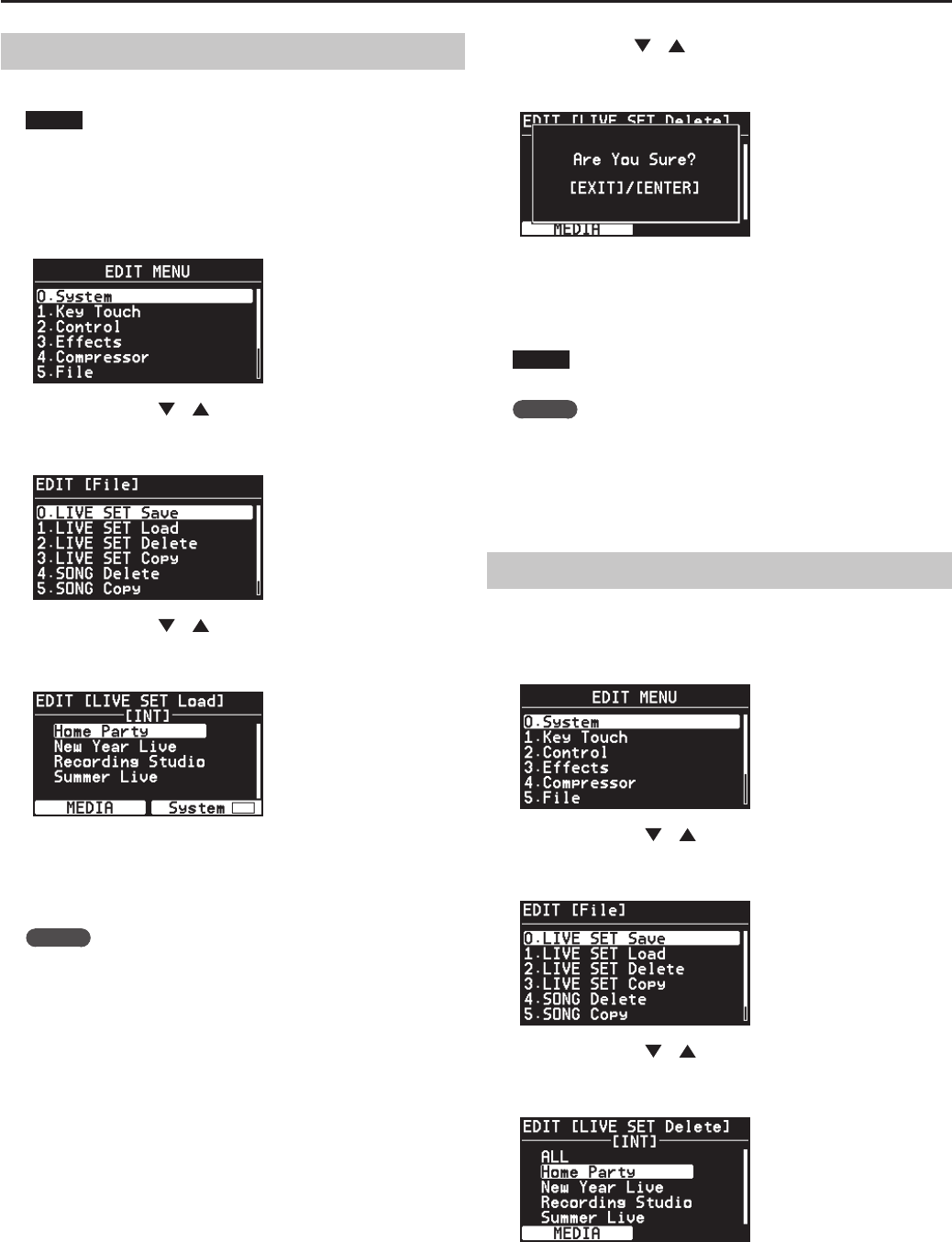
78
Detailed Settings for Each Function
Calling Up Live Set Files (LIVE SET Load)
Here’s how to load a previously saved Live Set le.
NOTE
The current settings are erased when a Live Set le is called up. Be
sure to save you would like to keep rst before calling up (p. 77).
1. Press the [MENU] button, getting the indicator to light.
The Menu screen appears.
2. Press the Cursor [ ] [ ] buttons to select “5.File,” then
press the [ENTER] button.
The Edit screen appears.
3. Press the Cursor [ ] [ ] buttons to select “1. Live Set Load”
then press the [ENTER] button.
The following screen appears.
4. Press the [LAYER EDIT] (MEDIA) button to select the memory
into which you want to load the data.
5. When loading System parameter settings, press the [TONE
EDIT] (System) button to check in the check box.
MEMO
System Parameter is following settings.
• Edit “1. System” settings (p. 66)
• Edit “7. V-LINK” settings (p. 83)
• Favorite Live Set settings (p. 44)
• One-Touch Piano, One-Touch E. Piano settings (p. 46, p. 50)
• Pedal assignment for when Pedal Mode is set to SYSTEM (p. 67)
• Compressor settings (p. 76)
The system parameter is memorized by only the Live Set le saved
after pressing the [LAYER EDIT] (WRITE) button to memorize a Live Set
to RD-700NX.
6. Use the Cursor [ ] [ ] buttons or the VALUE dial to select
the le you want to call up, then press the [ENTER] button.
The conrmation message appears.
If you do not want to load the Live Set le, press the [EXIT/SHIFT]
button.
7. Press the [ENTER] button once again to load the Live Set le.
The Live Set le is loaded into the RD-700NX.
NOTE
Be sure never to turn o the power while the load is in progress.
MEMO
If you load a le with a name that contains characters that cannot
be displayed by the RD-700NX, the le name is displayed as “?.”
8. Press the [MENU] button, extinguishing its indicator.
You’ll be returned to the Live Set screen or the One Touch screen.
Deleting a Live Set File (LIVE SET Delete)
Here’s how to delete a previously saved Live Set le.
1. Press the [MENU] button, getting the indicator to light.
The Menu screen appears.
2. Press the Cursor [ ] [ ] buttons to select “5.File,” then
press the [ENTER] button.
The Edit screen appears.
3. Press the Cursor [ ] [ ] buttons to select “2. Live Set
Delete,” then press the [ENTER] button.
The following screen appears.