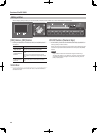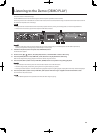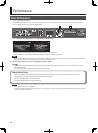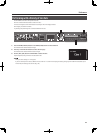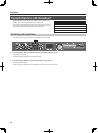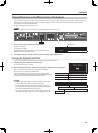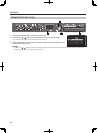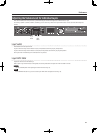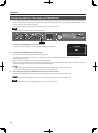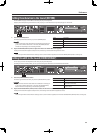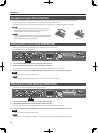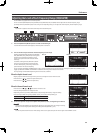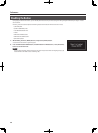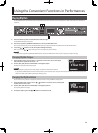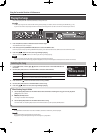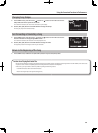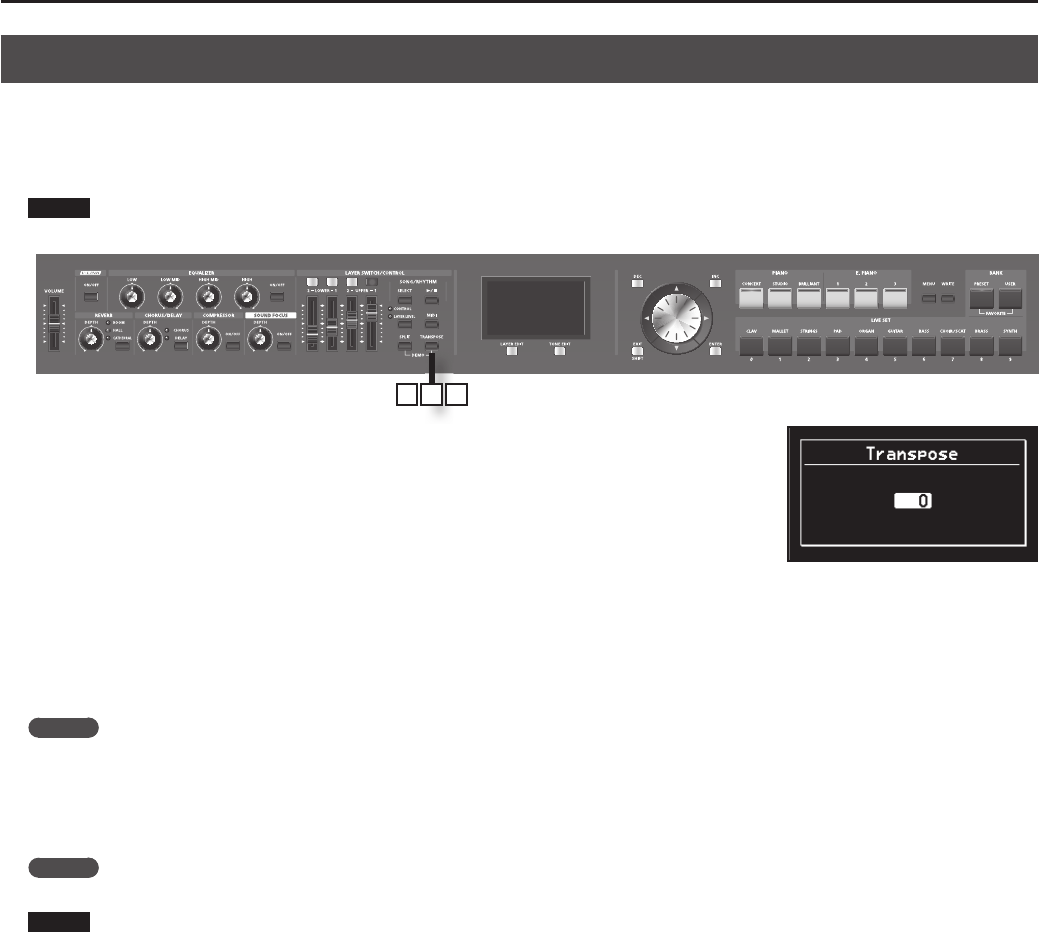
32
Performance
Transposing the Key of the Keyboard (TRANSPOSE)
You can transpose performances without changing the keys you are playing, as well as change the pitch by an octave. This feature is called “ Transpose.”
This is a convenient feature to use when you want to match the pitch of the keyboard performance to a vocalist’s pitch, or perform using the printed
music for trumpets or other transposed instruments.
You can adjust the transpose setting in semitone steps over a range of -48–0–+48 relative to C4.
NOTE
Note messages from MIDI IN connector will not be transposed.
1 2 3
1. Hold down the [TRANSPOSE] button for several seconds.
A screen such as the following appears, and the current value of the setting is displayed.
2. Hold down the [TRANSPOSE] button and press a key.
If you press the C4 (middle C) key, the transpose amount will be set to “0.”
For example, to have “E” sound when you play “C” on the keyboard, hold down the [TRANSPOSE] button and press the E4 key. The degree of
transposition then becomes “+4.”
When you release the [TRANSPOSE] button, the previous display will reappear.
When the amount of transposition is set, the Transpose function switches on, and the [TRANSPOSE] button lights up. When the transpose value is set to
“0,” the button’s indicator will remain dark even if you press the [TRANSPOSE] button.
MEMO
You can also transpose by holding down the [TRANSPOSE] button and using the [DEC] [INC] buttons or the VALUE dial.
Even when the Transpose function is turned on, the Split Point remains unchanged (p. 29).
3. To turn o Transpose, press the [TRANSPOSE] button so that its indicator goes o .
The next time [TRANSPOSE] button is pressed, the sound is transposed by an amount corresponding to the value set here.
MEMO
You can set the degree of transposition for each of the Layer individually. For details, refer to “TRA (Transpose)” (p. 56).
NOTE
If the transpose amount is 0, the [TRANSPOSE] button will not turn on even if you press it.