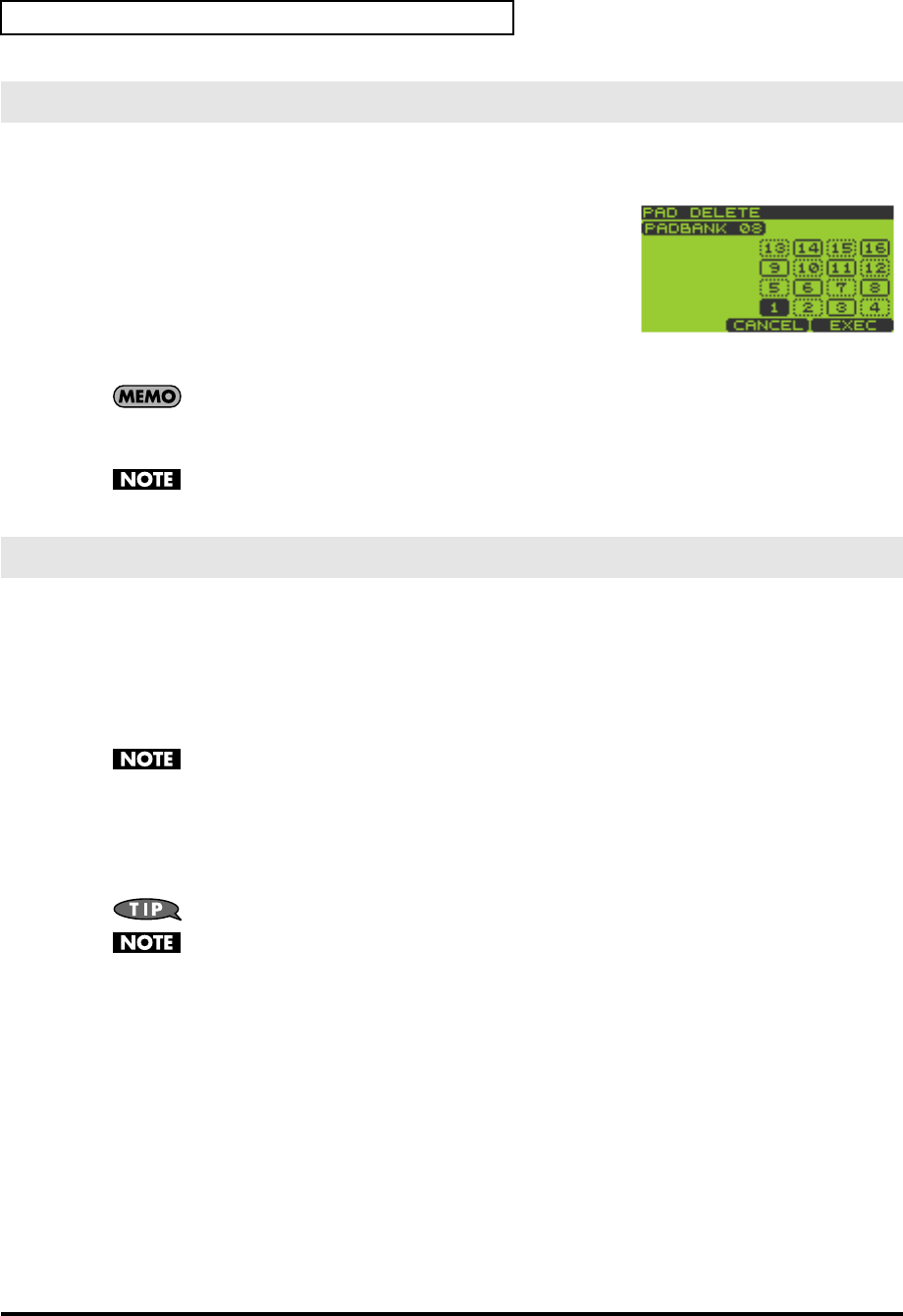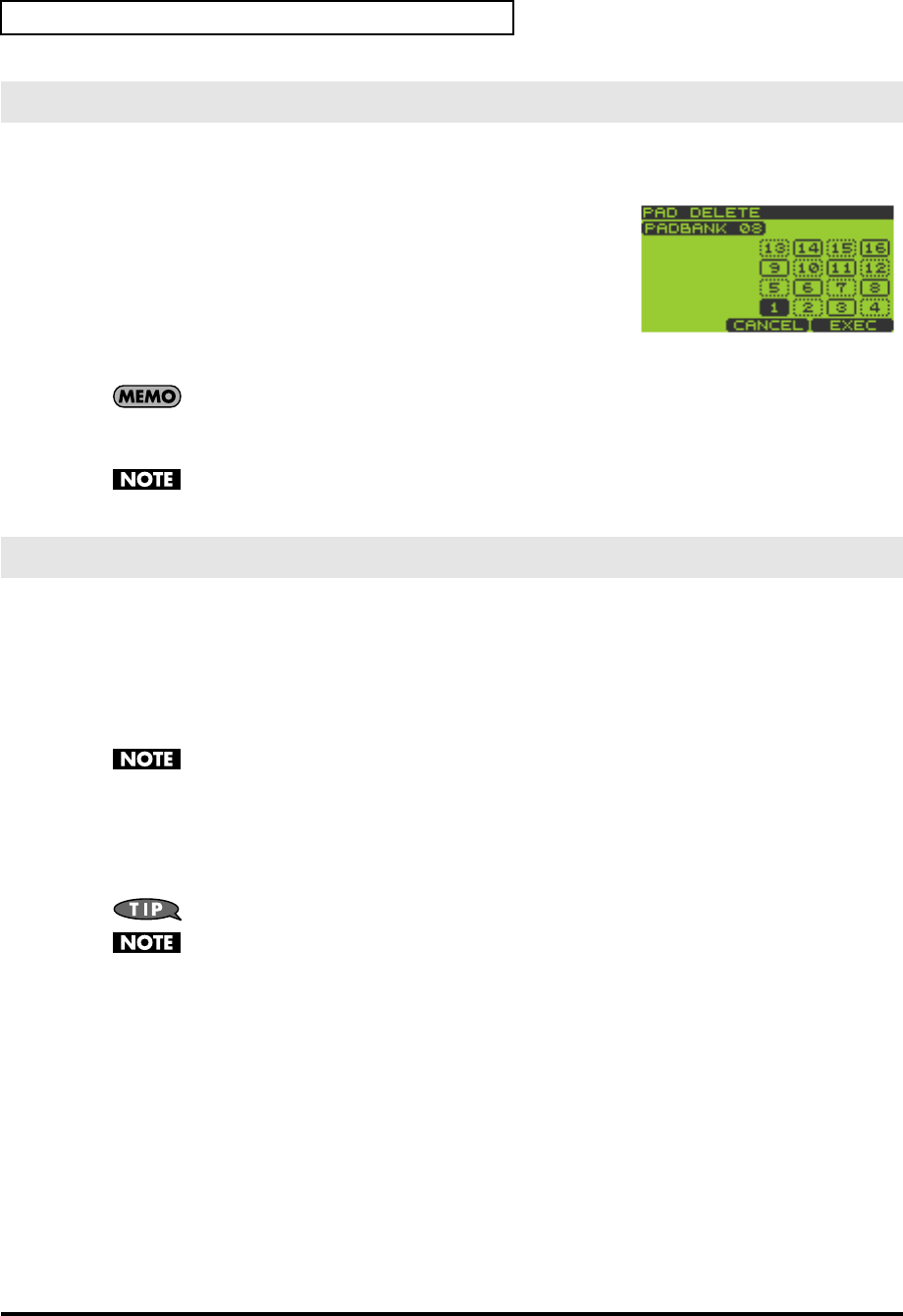
32
Chapter 1. Playing the Pads/Making Pad Settings
1.
Go to the Play screen (p. 15).
2.
Hold down [FUNC] and press pad [9] (PAD UTIL) to get the PAD UTILITY screen.
3.
Press [F1] (DELETE) to get the PAD DELETE screen.
4.
Press the pad whose sample you want to delete; the pad number will
be highlighted (black).
To cancel your selection, press a selected pad once again; the indication
will revert to white.
You can select more than one pad simultaneously.
If you want to select samples from another pad bank, turn the VALUE
dial or use [DEC][INC] to switch the pad bank, and press a pad to select a sample.
Pads that don’t contain a sample are displayed as a dotted line, and cannot be selected.
5.
To delete the sample(s), press [F3] (EXEC).
If you decide to cancel, press [F2] (CANCEL) or [EXIT].
Never turn off the power while the display indicates “Now Processing...”
6.
Press [EXIT] to return to the Play screen.
The Clipboard function lets you temporarily save a desired sample, which you can then copy to another location.
You can also copy samples between pad banks.
1.
Go to the Play screen (p. 15).
2.
Hold down the pad whose sample you want to copy, and press [CLIPBOARD].
The sample will be copied to the clipboard, and [CLIPBOARD] will light.
The copied sample will sound when you press [CLIPBOARD].
If you delete the copy-source sample at this time, the sample copied to the clipboard will also be
deleted.
3.
Hold down [CLIPBOARD] and press the copy-destination pad.
When you press [CLIPBOARD], pads that contain samples will light.
If you want to copy the sample to a different pad bank, press [PAD BANK] and select the desired pad bank (p.
23).
To delete the copied sample from the clipboard, hold down [FUNC] and press [CLIPBOARD].
You cannot copy to a pad that already contains a sample.
Deleting a Sample
Using the Clipboard to Copy a Sample
SP-606_e.book 32 ページ 2004年6月21日 月曜日 午前10時8分