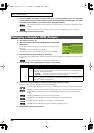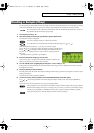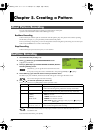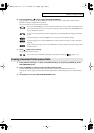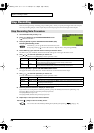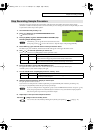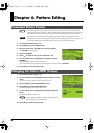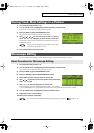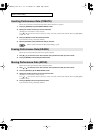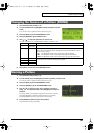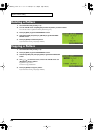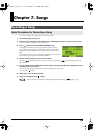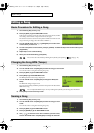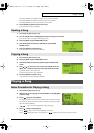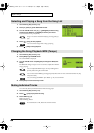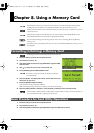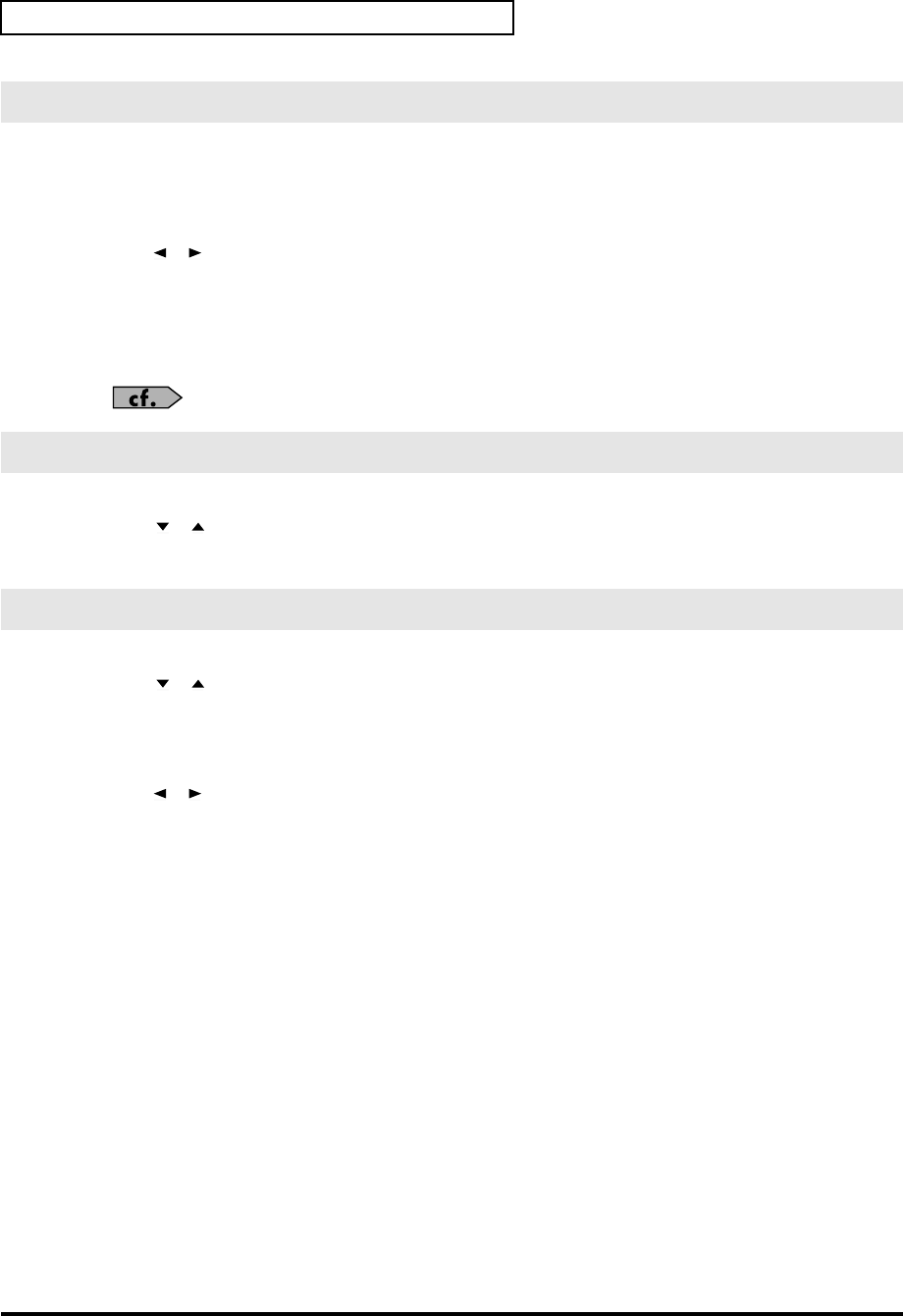
60
Chapter 6. Pattern Editing
Here’s how to insert new performance data at the desired location in a pattern.
1.
Press [F1] (CREATE) to get the CREATE EVENT screen.
2.
Specify the location at which you want to insert data.
(Example) 01-1-00: measure 1, beat 1, tick 00
Use [ ][ ] to move the cursor to “measure,” “beat,” and “tick,” and turn the VALUE dial or use [DEC][INC]
to edit the values.
3.
Press [F3] (EXEC) to insert the performance data.
If you decide to cancel, press [F2] (CANCEL).
4.
Edit the parameters of the performance data you inserted.
Refer to “Basic Procedure for Microscope Editing” (p. 59).
Here’s how to erase performance data from a specific location.
1.
Use [ ][ ] to move the cursor to the location of the performance data you want to erase.
2.
Press [F2] (ERASE) to erase that performance data.
Here’s how to move performance data to another location.
1.
Use [ ][ ] to move the cursor to the location of the performance data you want to move.
2.
Press [F3] (MOVE) to get the MOVE EVENT screen.
3.
Specify the location to which you want to move the data.
(Example) 01-1-00: measure 1, beat 1, tick 00
Use [ ][ ] to move the cursor to “measure,” “beat,” and “tick,” and turn the VALUE dial or use [DEC][INC]
to edit the values.
4.
Press [F3] (EXEC) to move the performance data.
If you decide to cancel, press [F2] (CANCEL).
Inserting Performance Data (CREATE)
Erasing Performance Data (ERASE)
Moving Performance Data (MOVE)
SP-606_e.book 60 ページ 2004年6月21日 月曜日 午前10時8分